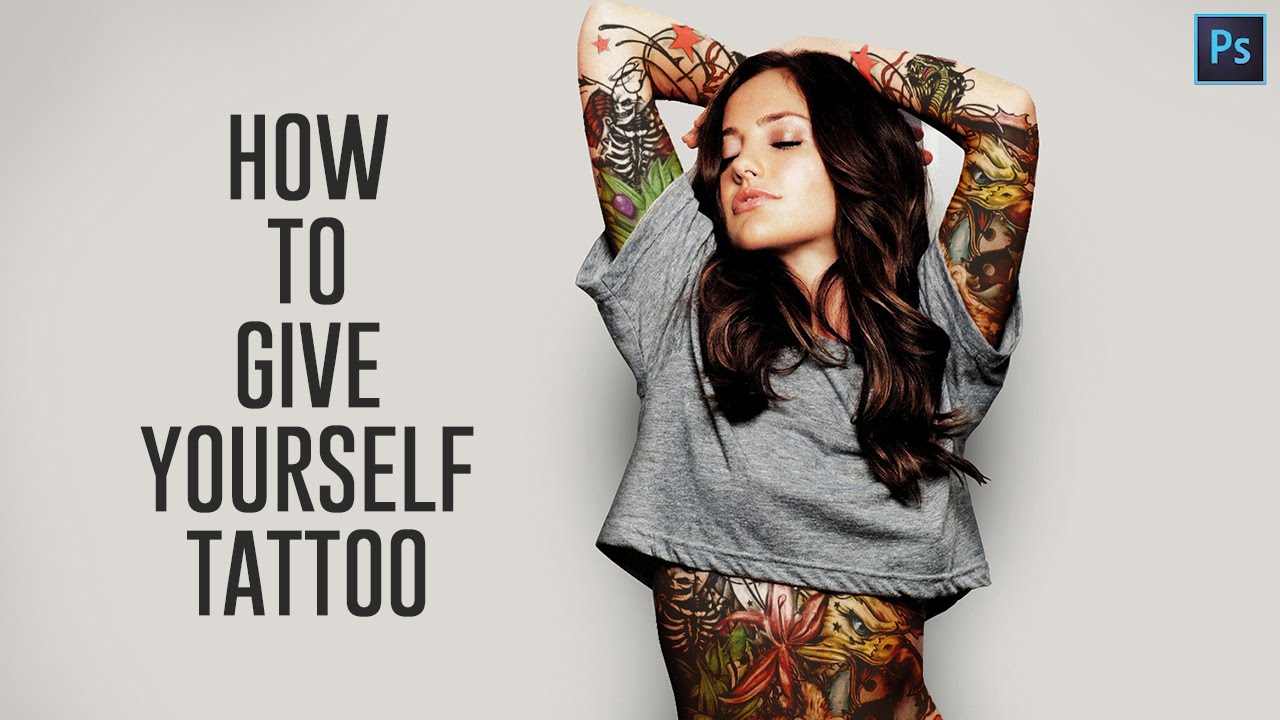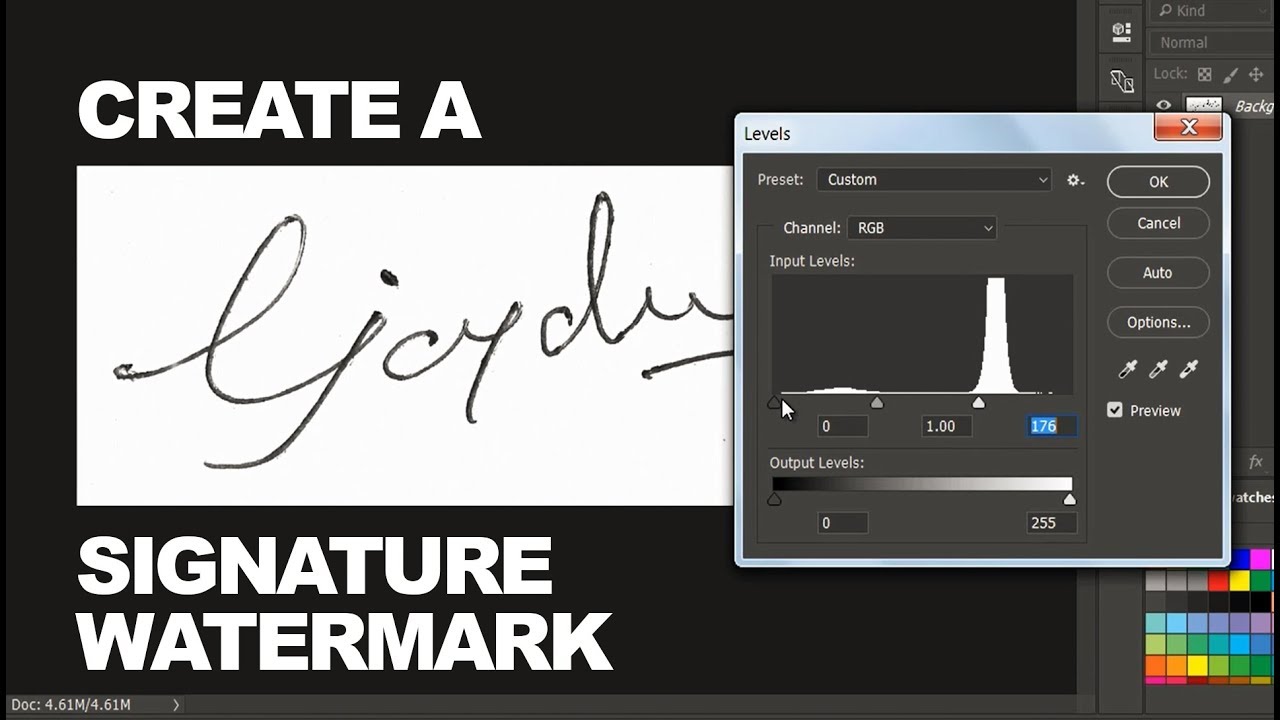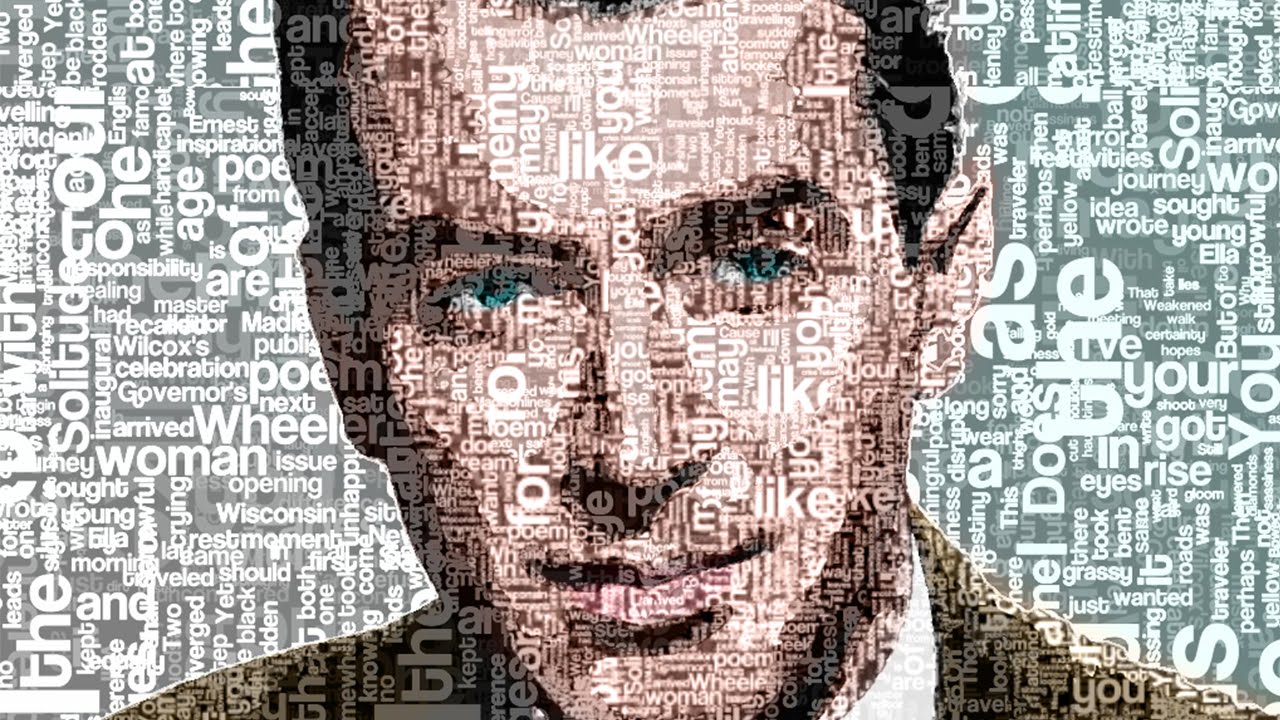How to Change Bad Light Photos to Low key Portrait in Photoshop
In this photoshop photo editing tutorial, learn how to transform boring low bad light photos into amazing low key portrait in photoshop.
Bad Light Photos to Low Key Portrait Tutorial :
CLICK HERE TO WATCH TUTORIAL
1
00:00:13
How to change low light photos into low key portrait in photoshop.
2
00:00:21
Duplicate background layer.
3
00:00:28
Open image in camera raw filter.
4
00:00:37
Increase highlights & shadows slider to brighten.
5
00:00:48
Decrease whites & blacks slider to your preference.
6
00:01:07
Now make a selection around the subject.
7
00:01:39
Fine tune edges of your selection using refine edge brush tool.
8
00:01:48
check smart radius, Photoshop looks more closely along the edge of the initial selection.
9
00:02:18
Output The Selection to New Layer with Layer Mask.
10
00:02:32
lets add solid black background color.
11
00:02:46
Now make local contrast adjustments with curves.
12
00:02:55
Move the right most point slightly towards left to adjust white output levels.
13
00:03:09
Now create a new layer from all the visible layers by pressing Ctrl+Shift+Alt+E.
14
00:03:16
Change blending mode to screen and lower the opacity.
15
00:03:36
Now adjust black output levels with curves.
16
00:03:44
Move the left most point slightly towards right.
17
00:03:55
Finally add color tone using color lookup adjustment.
18
00:04:21
That’s it.
[sociallocker id=”1411″][download-attachments][/sociallocker]