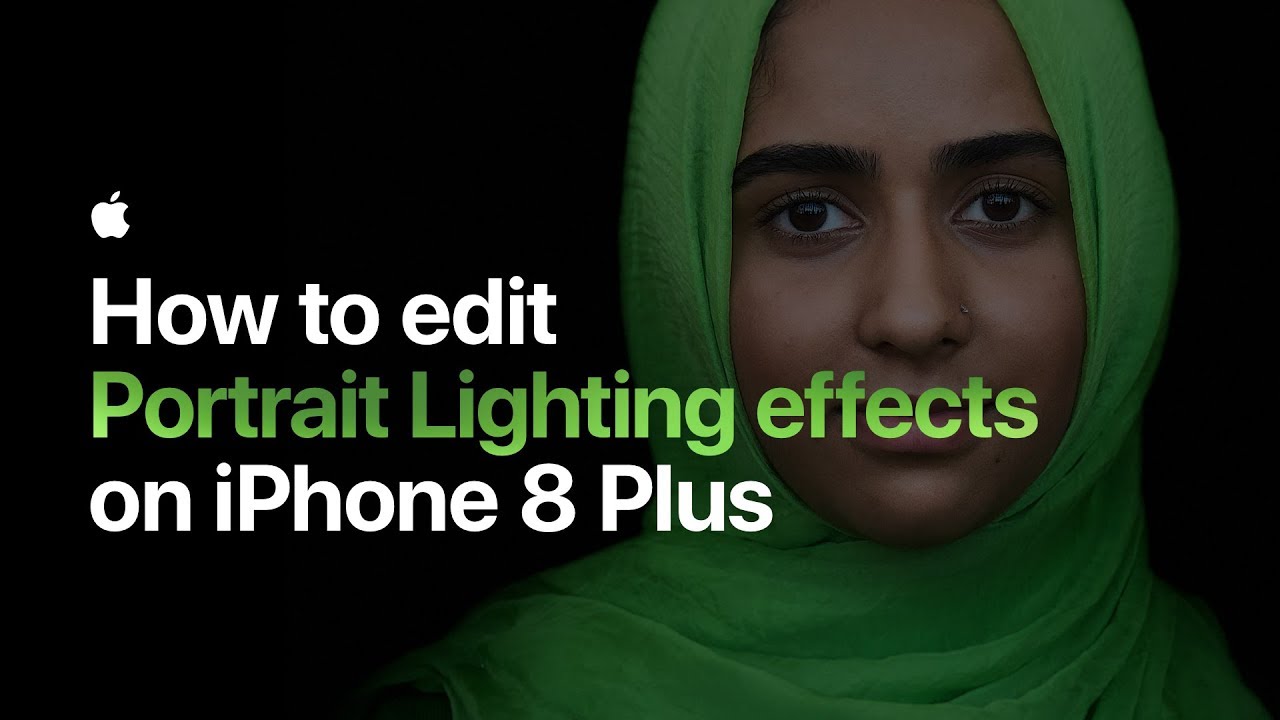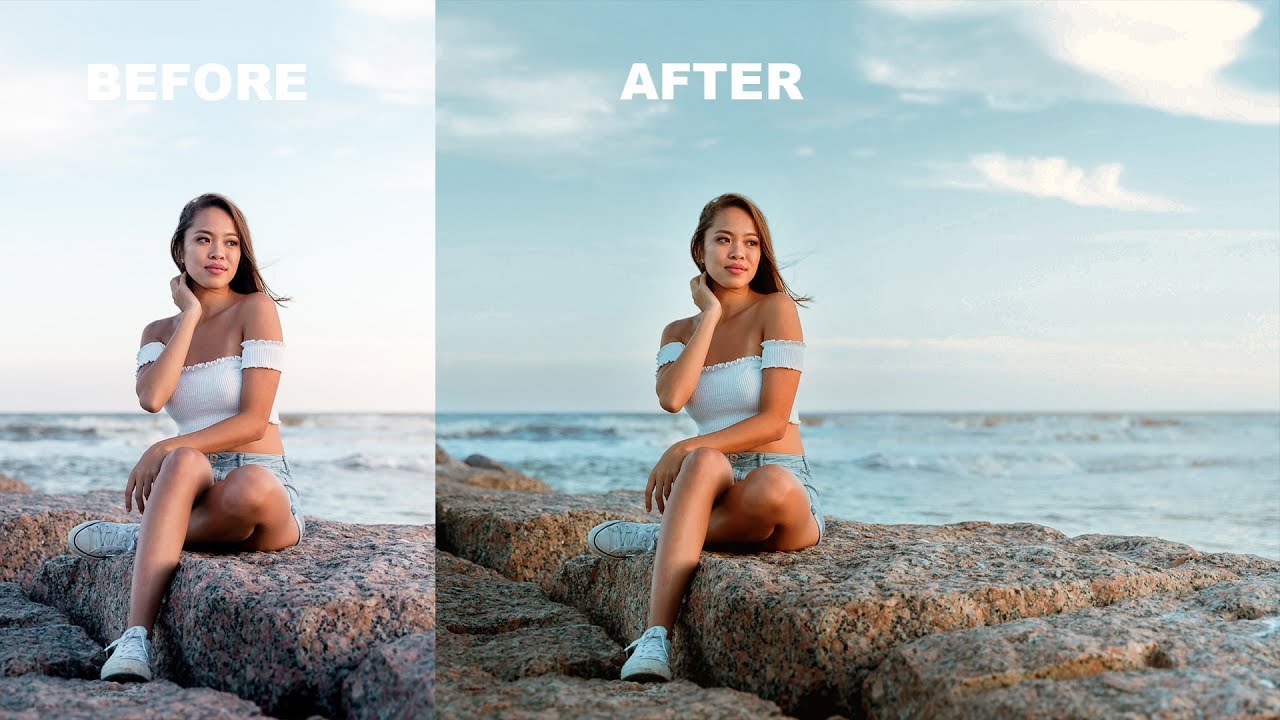How to Change Evening Photos into Stunning in Photoshop
In this photoshop photo manipulation tutorial, learn how to change evening photos into stunning fantasy look using sky overlays in photoshop. will show you a tips and tricks to make it blend even more!
Add Sky overlay to Evening photos Tutorial :
CLICK HERE TO WATCH TUTORIAL
How to create dramatic evening photos in photoshop.
Select any photograph which has bright or white skies.
First of all, make a sky selection.
Choose Select – Color Range.
Choose Sampled Colors from the Select drop-down menu and then select the Eyedropper tool in the dialog box.
click to sample your desired colors, in this case select sky in the image.
Click OK.
Now choose select – save selection.
Name the selection and click OK.
Deselect selection CTRL + D.
Go to channels, named channel that contains your selection appears in the Channels panel.
Edit alpha channel mask, Paint on the new channel to mask image areas.
Take soft brush tool and then paint on the channel to refine the mask.
Change brush blending to overlay and paint on edges to fine tune.
Once you’re happy with your mask, go back to layers panel.
Now select new sky, for evening photos i recommend you to choose pink color skies.
Take move tool, drag sky background and place it to your liking.
Convert sky layer to smart object.
open the Select menu and choose Load Selection.
Open and pick the sky Alpha channel that we created.
Inverse the selection SHIFT + CTRL + I.
Go to Blur – Select average.
Average filter finds the average color of layer, then fills the selection with the color.
Now change blending mode to Multiply.
Now brighten subjects face little bit.
Add curves adjustment and select middle of the curve ramp then drag up slightly.
I want to darken the sky and sand little bit.
Select curves layer mask and add apply image command.
Hold Alt or Opt key and click on mask to view it.
Adjust brightness and contrast of the layer mask to your preference.
That’s it.
[sociallocker id=”1411″][download-attachments][/sociallocker]