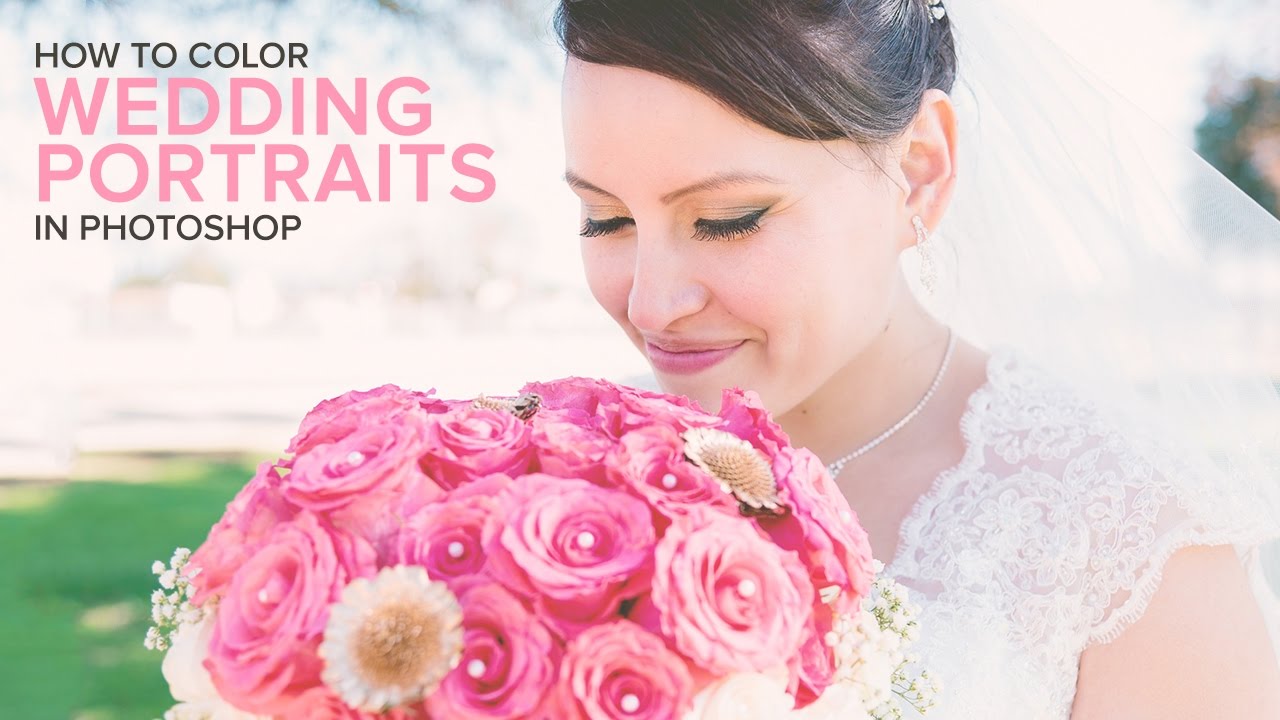How to Create Golden Hour Sunset Light Effect in Photoshop
In this photoshop photo editing tutorial, learn how to add golden hour light effect to outdoor portraits or photos in photoshop. Change your photos to backlit golden hour lighting in just few seconds with our free photoshop action.
Golden Hour Effect Photoshop Tutorial :
CLICK HERE TO WATCH TUTORIAL
1
00:00:13
How to transform photos to Golden hour sunset color grading in photoshop.
2
00:00:22
Duplicate background layer and convert to smart object.
3
00:00:33
Open image in camera raw filter.
4
00:00:46
Adjust temperature slider towards right to add yellow tone.
5
00:00:58
Lower the clarity slide to give diffuse glow look.
6
00:01:11
Slightly increase vibrance slider to pop colors.
7
00:01:21
Now go to split toning panel and adjust shadows hue and saturation.
8
00:01:34
Drag slider to get orange tone.
9
00:01:48
Now apply gaussian blur to add some glowing effect.
10
00:02:01
Give radius of 25px and click ok.
11
00:02:12
Double-click to edit filter blending options.
12
00:02:20
Change blending to lighten and lower the opacity.
13
00:02:35
Now we need to edit reds and yellows to give warmth look.
14
00:02:42
Choose selective color adjustment.
15
00:02:50
Change reds and yellows as follows.
16
00:03:28
I want to enhance the color more, so again add selective color adjustment.
17
00:03:37
Again repeat the previous step, change reds and yellows.
18
00:04:19
Adjust opacity to your preference to control color intensity.
19
00:04:35
Brighter the shadows little bit using levels.
20
00:04:58
Finally add filmstock Lut color lookup to give film look.
21
00:05:09
Select layer mask and set apply image.
22
00:05:23
If you select Invert, effect will added to dark areas, but i want to apply to bright areas so leave it default.
23
00:05:40
Lower the opacity to your preference.
24
00:05:47
That’s it.
25
00:06:01
First download action and load it.
26
00:06:11
To apply an action to your photo simply select action and press play.
27
00:06:21
once the action is finished you can start modifying it to suit your
vision.
28
00:06:49
You can also change the values in the adjustment layers to your liking.
[sociallocker id=”1411″][download-attachments][/sociallocker]