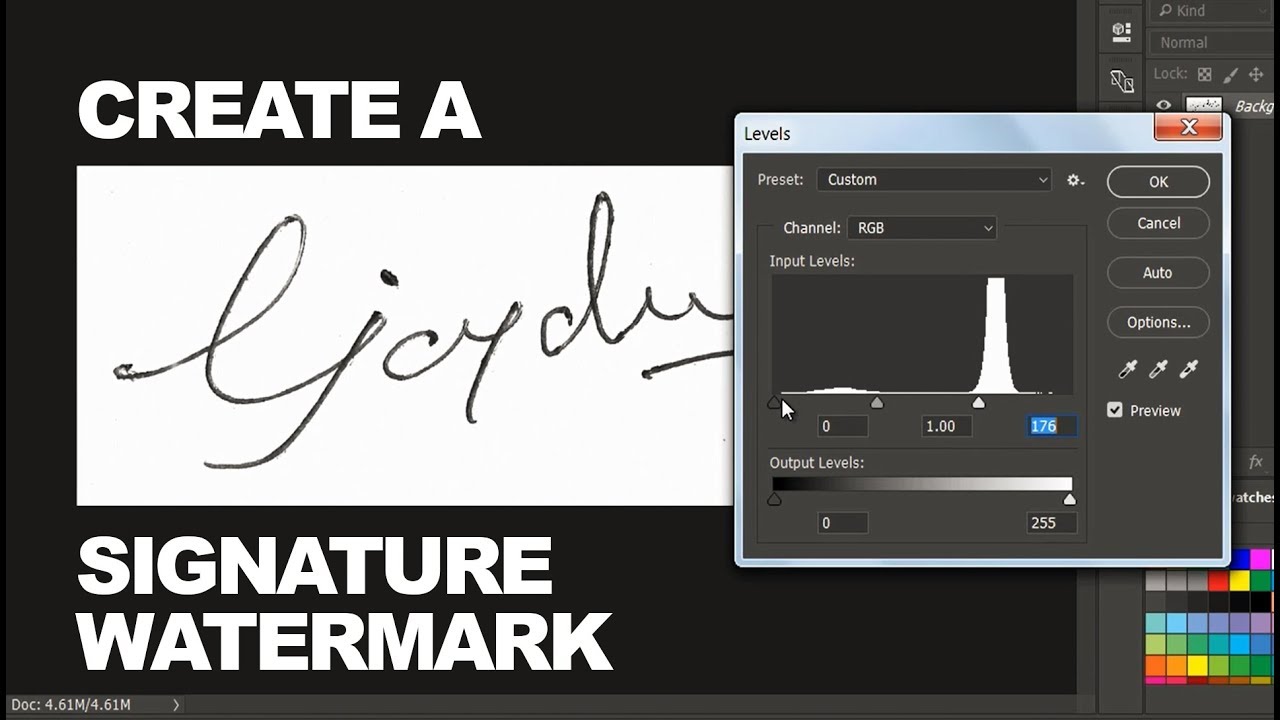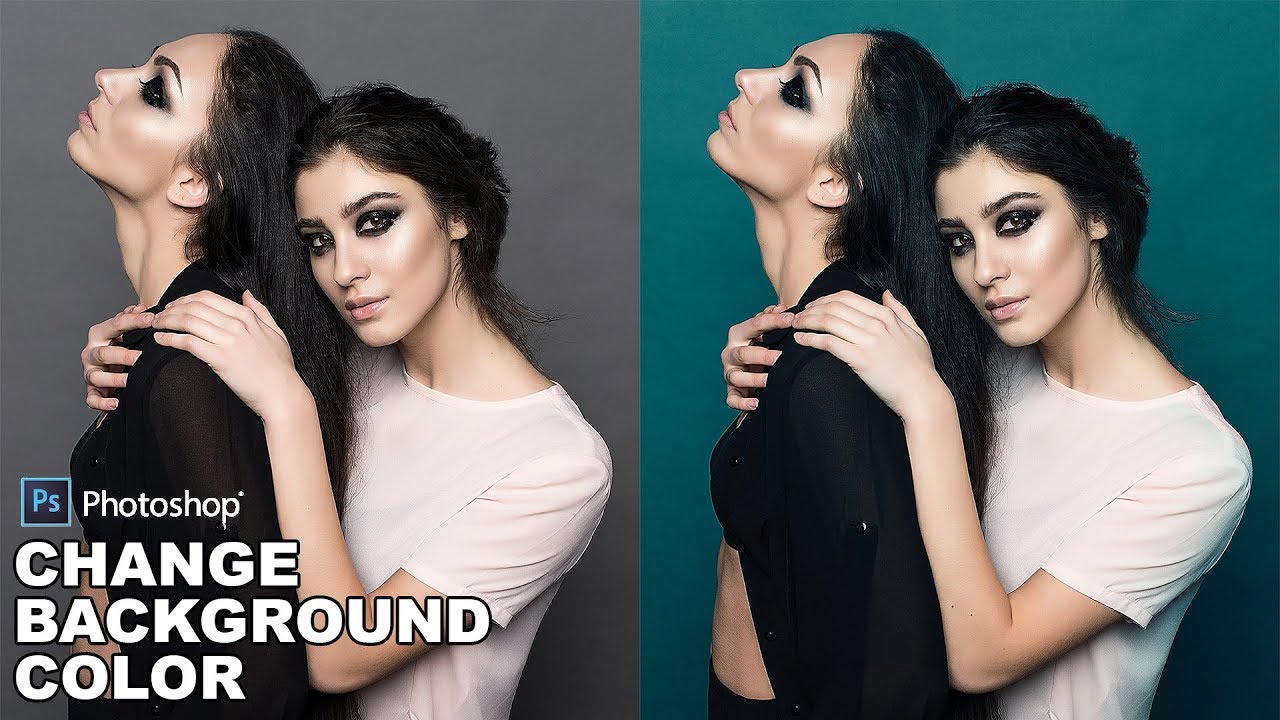How to Use Focus Area Selection to Create Bokeh in Photoshop
Focus Area Selection is a new selection tool in Photoshop introduced as part of the 2014 Creative Cloud updates. With Focus Area, we can now make selections based on the in-focus area of an image! In other words, if we have an image where we need to isolate a person or subject from the background, and that person or subject happens to be in focus while the background is blurred and out of focus, Photoshop can now analyze the image, figure out what’s in focus and what’s not, and make a selection of just the area we need.
Check out below attached image I’ll be working with. i like shot but background yellow flowers catching my attention equally than the main focus subject. If ur stock photographer then these images wont sell for u. So i want to make a clear difference between the in-focus elements and the out of focus elements.
first Duplicate the Background layer.
select Focus Area by going up to the Select menu and choosing Focus Area.
Photoshop launches the Focus Area dialogue box and applies Auto settings for the In-Focus Range and Image Noise Level. Wait until Photoshop is done analyzing the image, at which point the animated dots will vanish and our initial focus-based selection appears.
The Auto settings are good, but not perfect. Adjust the In-Focus Range slider to get a better edge and clean up some of the stray selection areas. I’m going to use the setting of 4.28 for in focus range.
Use the Focus Area Subtract Tool (E) to remove stray selection areas where the background peeks through.
The small brush icon on the left allow for further refinement of the selection edge. Use this to brush over areas that should be included in the selection.
Turning on Soften Edge to avoid harsh or jagged edges and we can also Improve Focus Area Selections With Refine Edge too.
If you’re happy with your selection at this point, Clicking on the output type box and select new layer with layer mask.
Now we need to remove main subject from the background copy. Simply click on layer mask to select and expand the selection.
Now goto edit and fill the selection with content aware tool.
Convert the background copy into a Smart Object. and Apply Gaussian Blur filter.
And finally i will add some basic adjustments to make image more beautiful.
Here is before and after results
There is lot of automated quick selection tools in photoshop. The Magnetic Lasso tool might be an option, and the Pen Tool is also reliable, but both require careful manual entry and can be fairly time consuming. Focus area is a unique method of creating a selection because other selection tools rely on contrast, edge detection or color information. This feature searches for pixels that are in focus. This idea opens up new selection possibilities that would be difficult to perform previously.
[sociallocker id=”1411″][download-attachments][/sociallocker]