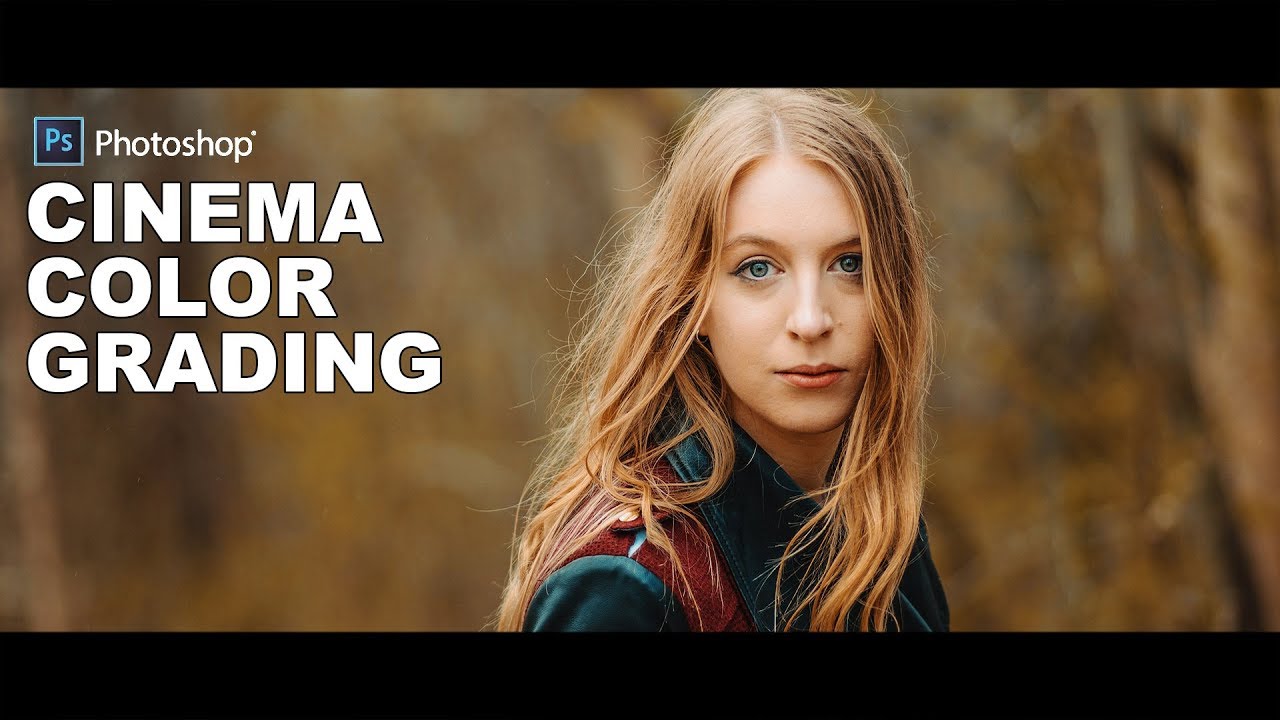Use Iris Blur Filter for Macro Photography in Photoshop
In this article I’ll show you how iris blur filter works and hopefully inspire you to start using it on your own images. I strongly recommend that you first duplicate the background layer of your image and covert into smart object before applying any of these filters.
Then go to Filter tab > Blur gallery and choose iris Blur.
The image opens in a full size editing window.
Once activated, the iris blur filter automatically sets a pin in the center of the image.
you can control the intensity of blur by dragging on the adjustment ring or by moving the blur slider located in the right panel. The outer boundaries of the ellipse define the start of the transition between the area to be blurred and the area to be protected.
The feather handles define the actual portion of the image that is to protected, remaining in sharp focus.
The ellipse and feather handles can be adjusted independently.
Click on a handle and drag to alter the height or width of the ellipse.
Click and drag on the roundness knob to change the corner shape of the ellipse from an oval to a rounded rectangle.
now let’s see how i will use these primary controls surrounding the pin to turn this image into super macro.
Move your cursor away from the adjustment ring and you’ll see the cursor
now appears as a small pushpin with an plus sign alongside it.
In this ‘add pin’ mode, simply click to place a new blur control
Press and hold the M key to see the actual blur mask.
using iris blur i was able to soften the background while keeping the subject in focus
Make even minor adjustments to the feather handles and you will see the transition from partially blurred to non-blurred areas.
here is final outcome. Using iris blur we can produce results with less effort.
Yet it is very easy to produce an overdone result that any experienced photographer will recognize as a post processing edit.
[sociallocker id=”1411″][download-attachments][/sociallocker]