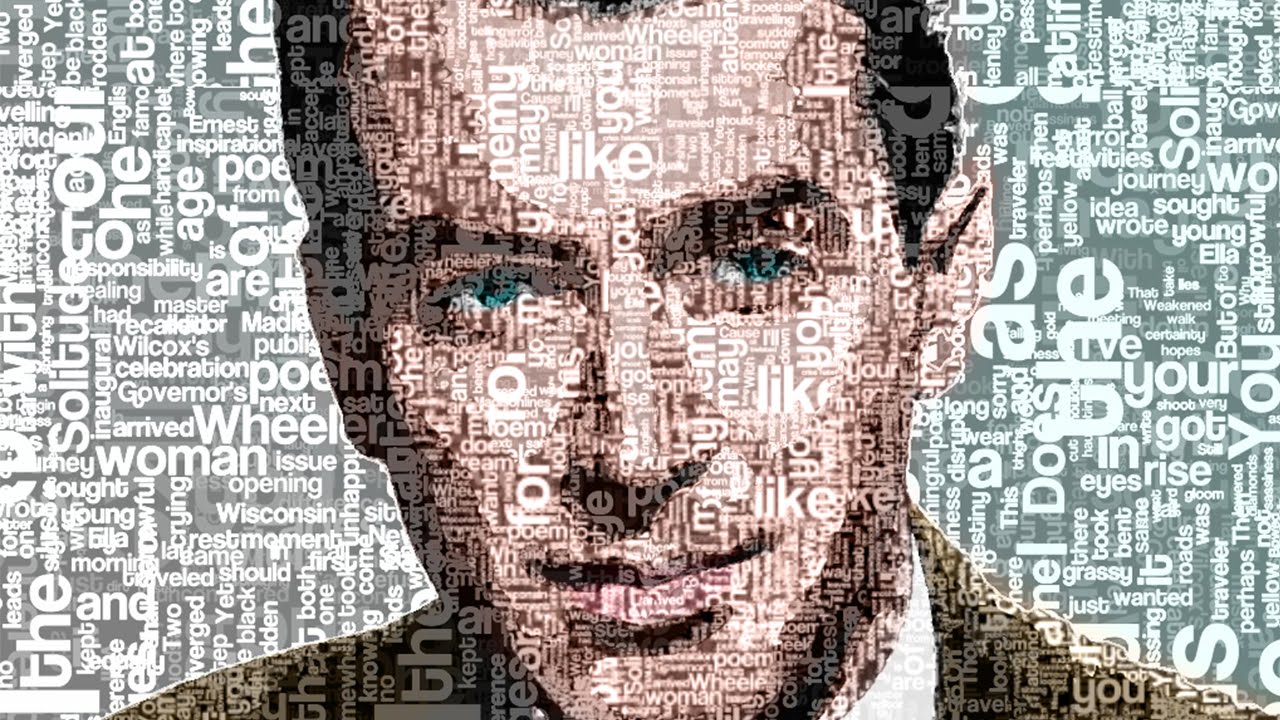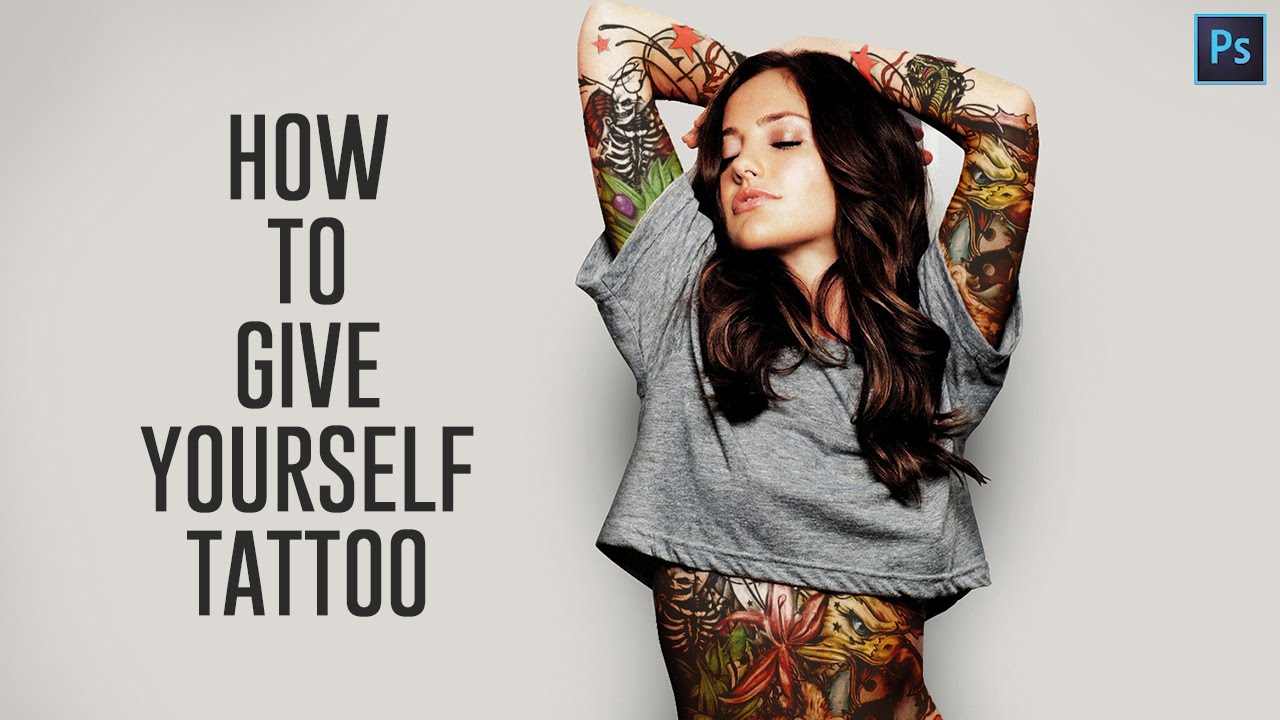Use Tilt-Shift Filter for Fake Toy Miniature Effect in Photoshop
In this tutoiral I’ll show you how tilt-shift filter emulates the optical effects of extreme perspective control lenses, like those made by lensbaby.
I strongly recommend that you first duplicate the background layer of your image and covert into smart object before applying any of these filters.
Then go to Filter tab > Blur gallery and choose tilt-shift.
The image opens in a full size editing window.
When you first open the filter an adjustment ring is placed at the center of the image with a set of horizontal lines appearing on either side of it.
The dashed lines establish the boundary between completely blurred portions of the image and the start of a transition to the protected image area which sits inside the solid lines.
You can move the entire control unit by clicking and dragging on the pin.
You can also move the dashed and solid lines independently by clicking and dragging on any of them.
you can control the intensity of the blur by dragging either the adjustment ring or by moving the blur slider in the right panel.
Press and hold H key to hide the onscreen controls and again press H key to reappear.
it’s now clear just where the viewer’s eye is meant to be drawn. Now add some vibrance and contrast to give plastic
feel so that it looks like a toy.
here is final outcome.
Now you’ve seen a range of uses and controls of the blur gallery filters it’s time to begin experimenting with them on your images.
[sociallocker id=”1411″][download-attachments][/sociallocker]