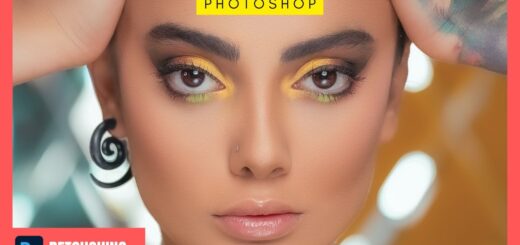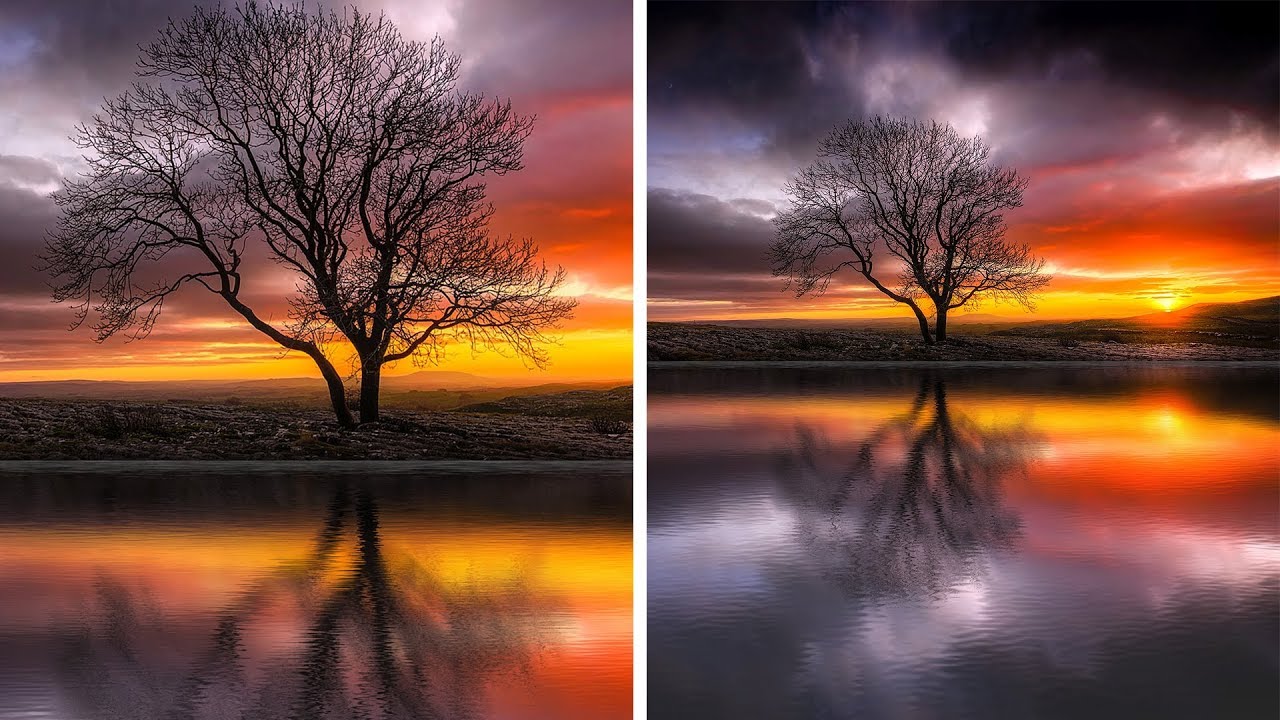How to Isolate Images Onto White Background in photoshop
In this photoshop photo editing tutorial, Learn how to manually isolate images or product photos onto white backgrounds using powerful select and mask tool.
Isolate Images Onto White Background Tutorial :
CLICK HERE TO WATCH TUTORIAL
1
00:00:19
Open up image.
2
00:00:28
Extract subject from background.
3
00:00:34
Choose Select And Mask.
4
00:00:46
choose your view mode in the Properties panel.
5
00:00:54
Take Quick Selection Tool.
6
00:01:01
click-drag the area you want to select.
7
00:01:43
Take Refine Edge Brush Tool to make refinements to the edge.
8
00:01:50
Brush over soft areas such as hair to add fine details to the selection.
9
00:02:21
Finally use Output Settings, new Layer with Layer Mask.
10
00:02:36
Add new white solid color layer as background.
11
00:02:52
Remove any halo edges and fringe.
12
00:03:00
select layer mask and apply layer mask command.
13
00:03:15
then go to layer – matting – remove white matte.
14
00:03:26
it will get back any lost hair strands and make edges perfect.
15
00:03:38
Now add solid white color layer.
16
00:03:49
Change layer blending to softlight and reduce opacity.
17
00:04:03
That’s it. We’re done.
[sociallocker id=”1411″][download-attachments][/sociallocker]