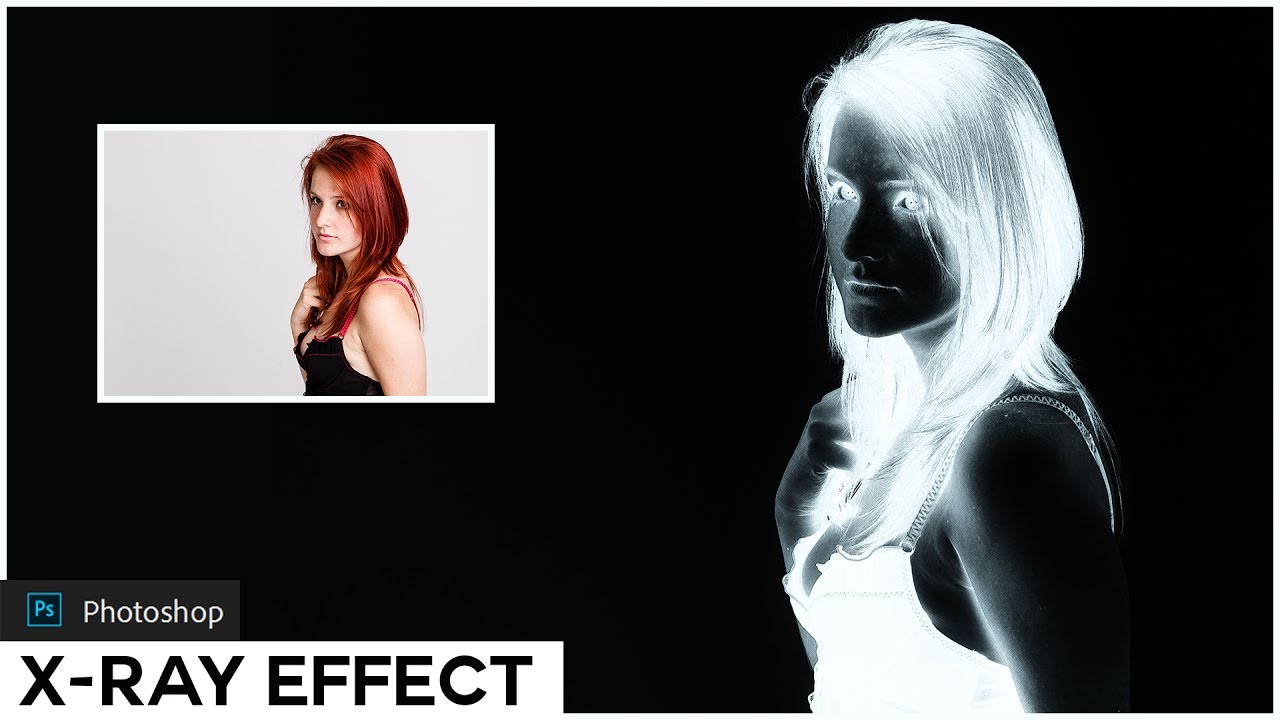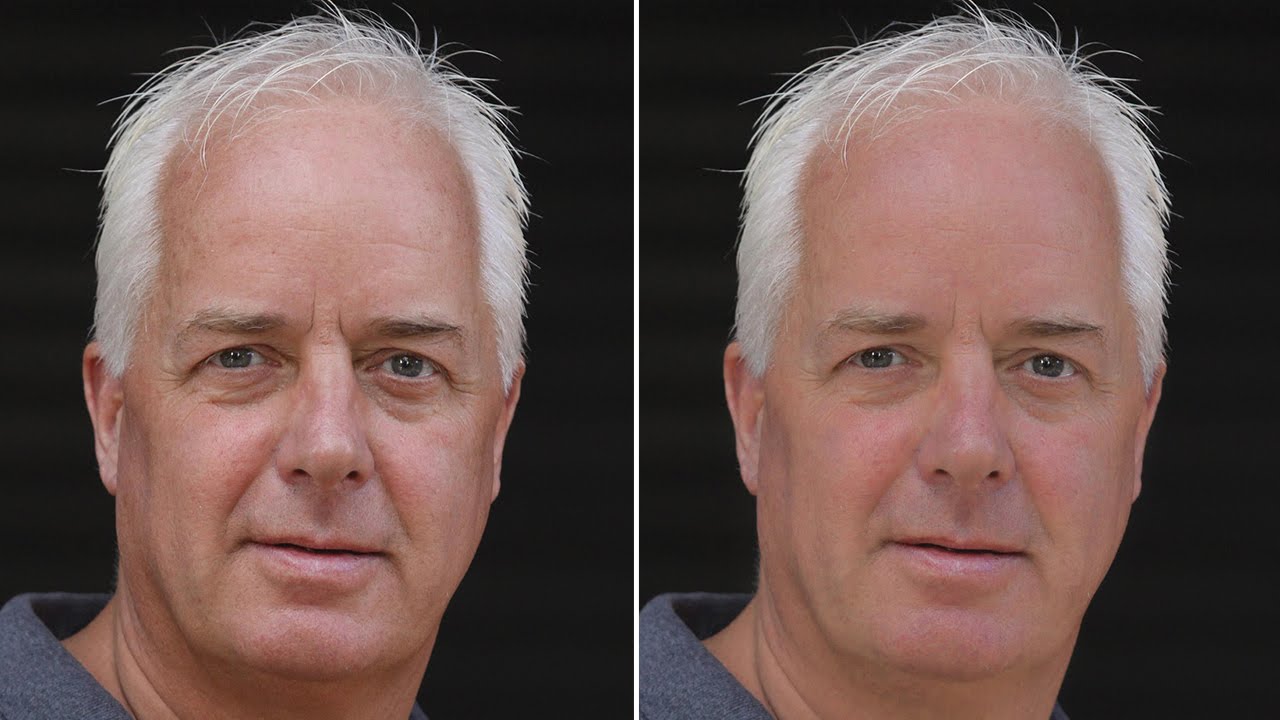How to Remove Freckles from Skin in Photoshop Tutorial
In this photoshop retouching tutorial shows you how to remove freckles from skin in Photoshop. Complete removal of freckles from face will be a tedious job and takes ample amount of time, and that’s why first of all we lighten the freckles using native filters like surface blur and dust and scratches. Later we remove any visible spots with spot healing brush.
Remove Freckles on face Tutorial :
00:14 How to Remove Freckles in Photoshop
00:22 Duplicate background layer
00:28 apply surface blur
00:47 keep radius : 40 pixels and threshold : 30 levels
01:09 Duplicate background layer again
01:18 Apply Dust & Scratches filter.
01:35 Keep radius: 18 pixels & Threshold: 2 levels
01:45 Add Gaussian blur to layer with radius of 9-10 pixels
02:00 reduce opacity of the layer
02:16 Group both layers
02:25 Double click the group layer to open the blending options window.
02:36 select underlying layer.
02:49 Hold the Alt key and drag the white slider
03:04 this we will partially hide the gray portions and achieve a better blending with skintones & skin texture
03:16 now hide the effect using layer mask.
03:24 with layer mask selected, take soft white brush and paint on skin to reveal the effect.
03:34 This will reduce the freckles and lighten the spots
04:33 Almost freckles are gone, now take spot healing brush and remove any visible spots
05:57 That’s it. We’re done.
[signinlocker] [download-attachments][/signinlocker]