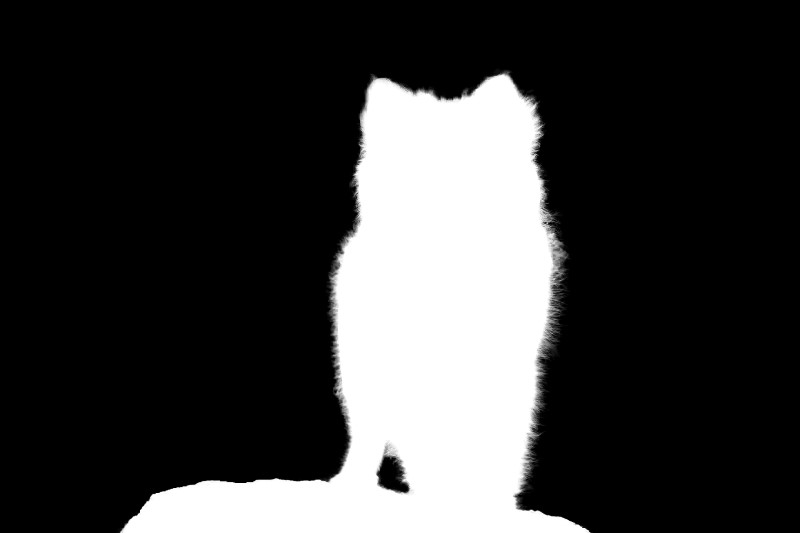How to Select Fur or Hair Easily in Photoshop [Topaz Remask]
In this Select Fur episode i will show you how to mask fur or animal hair using topaz remask plugin in photoshop. It can be a pain to make a good cut-out in Photoshop, and it can take up an entire day’s work. ReMask doesn’t need tedious brush work to get a high quality mask. You only need to roughly outline your subject and press ‘Compute’.”
Select Fur or Hair Tutorial :
Open image in topaz remask interface.
ReMask’s intuitive color coded system reduces it to 3 simple steps: keep, cut and compute.
Green is to keep, Red is to cut & Blue is to compute. Outline your subject in blue.
I recommend draw or paint with small brush. Draw on edges to cutout. Simply just paint on whole fur.
now we need to tell the program which area to keep and which area to cut take red color fill and click on outside of outline. Fill areas to cut with red. Now program understand we need to keep green area and need to cut red area. Now click compute mask button.
Drag recovery slider to 100% it helps the program to figure out which is background and foreground. It removes background colors from edges of the mask.
We can cut any unwanted with the red cut brush.
We successfully created the mask and click ok to move cutout into photoshop.
Now we can add any color or background image to cutout.
We can replace cutout easily on different backgrounds as well.
Remask plugin done a perfect job in cutting tricky fur or hair of animals easily.
[sociallocker id=”1411″][download-attachments][/sociallocker]