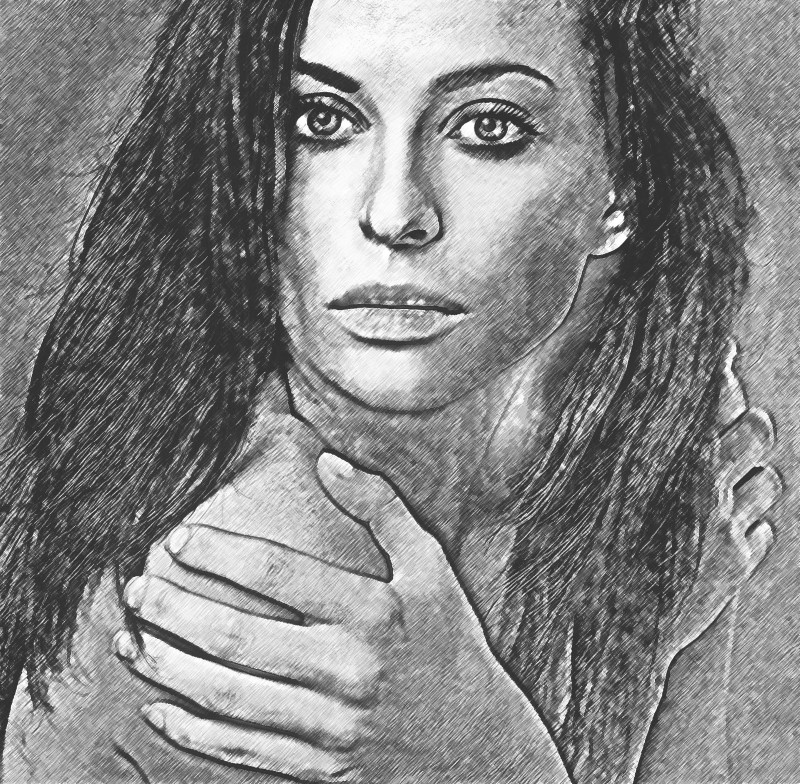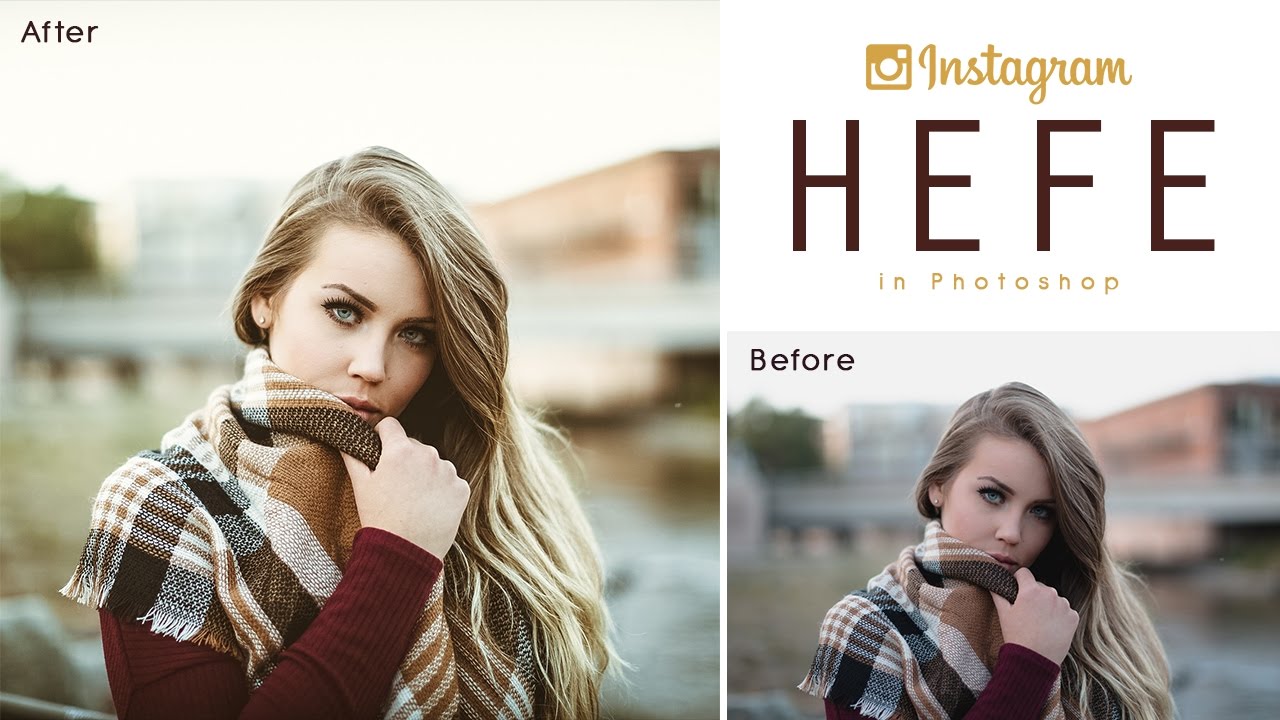Transform Any Photos into Artistic Sketch Effect in Photoshop
In today’s photo effects tutorial, I’ll show you how to change photo into a pencil sketch drawing, with detailed
fine strokes to produce a realistic artistic Effect.
Artistic Sketch Effect Tutorial :
First Open up your chosen image in Photo shop
Duplicate background layer.
Re-name layer to pencil sketch.
Go to adjustments and desaturate layer.
Again go to adjustments, levels and select auto.
This will fix the overall tonal range in the image.
Go to filter gallery and select colored pencil filter.
Adjust settings as follows and click ok.
Now invert the layer.
Change blending mode to exclusion.
Now duplicate background layer and change layer name to details.
Go to filter gallery and select photocopy filter.
Keep details 24 and darkness 2. and then click ok.
Add curves, and adjust the tone curve to give image, pencil matte look.
Now image looks good, but we can add some highlights to give more realistic effect.
Duplicate background layer again and move the layer order to top.
Re-name layer name to highlights.
Go to filter gallery, select tom edges.
Adjust image balance, smoothness and contrast and click ok.
Change layer blending to soft light.
Reduce opacity and fill.
Move the curves adjustment layer to top.
That’s it, we’re done.
Here is final outcome.
[sociallocker id=”1411″][download-attachments][/sociallocker]