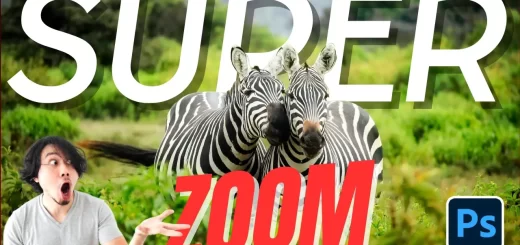How to Transform Video to Long exposure Effect in Photoshop
In this photography photoshop tutorial, learn how to Transform short Videos into Long Exposure Photos in photoshop. To get started, first record 3 seconds video footage of waterfall or night traffic. If you want creative photos ask your model to pose for 3 seconds in front of water fall or night traffic. Standing still in front of a water fall is not a big deal.
Make sure the camera sitting still on a tripod, if camera was moving on a rail or rotating then this won’t work. I recommend recording video in 4k which gives extreme details and also final output quality looks way better. Now a days most of the smartphones are capable of recording 4k, so it wont be a problem.
Photoshop Video to Long exposure Effect Tutorial :
CLICK HERE TO WATCH TUTORIAL
After that you will need to open a video into Photoshop
go to File → import → select video frames to layers.
if you have longer footage, choose selected range only and trim the clip to 2-3 seconds
When the layers are done loading into Photoshop, turn on all layers.
right click the eyeball on active layer. select show/hide all other layers.
Select bottom layer and hold shift key and click on top layer to select all layers
right click again and convert the selected layers to smart object.
Next, go to the menu Layer → Smart Objects → Stack Mode → Mean.
This makes Photoshop automatically blend the images in the stack into a smooth long-exposure, to look like it was a single very long exposure.
You may notice everything that was still will stay still and everything that moves will generate a blurred or long exposure effect same as in photography.
Now add layer mask and take soft edge brush tool. Paint on blurred trees with black color to hide the effect.
After this, you need to process the image as you would for a normal daytime photos, apply sharpening to the areas that are supposed to be soft.
That’s it we’re done.