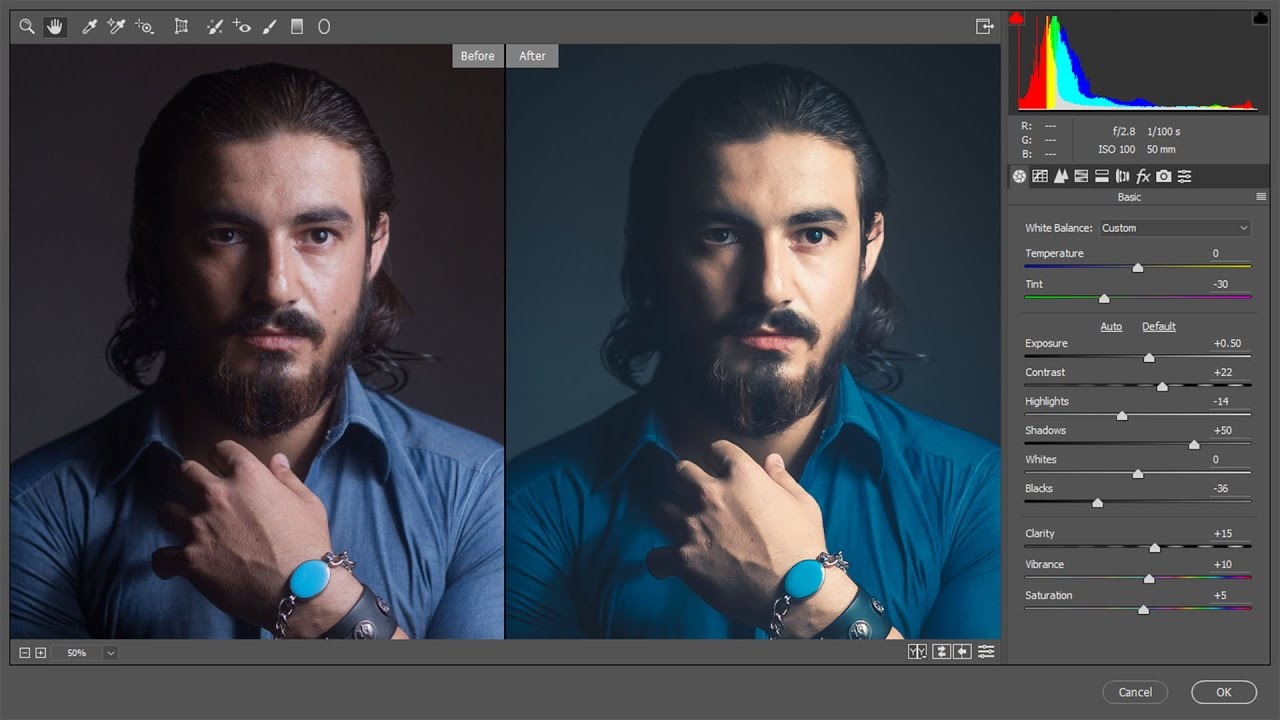How to Whiten Teeth Right Way & Brighten Eyes in Photoshop
In this photoshop retouching tutorial shows you how to whiten teeth naturally and brighten eyes in Photoshop. First we will lighten teeth using levels adjustment and then layer remove any yellow color with hue/saturation.
Whiten Teeth and Brighten Eyes Tutorial :
00:13 How to whiten teeth and brighten eyes in photoshop.
00:25 Add new levels layer (we modify it to lighten the teeth).
00:49 Change blending to screen and reduce opacity.
01:16 Now whiten teeth with hue and saturation layer (make yellow color out).
02:13 Add new levels layer to make super white teeth.
02:24 In levels adjustment list, select blue channel & modify gamma value.
02:47 Reduce its opacity.
03:16 Group all layers.
03:33 Now hide the effect using layer mask.
03:44 With layer mask selected, take soft white brush and paint on teeth to reveal the effect.
05:03 Reduce opacity of the group to make the effect looks natural.
05:14 We can increase whites using the super white layer, simply adjust its opacity.
05:40 Now lets add brightness to eyes.
05:56 Take soft brush and lower its opacity.
06:05 Paint on whites in the eyes.
06:28 That’s it. We’re done.
I hope that you enjoyed this tutorial.
[signinlocker] [download-attachments][/signinlocker]