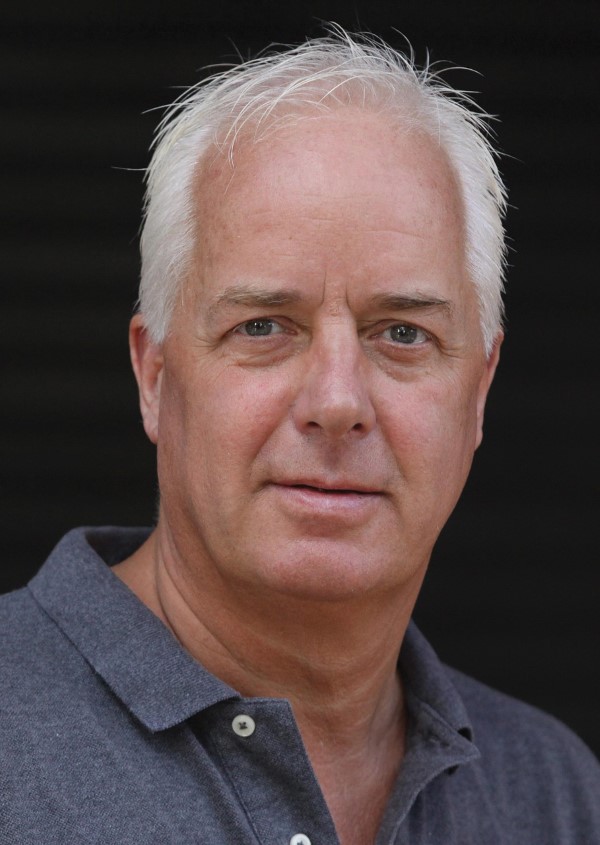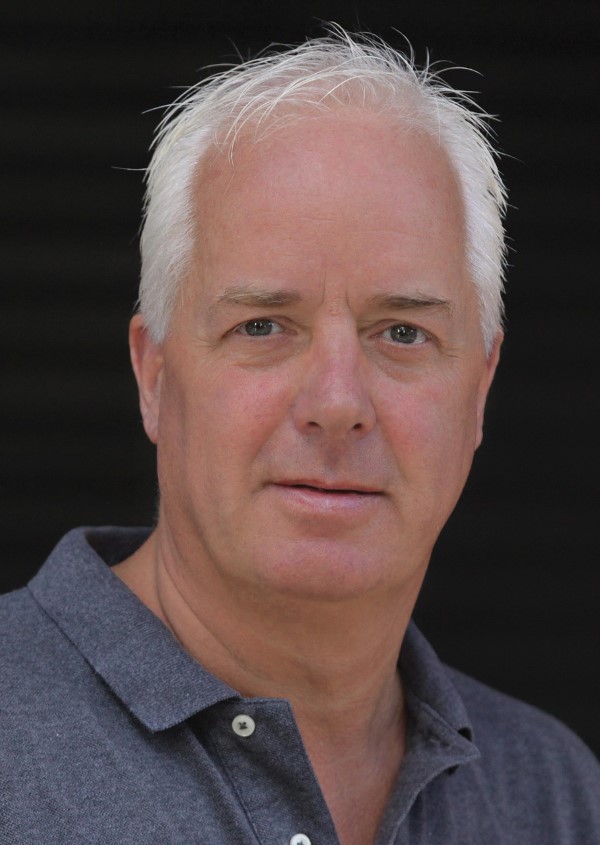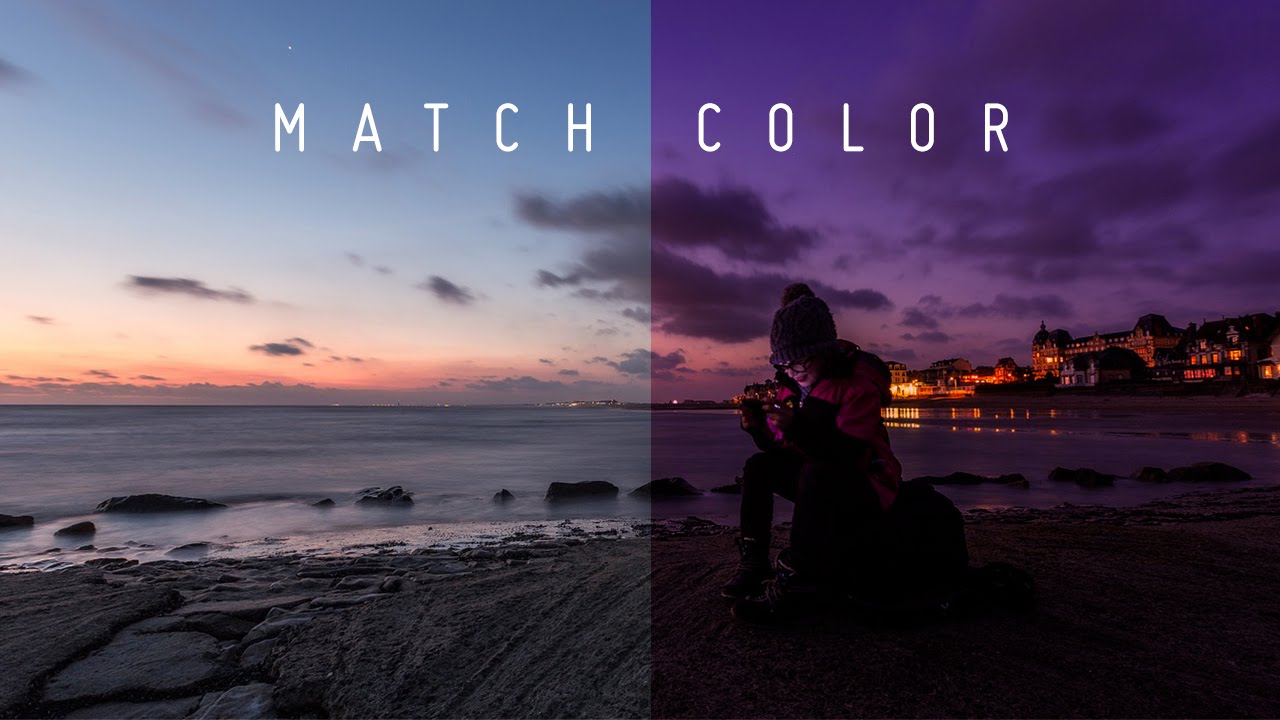How to Remove or Reduce Skin Flaws in Photoshop Tutorial
In this video i will you How to reduce skin flaws in Photoshop. For this tutorial i’m going to use this man photograph and u can clearly see there is lot of flaws on his skin. lets start the tutorial.
Step:1) Firstly change image mode to CMYK color mode. In CMYK – there are cyan, magenta, yellow and black channel. In yellow channel it contains all details, highlight and shadow information
compared to other channels so i want to copy this entire image and use it to fix skin flaws. click CTRL + A to select it and CTRL + C to copy the yellow channel image.
Step:2) Now revert back image into RGB mode. Create new layer and paste yellow channel image in it. Change layer blending to softlight. invert the layer [CTRL + I] to make shadows and highlights in the face normal. We can also invert layer from adjustments in image menu tab. U can observe there is lot of improvement in skin but it is too strong, to correct this reduce the opacity until you get the result that you like. I will keep at around 65-70%.
Step:3) Next add the inverted layer mask by holding ALT or option key and click on layer mask icon. Now take soft round brush and make sure foreground color is white and paint on skin to remove skin flaws. we are done with masking and here is before and after the effect.
[sociallocker id=”1411″][download-attachments][/sociallocker]