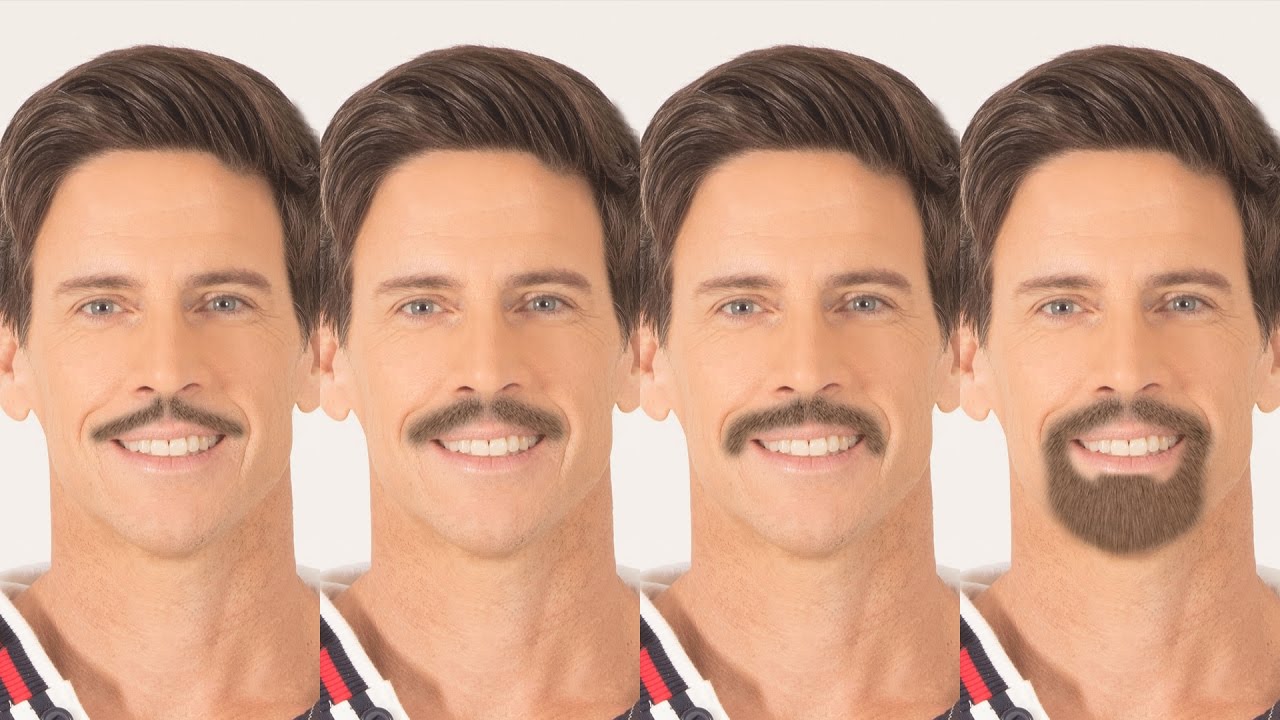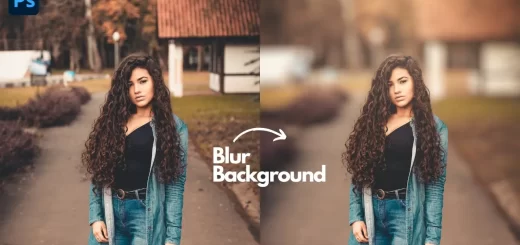How to Create HDR Fashion Portrait Effect in Photoshop
In this photoshop editing tutorial, i will show you how to create High Dynamic HDR fashion Portrait in photoshop
HDR Fashion Portrait Effect Tutorial :
Open the image you want to edit in Photo shop and duplicate it.
Convert layer in to smart object.
Now open image in camera raw filter.
Adjust highlights and shadows, contrast and detail settings as follows
With these changes we have increased the dynamic range with the changes to highlights and shadows,
The major boost in clarity increases the midtone contrast, which gives a sharpened look.
Select detail panel, set the sharpness amount and radius and reduce noise in the image.
It smoothen the skin without losing any skin details and texture.
Now add Vignette effect, it is a great way to darken the edges of the image, so that your viewer focuses on the subject of the image.
If you are using lightroom, You can give the same values in lightroom as well, with exact settings to get the same effect.
Now we can save these settings as a preset, and then apply the preset to other photos
Choose Save Settings from the Camera Raw Settings menu.
The saved settings preset is now available in the Presets tab for any open photo.
Click OK when you’re done
Our channel subscribers can download this Camera Raw preset from attachment below, and with just one-click you can add the effect to any photograph.
I hope that you enjoyed this tutorial.
[sociallocker id=”1411″][download-attachments][/sociallocker]