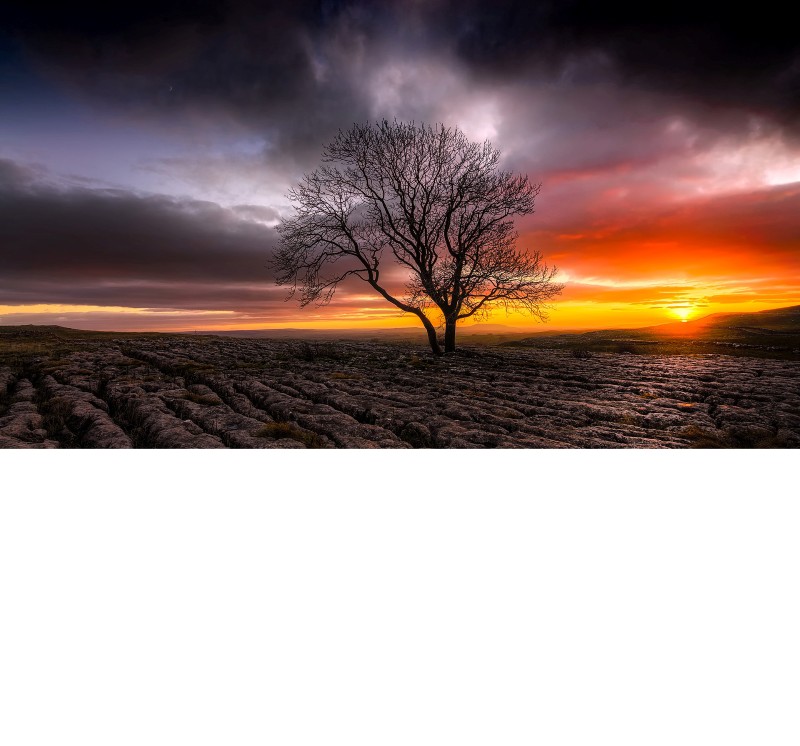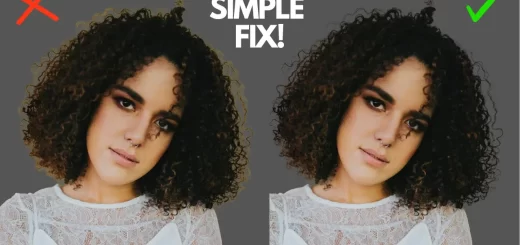How to Create Realistic Waterscape Reflection Effect In Photoshop
In this video i will show you how to make waterscape from scratch, with realistic water reflections and ripples in photoshop easily and quickly.
Waterscape Reflection Effect Photoshop Tutorial :
CLICK HERE TO WATCH TUTORIAL
First select crop tool and remove some bottom portions of a photo to add a water reflection.
Now duplicate background layer, CTRL + J or CMD +J. ename the layer reflections.
Go to edit, transform and Flip it vertically. Place the reflection layer, so it becomes a mirror image of the background photo.
Take crop tool again and drag the bottom edge handle to retain the cropped pixels.
Convert reflection layer to smart object, so we change any adjustments without destruction.
Add blur to reflection. Go to filter and select motion blur. keep angle 90 degree and distance 40 pixels. click OK.
Now we need to Make water ripples for reflection.
Hold CTRL key and click on reflections layer thumbnail to load the selection. Add new blank layer and fill layer with white.
Now add noise to the layer. Go to Filter – Noise – Add Noise, and set the Amount to maximum. Click ok.
Hide reflections and background layer.
Now switch to Channels. Click on the Red channel.
then go to Filter – Stylize – Emboss, and set the Angle to 180 with the Height at 1 and the Amount at maximum.
Do the same again with the Green channel selected, and the Angle set to 90. with the Height at 1 and the Amount at maximum.
Select RGB channel and switch back to layers panel.
Now go o filter gallery and select note paper effect. Keep image balance: 26, graininess: 13 and relief: 18
Next we want to stretch the lower part of the layer outwards in order to give it the correct perspective.
Go to Edit – Transform – Perspective and pull the bottom corners outwards.
You may notice the layer texture looks like ripple water waves.
Add new blank layer above reflections layer and fill it with white.
Add motion blur to the water ripples layer to get smooth wave effect. Keep angle 0 degree and distance around 30 pixels. Click OK.
Merge the top two layers.
Go to file menu – Save this as a .psd and name it “displacement map”. Click save button with maximum compatibility
Now apply the saved displacement map to reflection layer.
To do that, Go to Filter – Distort – Displace and a dialogue box appears. set the Horizontal and vertical Scale to 10,
Select Stretch to Fit and Repeat Edge Pixels.
Click ok you will be asked to find a displacement map and select .psd image we made earlier.
We successfully created a realistic water reflection effect.
Finally To finish off, we’ll make some small adjustments like adding shadows, water color and haze to the image as a whole.
After that create new document size for instagram and place the final photo in to the document. Resize and re-position to your liking. Save as JPEG and upload to instagram or any other social media sites.
That’s it. We’re Done.
[sociallocker id=”1411″][download-attachments][/sociallocker]