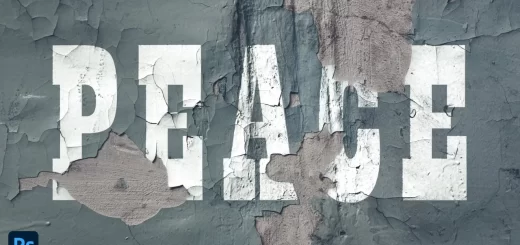How to Change Eye Color in PhotoShop
Step 1: To get started, open up your desired image in your preferred image editing software. Once you have your image open, switch to Quick Mask Mode by pressing the “Q” key on your keyboard. This will allow you to easily paint over the eyes you want to select. Take your time and make sure to be precise with your painting to get the best results.
Step 2: Once you’ve selected your desired eyes, it’s time to add the color you want! To do this, choose the “solid color” option in your adjustments menu. From there, you can select the exact color you want to use for your eyes. Play around with different colors until you find the perfect shade that makes your eyes pop!
Step 3: If you want to further intensify your eyes, you can try using the high pass filter. This will help bring out more detail in your eyes and make them look even more vibrant. To do this, apply the high pass filter and then change the blending mode to “overlay” for the best effect. And there you have it – beautiful, eye-catching eyes in just a few simple steps!
Subscribe to My YouTube channel for more tips, tricks and techniques !!