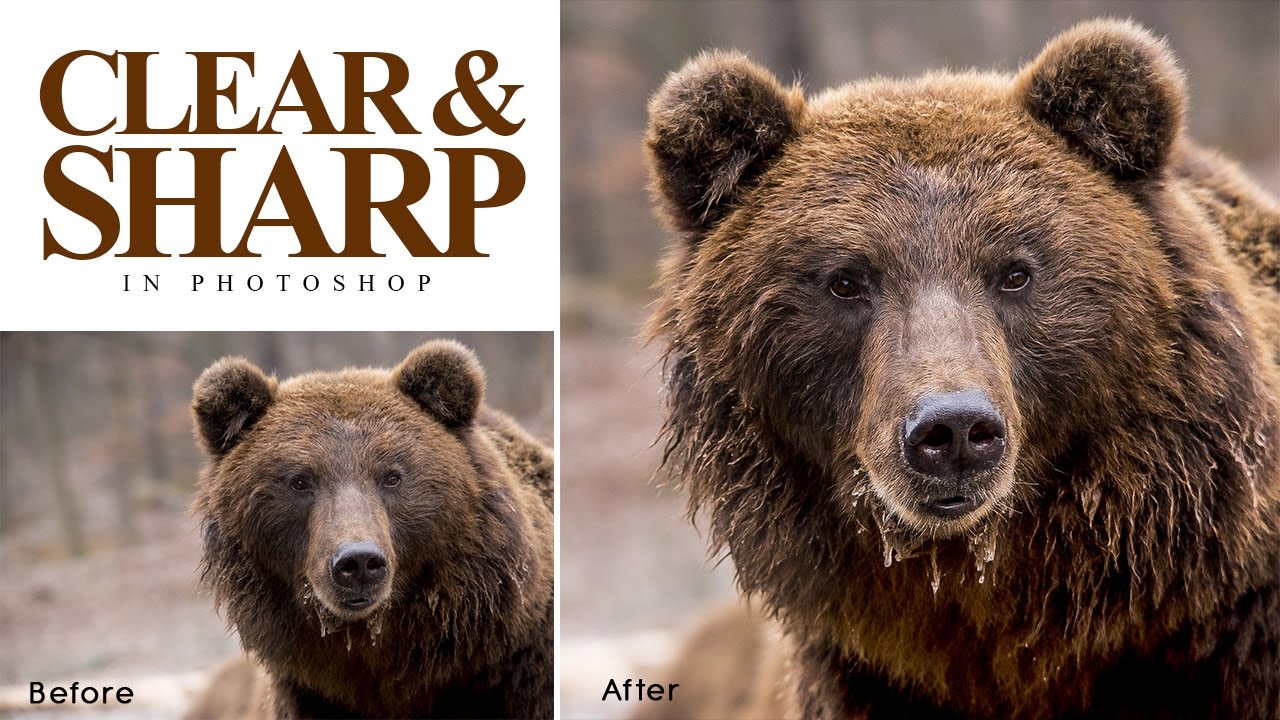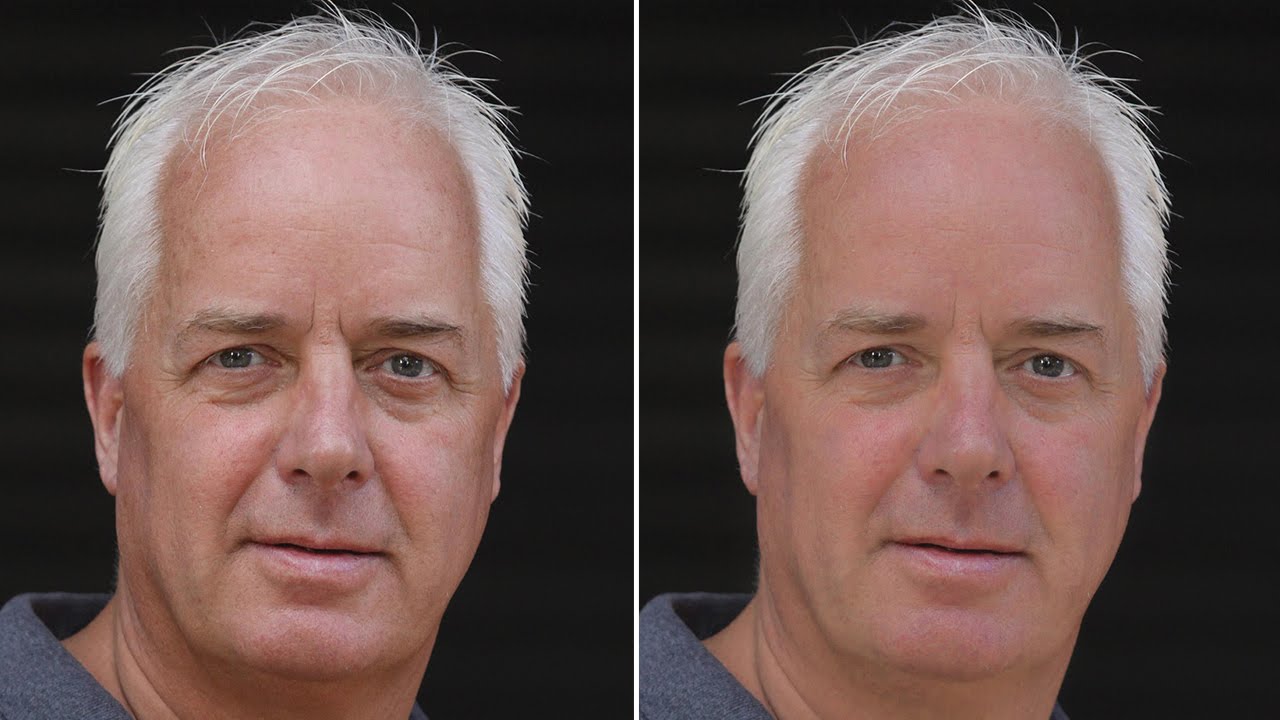How To Create Beautiful Soft Glowing Effect In Photoshop
Soft Glowing Effect Photoshop tutorial, I’ll show you how to enhance your photos, especially portrait shots, using a soft glow effect which not only softens the overall image but also helps to smooth skin, boost contrast and enhance colors, all at the same time.
Let’s get started!
First duplicate background layer and Change The Blend Mode To Soft Light.
Apply a Gaussian Blur smart filter to the layer. To do that, go up to the Filter menu, choose Blur, and then choose Gaussian Blur.
The amount of blur you need will depend a lot on the size of your image.
Generally, a fairly low radius value of around 8 to 10 pixels is a good place to start.
Highlight details in the image are little blown out due to over exposed.
i want to fix this with curves adjustment layer.
now we just darken our highlights but i need this effect apply only to lighter area. So i use apply image.
Make sure you clicked on layer mask Then from Image menu, Image> Apply Image and use the same settings as in dialog box.
uncheck the invert to effect only lighter area, in other case if u want effect apply to shadows then tick the invert option.
we get an image that has a lot of visible detail.
Here before & after results.
If you want more intense glowing portrait simply duplicate the background copy once.
That’s how to enhance your images with a soft glow effect using the power of blending mode & Smart Filters in Photoshop!
[sociallocker id=”1411″][download-attachments][/sociallocker]