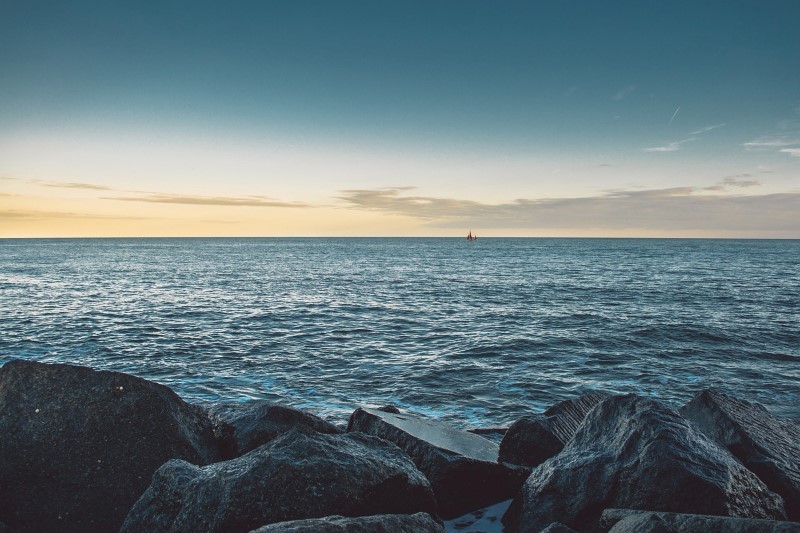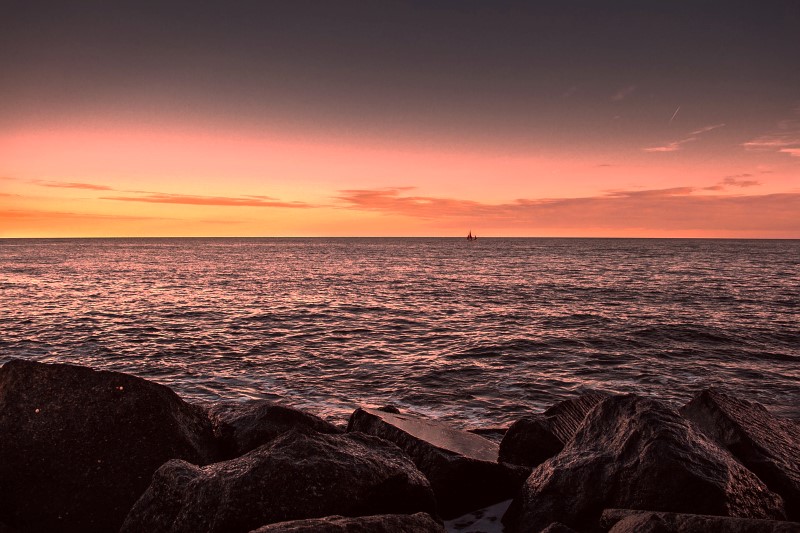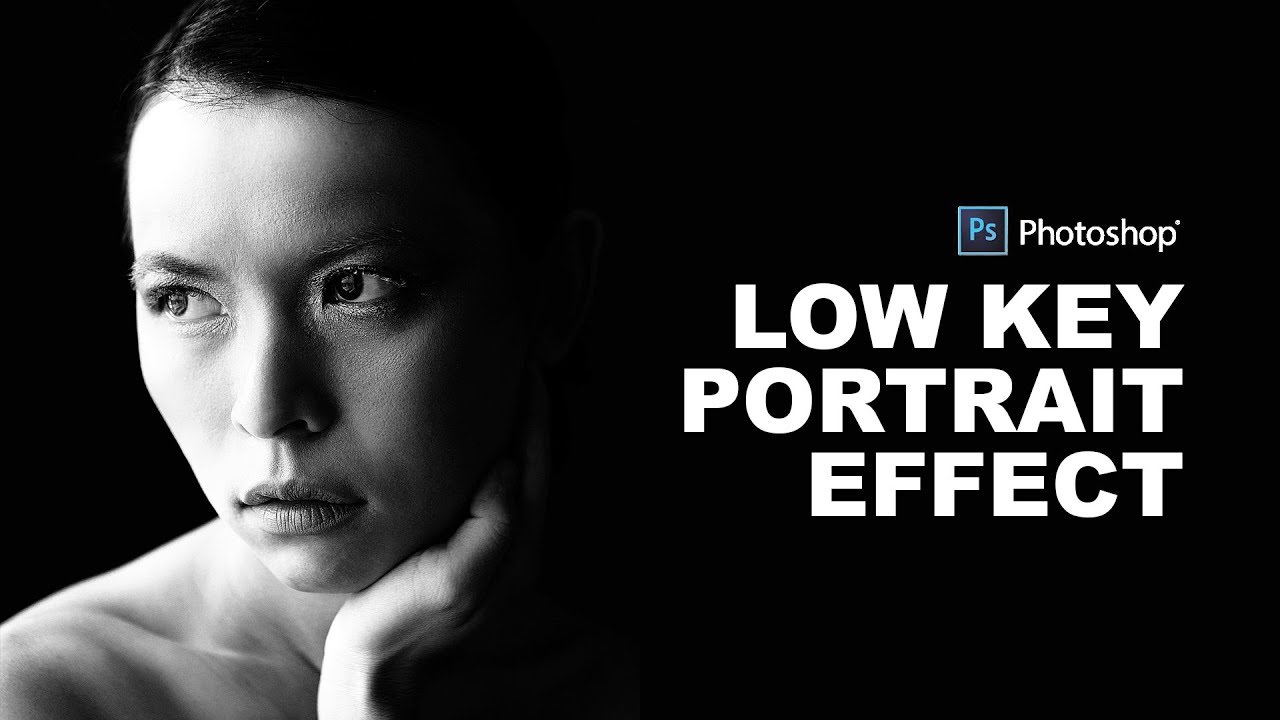How to Match Colors Between Different Photos in Photoshop
In this tutorial, we are going to take purple night sky photograph and apply colors for composite to the another image.
First Open the image that you want to work with and also open any image of a source.
Duplicate image.
Choose Image>Adjustments>Match Color
Under Source, click the drop down menu and select the image of the night sky. There will be a thumbnail for you to check that you have selected the correct image.
Luminance can also be adjusted if you see differences in the brightness of the images.
Adjust the Fade slider until you are happy with the result. Move it to the left for more of the inherited color and to the right for the original color.
Here is before & after.
This tool can also be used when compositing multiple images in a layered document, where you will select the name of the layer option.
There are many things that can be done with this new filter including using the match color to remove a color cast in a single click.
Download Source Image Files Below: