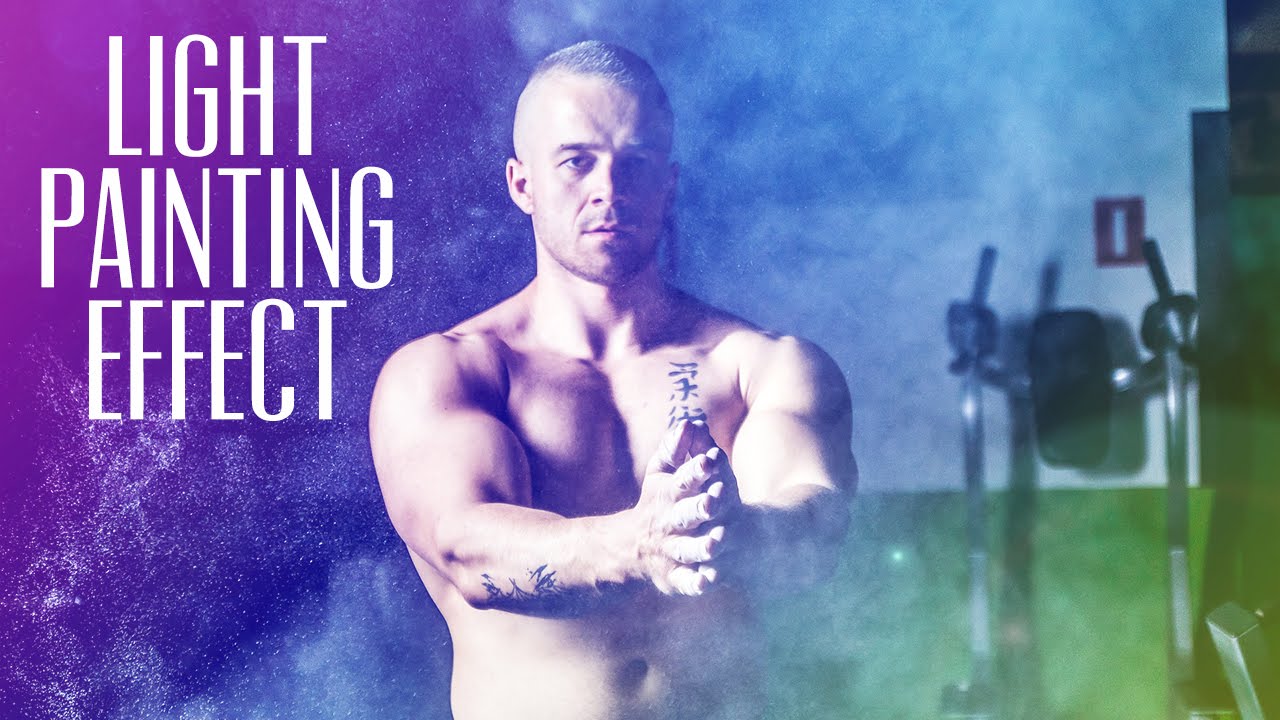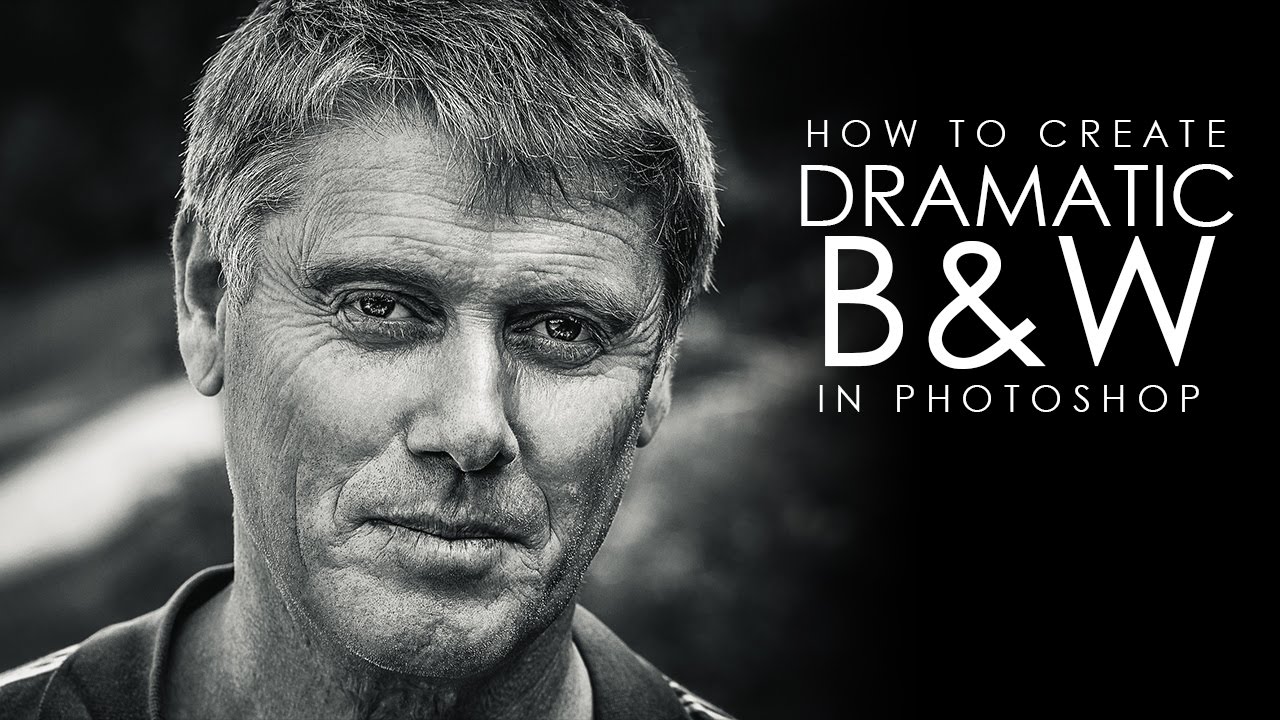How to Transform Text or Shape into 3D Effect in Photoshop
In this photoshop manipulation tutorial, learn how to create a 3D effect in photoshop using 3D Extrusion.
3D Effect Tutorial :
CLICK HERE TO WATCH TUTORIAL
1
00:00:13
How to Turn Any Text or Shape into 3D Extrusion.
2
00:00:21
First Create a New Document at any size.
3
00:00:30
Add background color for 3D text effect using gradient tool.
4
00:01:06
Convert 2D layers into 3D postcards – Right click the layer and select Postcard.
5
00:01:24
Now use the Text Tool (T) to write out your text with any color.
6
00:01:56
Select the text layer and go to 3D – New 3D Extrusion From Selected Layer.
7
00:02:07
We can play around with the rotation of the text layer by dragging the X Y Z arrows.
8
00:02:39
Go to Environment on the 3D panel, adjusting the Color Intensity and the Shadow Softness.
9
00:03:11
Select both visible layers and hold CTRL + E to Merge them together.
10
00:03:52
Next, select 3D – Render 3D Layer and allow the text to render.
11
00:04:55
Now increase the overall lighting using color dodge blending.
12
00:05:14
Finally change colors with hue and saturation adjustment.
13
00:05:32
That’s it. we’re done.
[sociallocker id=”1411″][download-attachments][/sociallocker]