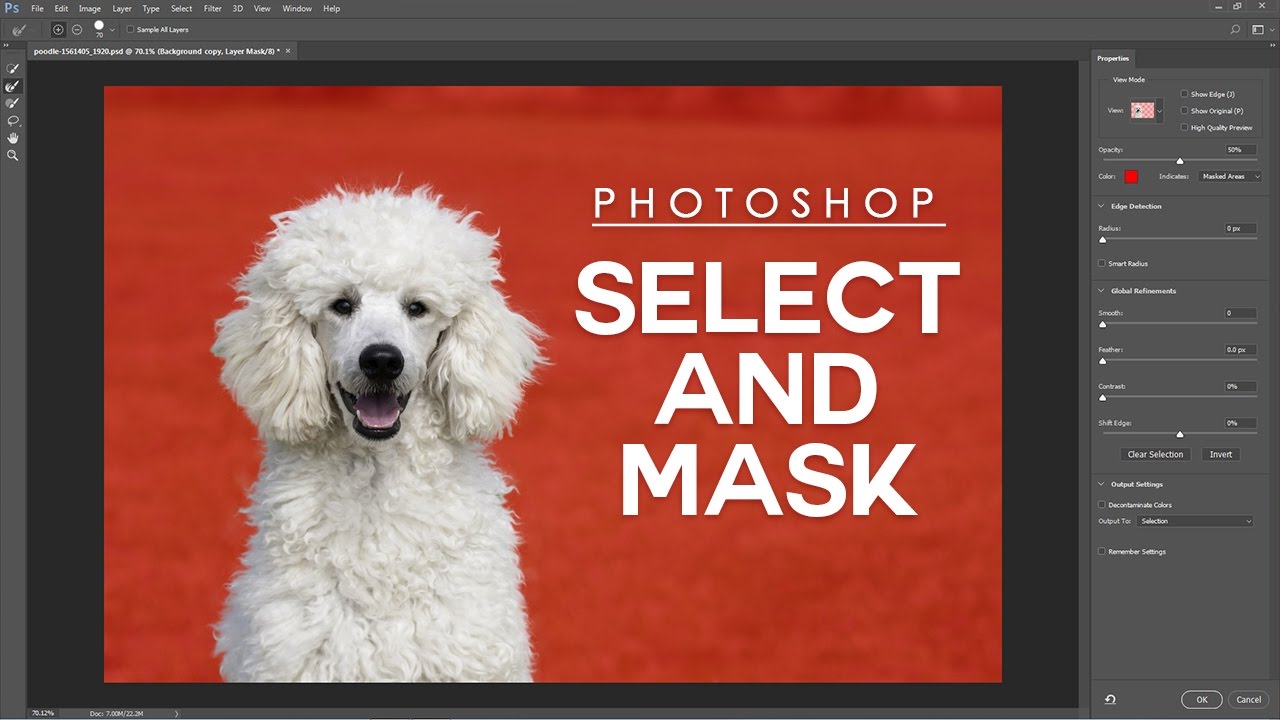wedding Skin Glow Color Toning Effect in Photoshop
In this Photoshop Painted edges border Effects tutorial, we’re going to create skin glow color toning effect in photoshop. For this tutorial i’m going to create photoshop action, so that i can use this effect on other photographs as well.
Skin Glow Color Toning Effect Tutorial :
First open image in photoshop.
duplicate background layer.
change layer blending to softlight.
change opacity to 14%
again duplicate background layer.
apply gaussian blur filer with radius of 4.4 pixels.
and now change layer blending to softlight.
add new color fill layer for color toning.
select “Slightly desaturated yellow” color
change layer blending to softlight.
change opacity to 43%
add another new color fill layer for color toning.
this time select “Grayish yellow” color
change layer blending to softlight.
change opacity to 50%
duplicate background layer again and move the current layer to top
apply gaussian blur filer with radius of 8.5 pixels.
and now change layer blending to softlight. and reduce the opacity to 57%
we finished the effect. lets stop the action recording.
now group all layer. i want to hide the effect little bit on flowers and hair to reveal some details.
add layer mask and brush with black color, reduce brush opacity and paint on areas.
here is before and after results.
[sociallocker id=”1411″][download-attachments][/sociallocker]