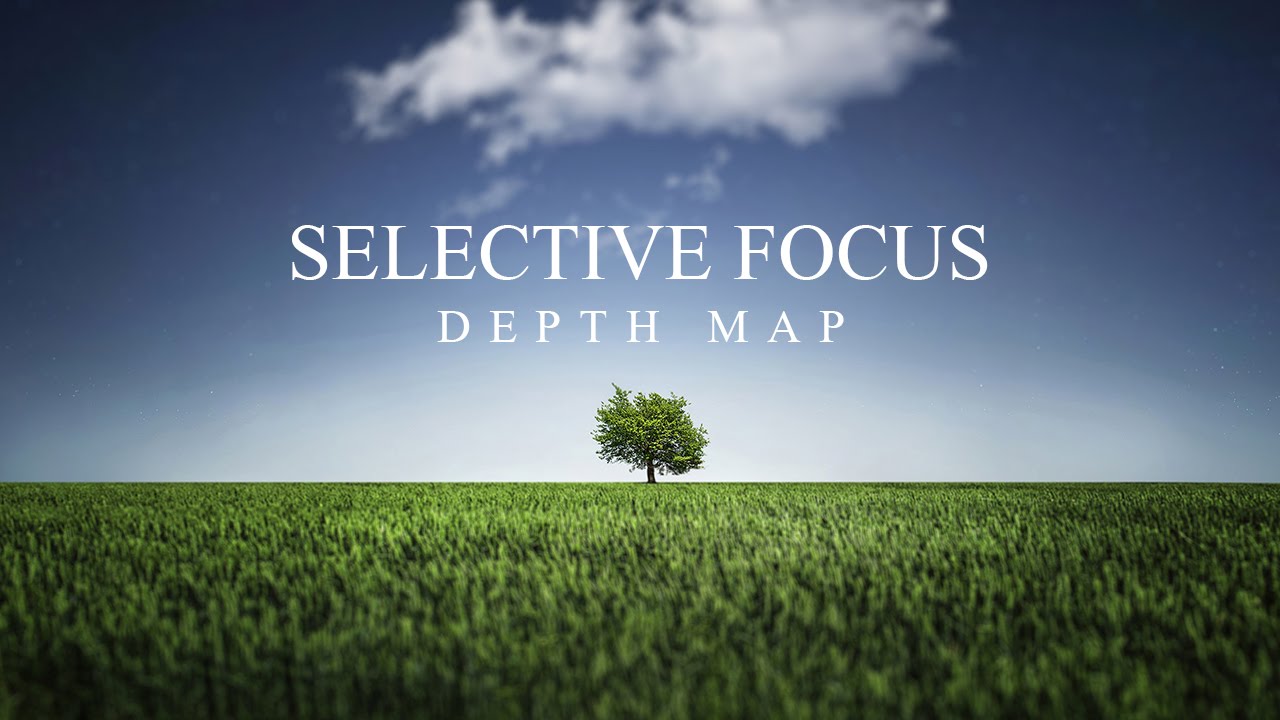How to Change Overcast Photos into Awesome in Photoshop
In this photoshop photo manipulation tutorial, learn how to change overcast photos using multiply mode to change the sky. I will show you a tips and tricks to make it blend even more!
Change Overcast Photos Photoshop Tutorial :
CLICK HERE TO WATCH TUTORIAL
1
00:00:13
How to add beautiful color sky to moody photos in photoshop.
2
00:00:22
Select a photo which has lot of grey, neutral and white colors.
3
00:00:31
And select any sky background image of your choice.
4
00:00:40
We don’t need the water area, so take crop tool and exclude the water from background.
5
00:00:56
Now take move tool, click and drag the sky image on to working document.
6
00:01:06
Position sky layer exactly at the horizon.
7
00:01:24
Now duplicate sky layer and flip it vertically.
8
00:01:39
Place it as shown, so it becomes a mirror image to the sky.
9
00:01:47
Now we apply blur to reflection to make it realistic.
10
00:01:57
Go to filter and select gaussian blur.
11
00:02:04
Adjust blur radius to your preference.
12
00:02:14
Similarly add motion blur to the reflecion.
13
00:02:38
Group both layers.
14
00:02:45
Hide the group.
15
00:02:49
Select background image and go to channels.
16
00:02:56
Hold CTRL key and click on red channel thumbnail to select whites in the image.
17
00:03:06
Now go back to layers panel and turn on the group.
18
00:03:14
Add layer mask to the group.
19
00:03:27
Hold ALT or OPT key and click on mask thumbnail to view.
20
00:03:34
We need to boost whites and blacks in the mask.
21
00:03:42
Go to adjustments, select curves and adjust tone curve as follows.
22
00:03:59
Take black brush & Mask out areas of your image that you want to minimize effect.
23
00:04:39
Now adjust overall tonal range with Curves adjustment.
24
00:05:14
Now apply color lookup 3D LUT to color tone your image.
25
00:05:32
Finally increase contrast amount to your preference.
26
00:05:39
That’s it.
[sociallocker id=”1411″][download-attachments][/sociallocker]