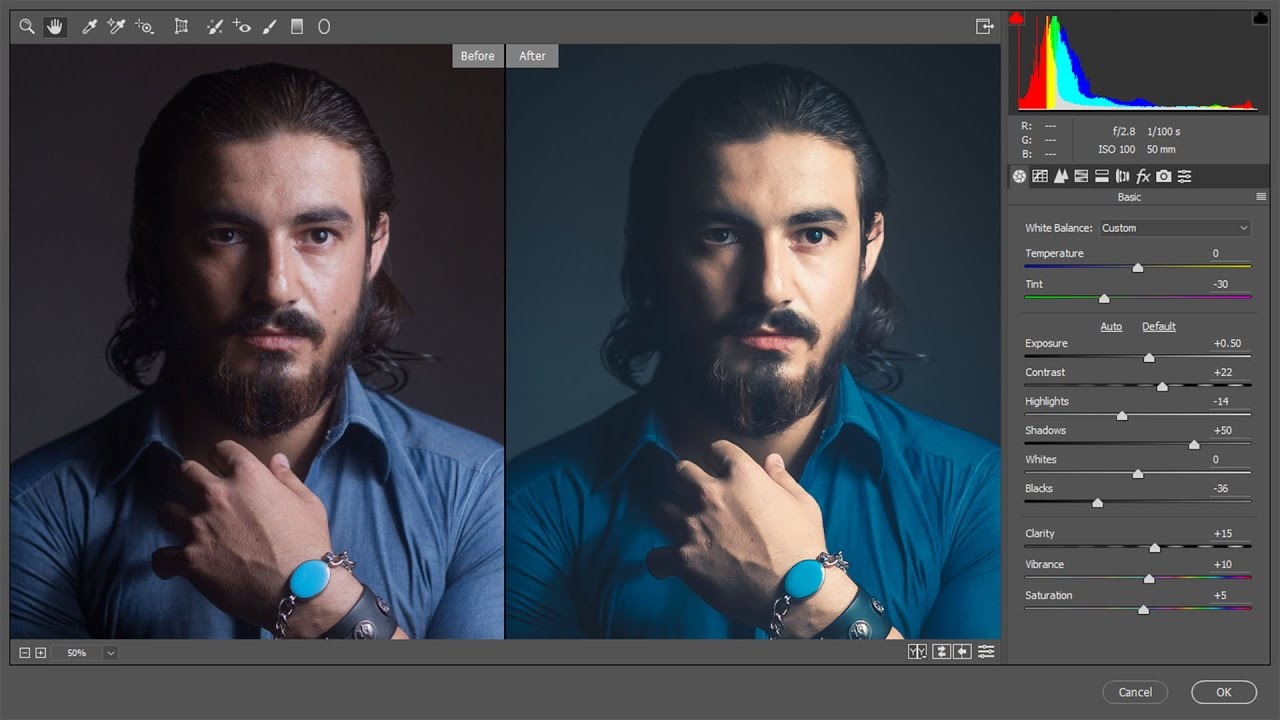How to Create Realistic Sunset Effect in Photoshop
In this photoshop photo effects tutorial, learn how to transform a daytime image with a bright, intense sunset effect in Photoshop.
Realistic Sunset Effect Tutorial :
CLICK HERE TO WATCH TUTORIAL
1
00:00:20
Open a photo to add sunset effect.
2
00:00:30
Select color lookup adjustment.
3
00:00:43
choose LateSunset color preset.
4
00:00:53
Now create sun using gradient adjustment.
5
00:01:15
Select colors similar to sunset sun (oranges and light yellow works well).
6
00:02:29
Keep gradient style: radial, angle: 130° and scale: 135%.
7
00:03:06
Double click on gradient and change position of the sun.
8
00:03:19
Change blending mode to hard light.
9
00:03:34
Lower the brightness.
10
00:03:55
Add new solid color layer.
11
00:04:04
set its colour to a bright yellow (#ffae00).
12
00:04:17
Change solid fill layer blending to soft light.
13
00:04:30
Lower its Opacity to 35%.
14
00:04:45
Group all layers.
15
00:04:58
Add layer mask to group.
16
00:05:04
Select layer mask and set apply image.
17
00:05:16
Apply effect only to the lighter areas in the image.
18
00:05:30
Lower the group opacity to 80%.
19
00:05:41
Now duplicate the group for strong effect.
20
00:05:59
Add curves adjustment. And uniform highlights and shadows.
21
00:06:21
now increase overall contrast.
22
00:07:00
That’s it. We’re done.