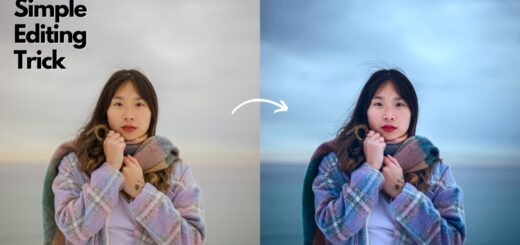How to Create Vibrant Warm Atmosphere Effect in Photoshop
In this Photoshop tutorial we will add a warm atmosphere effect to a image. We will use mainly Photoshop native filters in a way that is easy enough for beginners to follow.
Vibrant Warm Atmosphere Effect Tutorial :
First let’s improve the overall tones a bit. Create a new Gradient Map Adjustment Layer.
Change the blending mode of this layer to Soft Light and lower the opacity to 63%
Now let’s unify the colors a bit.
Create a new Color Balance Adjustment Layer and use the settings not only to bring some warmth to the scene but also to unify its colors.
The image is a bit dark for my taste – let’s lighten it up a bit.
Create a Levels Adjustment Layer and use the settings to bring up the light in our image.
Now let’s add some color variety to our image.
Use the brush tool to create a nice colors from top to bottom as shown
Change the blending mode of this layer to Soft Light and you’ll see some nice vibrant colors popping in.
There’s no exact recipe for using blending modes – you’ll just have to experiment with them and see if you like the achieved effects.
Create a new layer from all the visible layers by pressing Ctrl + Shift + Alt + E
apply a Gaussian Blur filter with 22 pixels
Change the blending mode of the blurred layer to soft Light and suddenly you’ll see a boost in the colors intensity,
an increase in contrast and some nice overall soft atmosphere.
Use apply image tool to target the bright areas in the image. Which means i want the effect only appeared in bright parts.
if we select invert option then it will affect the dark areas.
Create a new layer from all the visible layers by pressing Ctrl + Shift + Alt + E
As a final step i will adjsut highlights, shadows and clarity in camera raw filter.
And We’re Done.
Here is before & after results
[sociallocker id=”1411″][download-attachments][/sociallocker]