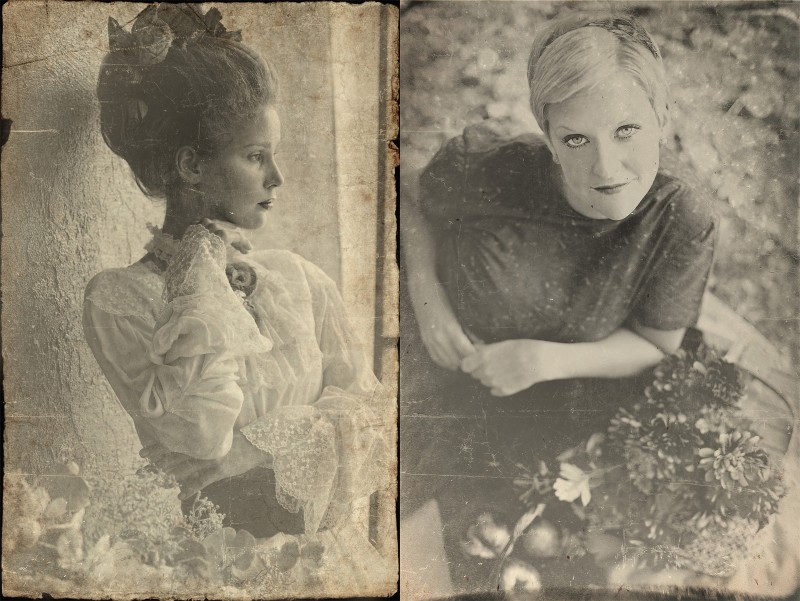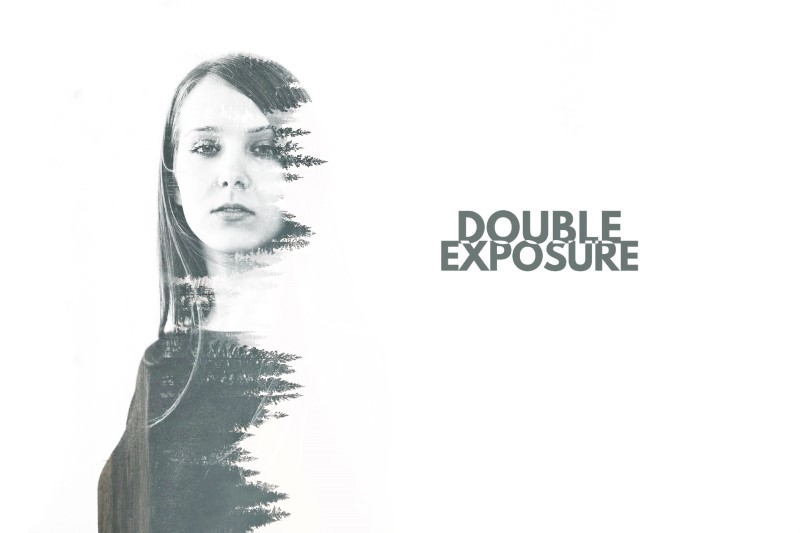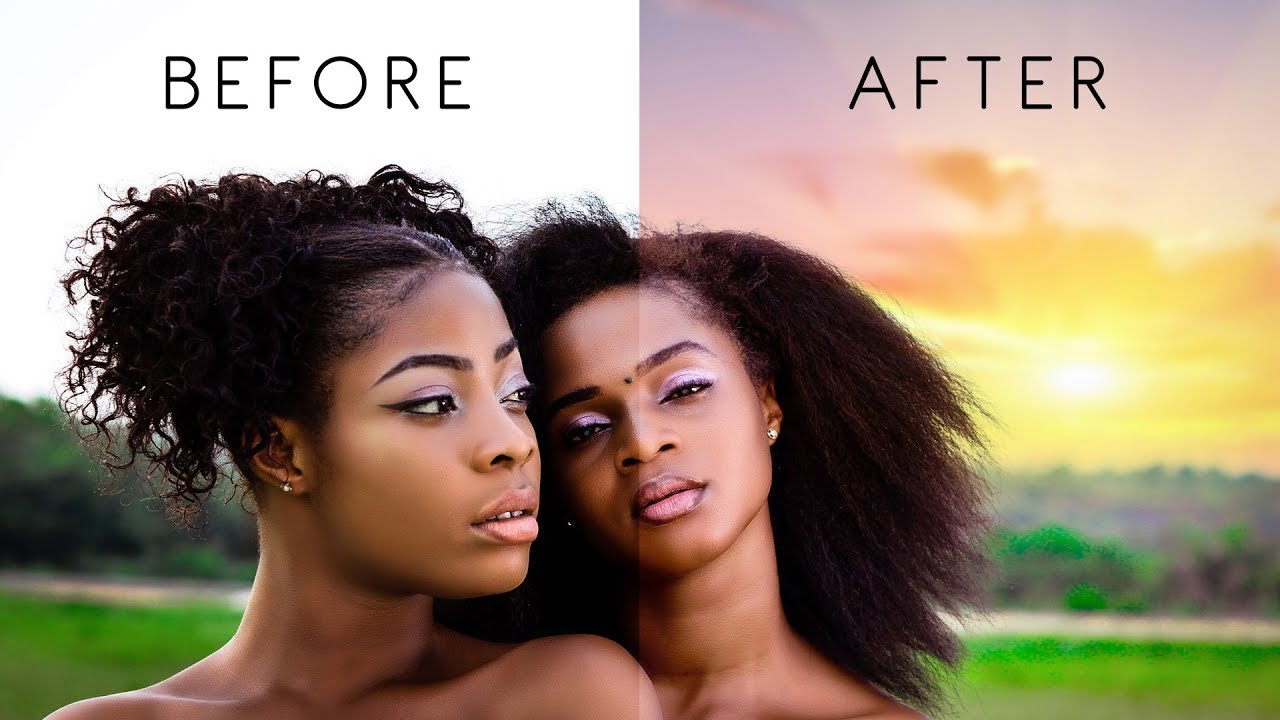How to Create Vintage Old Photo Effect in Photoshop
In this photoshop photo effects tutorial, i’ll show how to create retro vintage style old photo ideas in photoshop.
Vintage Old Photo Effect Tutorial :
CLICK HERE TO WATCH TUTORIAL
First open photoshoot image and convert to black and white using channel mixer.
Go to adjustments – select channel mixer – choose monochrome option.
Adjust blue and red sliders to control the amount of detail and contrast in the image.
Now add matte faded look using levels adjustment.
Drag black output level slider to the right and white to left to apply matte style.
Add vignette effect to draw viewer attention to the centre of the frame.
Add black solid color fill adjustment.
open layer style blending options.
Select gradient overlay and choose black to white gradient.
Keep Style: Radial, Blend Mode: Screen & Opacaity: 40%.
Change color fill blending to screen.
You may double click on gradient overlay and change the position of the gradient to your liking to draw focus on selective area.
Now place “Dust and Scratches” texture element to give old photographic effect.
Change the layer blending to screen.
Similarly add another “Dust and Scratches” texture.
Now add old paper texture for realistic look photo frame.
Change the layer blending to “MULTIPLY”.
Now we can place any photo to add the effect easily.
That’s it vintage photography editing.
►Download PSD File: CLICK HERE