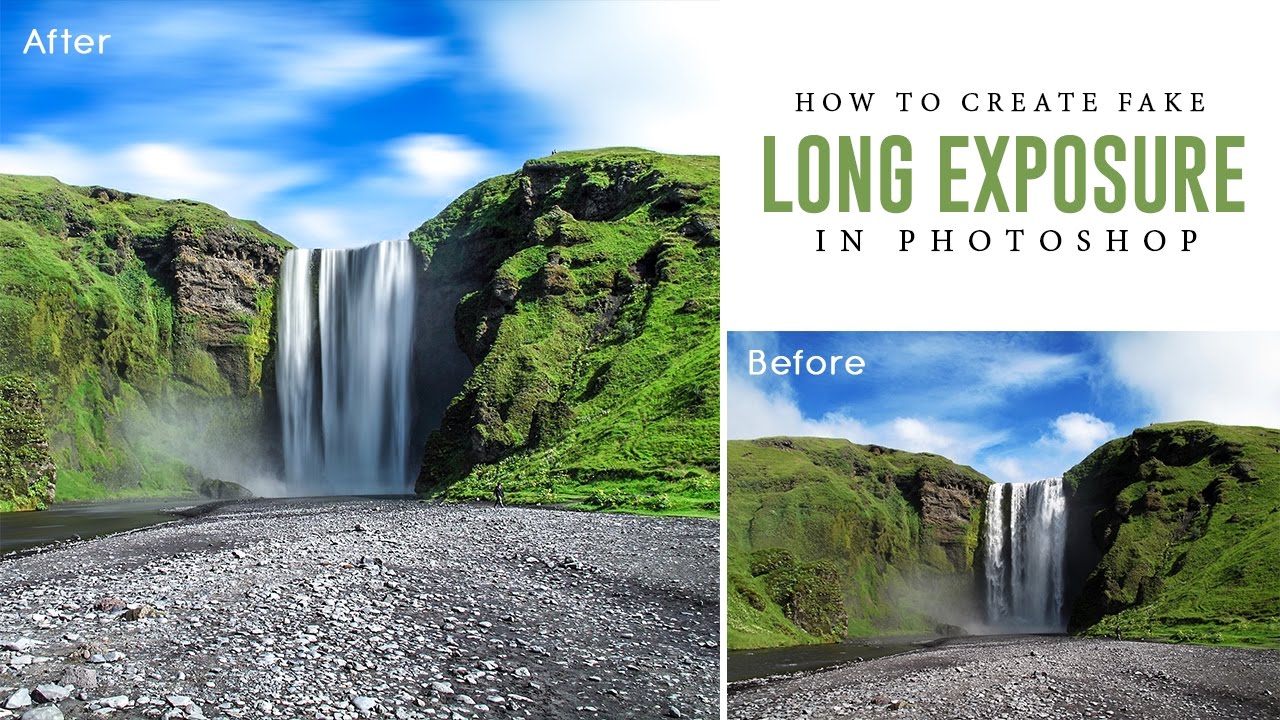Change Background Without Cutout Subject in Photoshop
In this episode i will show you how to replace and change background without cutting subject and also how to match foreground and background colors to make scene looks natural.
Step:1) First open images for foreground and background. in here lady image is using for foreground subject and room interior for background.
place background above the subject, here i use blending technique to get perfect masking. now change blending to multiply.
see both foreground and background blend well to see through, move subject to place it in good position.
Step:2) Now duplicate subject women layer and drag above the background.
due to multiply we see some dark tint appeared on image. i will use levels and increase whites to make it normal.
Step:3) Now i use magic wand tool to make selection. just click on plain color to select.
add layer mask. it need to be invert so goto adjustments and select invert [CTRL + I keyboard shortcut].
hold ALT and click on mask to see the alpha mask and any blank spaces fill or paint with white.
If i zoom into the hair we can see lot of whites and grey appearing on edges. Take soft brush and keep foreground color black and paint on hair. Lot of people find difficult masking hair. see how easy it is. u can use this technique to replace background even small thin hair strands also appearing well. we don’t miss even single hair with this trick. now we successfully mask foreground and added to background.
Step:4) Finally i want to match the background and foreground colors to give a feel that it is all natural photograph
duplicate the background layer & drag on to top of all layers
keep blending normal & add clipping mask to subject. any changes visible to foreground subject only.
now goto filters and select blur and average. change blending to softlight.
here is before and after
this technique works perfect for brighter foreground and background images. you don’t need to worry about hair it is easiest method to mask hair properly.
[sociallocker id=”1411″][download-attachments][/sociallocker]