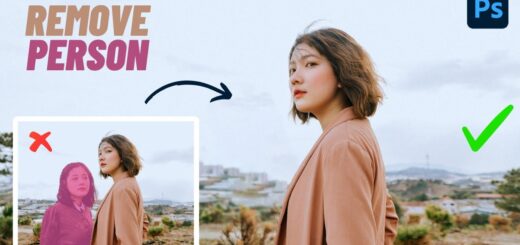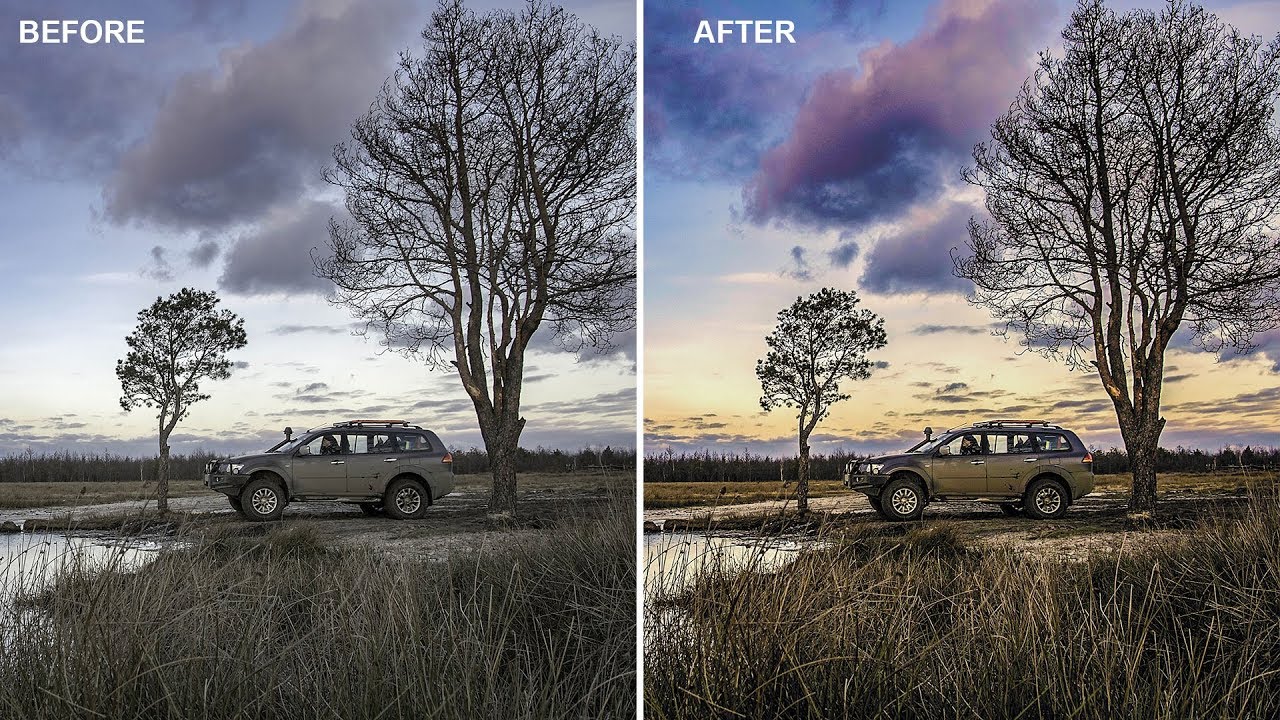How to Add Faded Teal Orange Effect to Photos in Photoshop
In this photoshop color grading tutorial, learn how to create stylized teal orange fading look in photoshop quickly and easily with in a minute using color lookup adjustment.
Teal Orange Fade Effect Tutorial :
CLICK HERE TO WATCH TUTORIAL
1
00:00:15
How to add faded teal and orange look to photos quickly in photoshop.
2
00:00:27
First go to channels panel.
3
00:00:35
Select a channel that the sky is completely white and contains less amount of darker areas
4
00:00:47
In this case, blue channel works best because White area shows the amount of blue color present.
5
00:01:00
Now hold CTRL key and click on blue channel thumbnail to select whites.
6
00:01:07
Go back to layers panel.
7
00:01:15
Add color lookup color adjustment layer.
8
00:01:23
Select “TealOrange” color preset.
9
00:01:35
We applied mask because to protect the original skintones and blend it even with the new color tone.
10
00:01:51
Now let’s give image faded matte look.
11
00:02:01
Again add color lookup and select “kodak 2395” or “kodak 3395”.
12
00:02:08
It applies instant fade effect to your photos.
13
00:02:27
That’s it.
[sociallocker id=”1411″][download-attachments][/sociallocker]