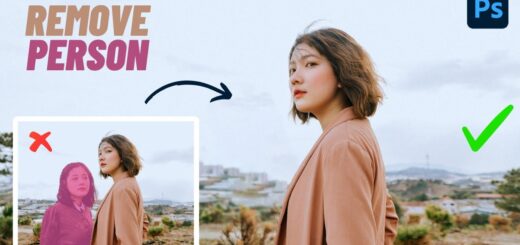How to Add Fireworks to Image in Photoshop Tutorial
In this Photoshop tutorial, I will explain to you how to add fireworks to a photo. Before getting into the tutorial, first of all select photographs which are shot in night with some lights around and also fire works image.
Add Fireworks in Photoshop :
In this selected building image, The clouds looks bit too bright. lets try to make them darker using blending modes.
Duplicate background image layer. Change blending mode to Linear Burn.
Add layer mask to the darker sky layer.
Take a Linear gradient tool and drag from bottom, to hide the effect on the building.
Now drag and place the fire works image into the document. Resize them to fit the current image.
Change the blending mode of the fire works layer to Screen. This will get rid of all the black color and show only the colorful fire works.
Add layer mask. take a brush and paint with black to hide unwanted parts in the image.
Now add fire works reflection on water.
Duplicate fire works layer and Press, Ctrl + T, to transform the reflection layer and resize.
keep the blending mode of the reflection layer to Screen and lower the opacity.
Now lets add some bright stars to the blue sky using Add Noise.
Create a new blank layer and fill with black then go to Filter, Noise, Add Noise. keep amount around 15% and click ok.
Change this layer mode to Screen.
Use a Levels adjustment layer with Clipping Mask to reduce the noise intensity
Add mask to stars layer, and hide stars on the building.
We’re Done. Here is before & after results. I hope that you enjoyed this tutorial.
[sociallocker id=”1411″][download-attachments][/sociallocker]