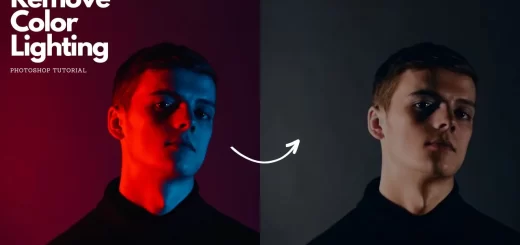How to Add Sun to Your Photos in Photoshop Using Blending Modes
In this photoshop photo effects tutorial, i will show you how to add sun to your photos in photoshop using lens flare and blending modes.
Add Sun to Photos Photoshop Tutorial :
CLICK HERE TO WATCH TUTORIAL
First open photo that you want to add sun effect.
Then add new blank layer and fill the layer with black color.
Name the layer “SUN”.
Convert the layer to smart object.
Now go to filter menu – render – choose lens flare.
Select 105mm prime lens and set brightness value to your preference. Click ok.
Change sun layer blending to “SCREEN”
Now add solid color fill adjustment layer. Select any color of your liking.
Right click on the layer and select create clipping mask.
Change color fill layer blending to vivid light.
Now open color fill and change color to orange tone.
We can adjust size of sun by double clicking on the lens flare and adjust brightness.
Similarly we can change position of the sun as well.
Final step (optional), add blue color fill and change blending to soft light to add blue tint to the image.
That’s it. Here is before & after results.
[sociallocker id=”1411″][download-attachments][/sociallocker]