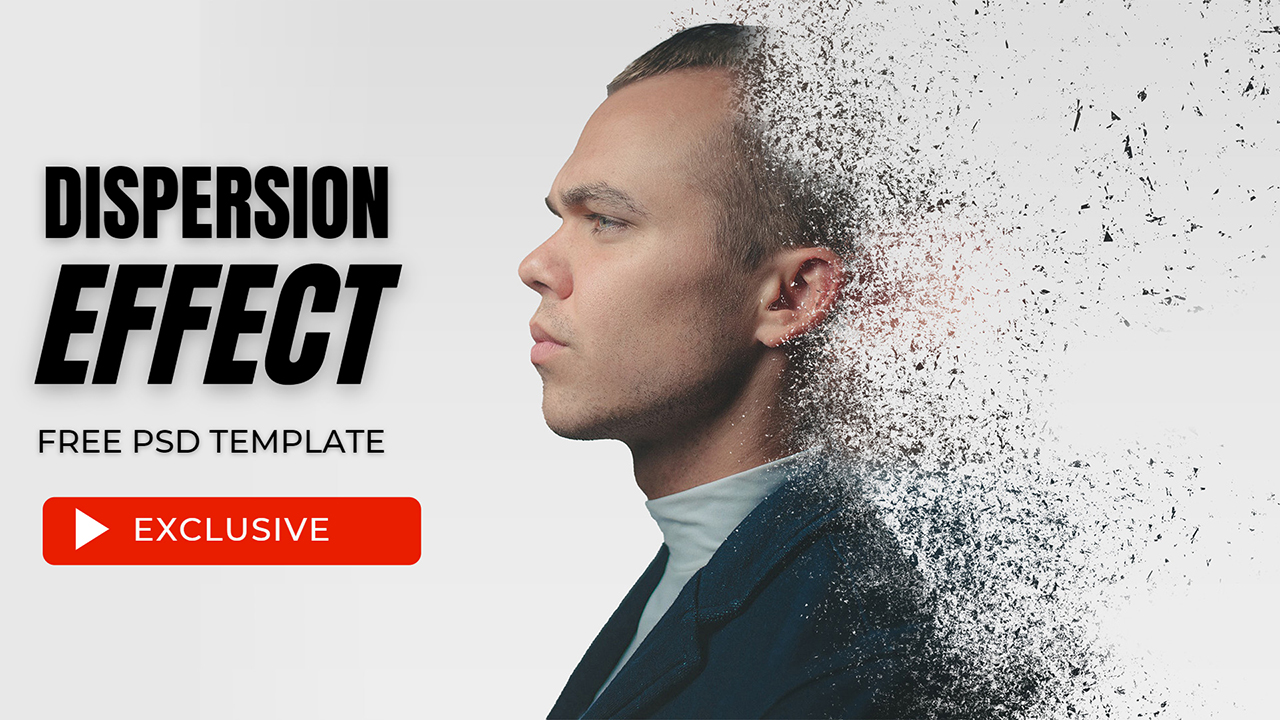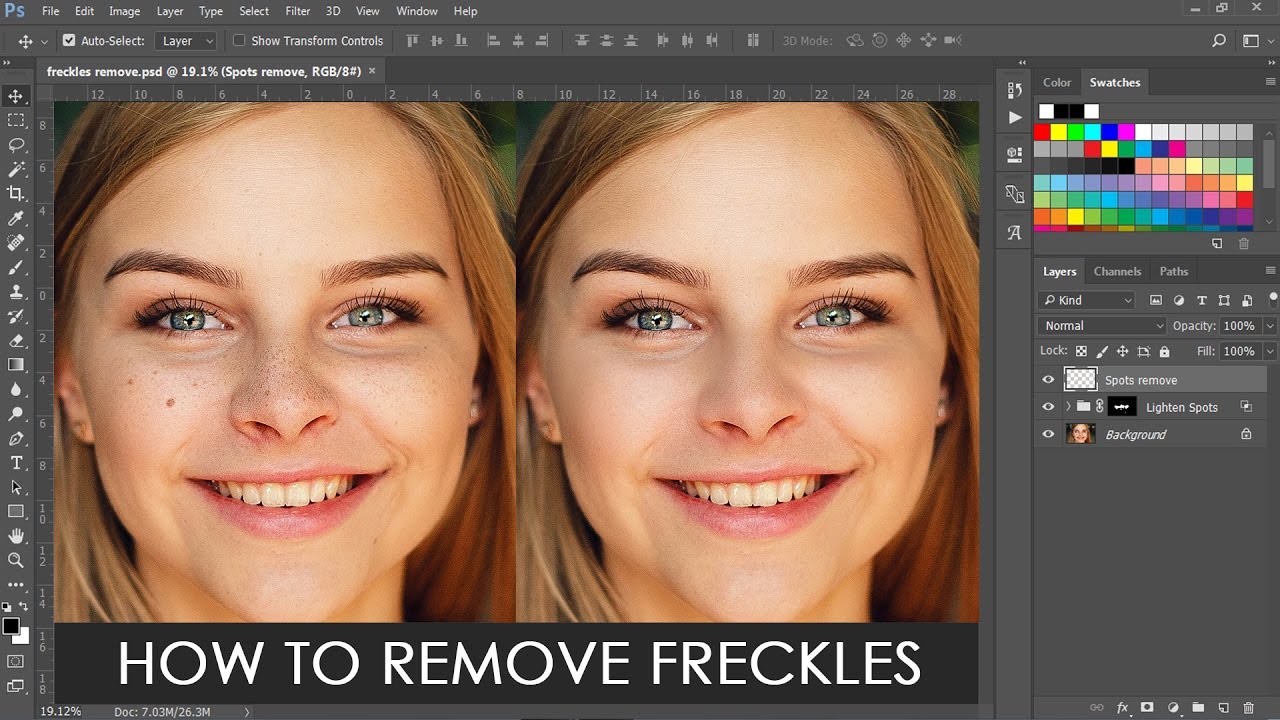How to Apply Glossy Lipstick Color and Shade in Photoshop
In this photoshop photo retouching tutorial, i will show you how to apply Glossy Lipstick Color to portraits easily in photoshop.
Apply Glossy Lipstick Color Tutorial :
CLICK HERE TO WATCH TUTORIAL
1
00:00:19
Open up portrait image
2
00:00:28
Duplicate background layer and add unsharp mask
3
00:00:52
Keep amount: 500%, radius: 4pixels and threshold: 6 levels
4
00:01:00
Unsharp mask gives glossy look to lips
5
00:01:10
Now desaturate sharpen layer
6
00:01:23
Duplicate sharpen layer
7
00:01:40
apply gaussian blur to soften the details
8
00:01:51
Reduce opacity to 25%
9
00:02:07
Add solid color layer
10
00:02:14
#c99191
11
00:02:21
change layer blending to color
12
00:02:29
Add another solid color layer
13
00:02:41
Change blending mode to color burn and reduce opacity
14
00:03:02
Group all layers
15
00:03:15
Add inverted layer mask. Hold ALT key and click on mask icon.
16
00:03:26
Take soft brush and paint on lips with white
17
00:04:17
We can change color of the lips with hue & saturation adjustment layer
18
00:04:54
That’s it. We’re done.
[sociallocker id=”1411″][download-attachments][/sociallocker]