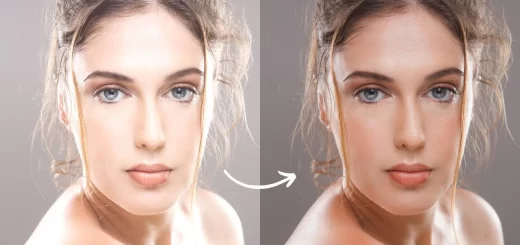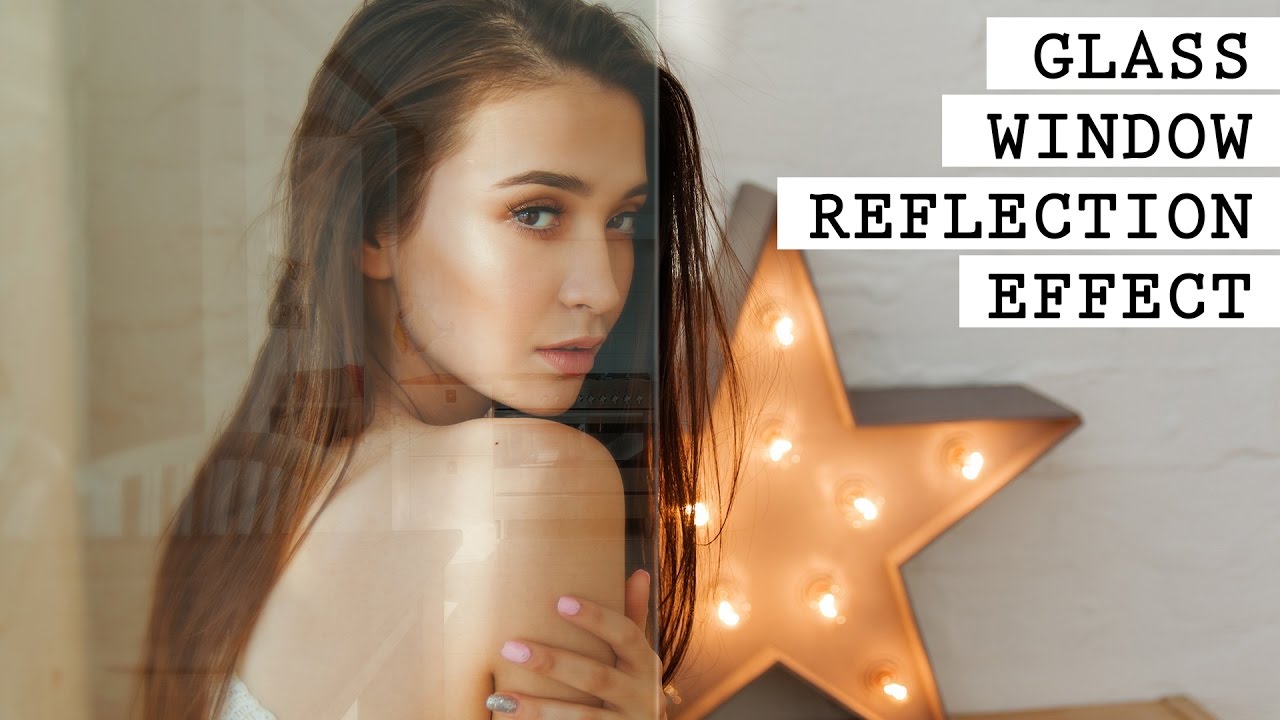Extracting Shadows in Photoshop like a Pro
In this video, today we will learn Learn the Secret to Extracting Shadows in Photoshop like a Pro Using Channels and Solid Color. let’s get started.
Extracting Shadows in Adobe Photoshop Lightroom Tutorial:
I will provide a download link for the image & PSD file (check the end of the post for links) which I’m using in this tutorial.
For shadow extraction, First of all, we need to start with extracting the subject.
Always separate the subject first. Then we need to extract the shadows using Solid Color along with Channels.
Now, keep in mind, you might need to clean up the surface where the shadow is falling. First like we did with the Content-Aware.
Then, simply make a selection based on the brightness level, you can just individually select any Channel where the shadow is the darkest and where there’s the highest contrast between the shadow and the surrounding areas.
Hold the Ctrl or Command, click on the thumbnail of that Channel to make a selection, and then create a Solid Color Adjustment layer you might have to invert it to just be applicable on the shadow areas.
Once you have created the shadow, you can just bring in new backgrounds.
Also, you might want to clean up the Shadow Mask. Hold the Alt key or the Option key, click on the mask of the Shadow, and then just paint with Overlay Blend Mode on the areas which are not the shadows, in black.
Those areas will go away. If you want to just increase the intensity of the shadows, paint white on the areas where the shadows are falling with the Overlay Blend Mode.
And that’s practically pretty much it. And then you can use any of the techniques that we have discussed in hundreds of tutorials to match the elements of the Composite.
I hope this tutorial helped you and if it did please support me and also don’t forget to subscribe and not just subscribe, and ring the bell so that you, my friend, don’t miss any other future tips, tricks or tutorials.
►Download This Tutorial Photo for Practice: CLICK HERE
►Download This PSD file (patreon): CLICK HERE
►SUBSCRIBE to my YouTube Channel: CLICK HERE
►JOIN or Become YouTube Member for Direct Downloads: CLICK HERE
►Support Me on Patreon for Instant Downloads: CLICK HERE