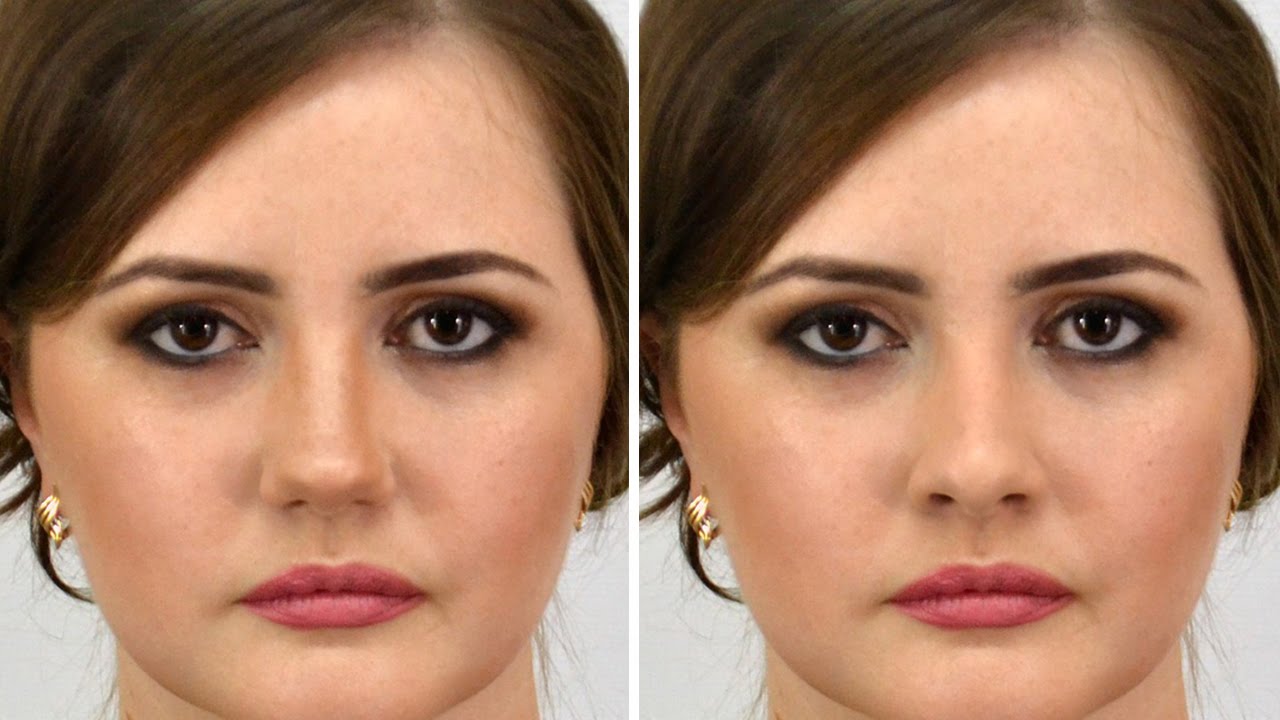How to Change Blown-Out White Sky to Blue in Photoshop
In this photoshop photo editing tutorial, learn how to change blown-out white sky to blue in photoshop. Take a grey (gray) overcast, cloudy, or over exposed sky and make it blue and sunny looking. This is a great tutorial for Photoshop beginners!
blown-out white sky to blue Effect Tutorial :
CLICK HERE TO WATCH TUTORIAL
1
00:00:19
Open a photo which contain blown out sky.
2
00:00:31
Select gradient adjustment and choose sky blue colors.
3
00:00:50
To reverse the order of colors in the gradient fill, select Reverse.
4
00:01:00
Change gradient blending to multiply.
5
00:01:07
To move the gradient: mouse over on the gradient, simply click and drag.
6
00:01:48
Now duplicate background layer and move to top
7
00:02:04
Take magic wand tool and select white sky.
8
00:02:13
We need to remove the white sky, so inverse the selection SHIFT + CTRL + I.
9
00:02:21
Add layer mask to the current layer.
10
00:02:36
Now remove white matte using soft round brush tool.
11
00:02:46
Paint with black color.
12
00:04:26
Create a new layer from all the visible layers by pressing Ctrl + Shift + Alt + E.
13
00:04:37
Go to filter – blur – apply average (to color match background sky and foreground subject).
14
00:04:45
Change layer blending to soft light.
15
00:04:59
Create clipping mask to make the effect applied to the base layer.
16
00:05:09
That’s it. We’re done.
[sociallocker id=”1411″][download-attachments][/sociallocker]