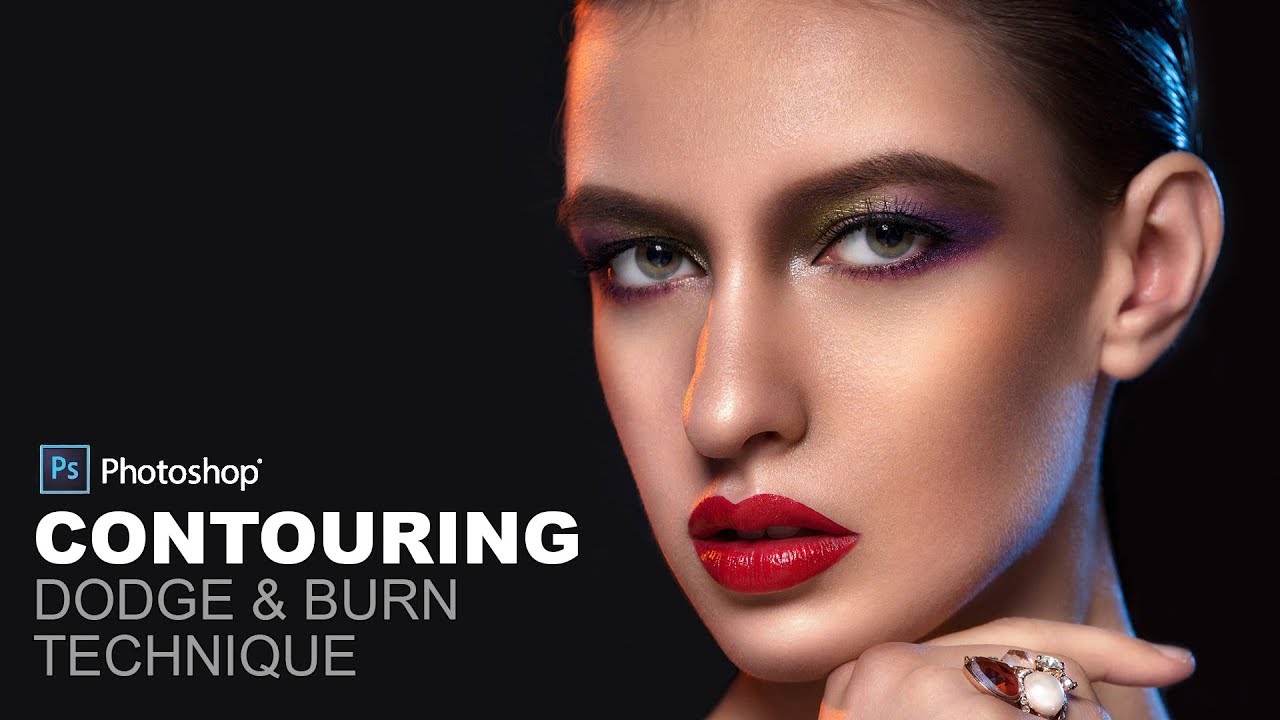How to Change Person’s Skin Color from Dark to White in Photoshop
In this photoshop Photo retouching tutorial, learn how to change person’s skin color from dark to white or light in photoshop using screen blending mode.
Change Person’s Skin Color Photoshop Tutorial :
CLICK HERE TO WATCH TUTORIAL
1
00:00:13
How to whiten & brighten skin in photoshop.
2
00:00:25
First duplicate background image.
3
00:00:38
Change layer blending to screen and then convert to smart object.
4
00:00:56
Go to filter – Apply Gaussian blur to add soft glow to the skin.
5
00:01:01
Adjust radius: 20px.
6
00:01:07
Lower the opacity to your preference.
7
00:01:24
Now add black and white gradient map adjustment.
8
00:01:40
Change blending to screen.
9
00:01:51
Select layer mask thumbnail and add apply image.
10
00:02:02
Apply image command allows the effect applied to brighter part of the image, which is skin.
11
00:02:12
Hold ALT or OPT key and click on mask to view.
12
00:02:20
Take brush tool set to overlay and paint with black on unwanted areas like hair,lips & eyes to keep it original.
13
00:05:09
Lower the opacity to your preference.
14
00:05:21
That’s it.
[sociallocker id=”1411″][download-attachments][/sociallocker]