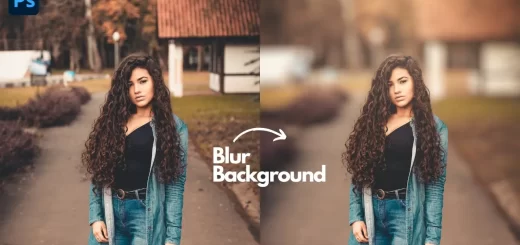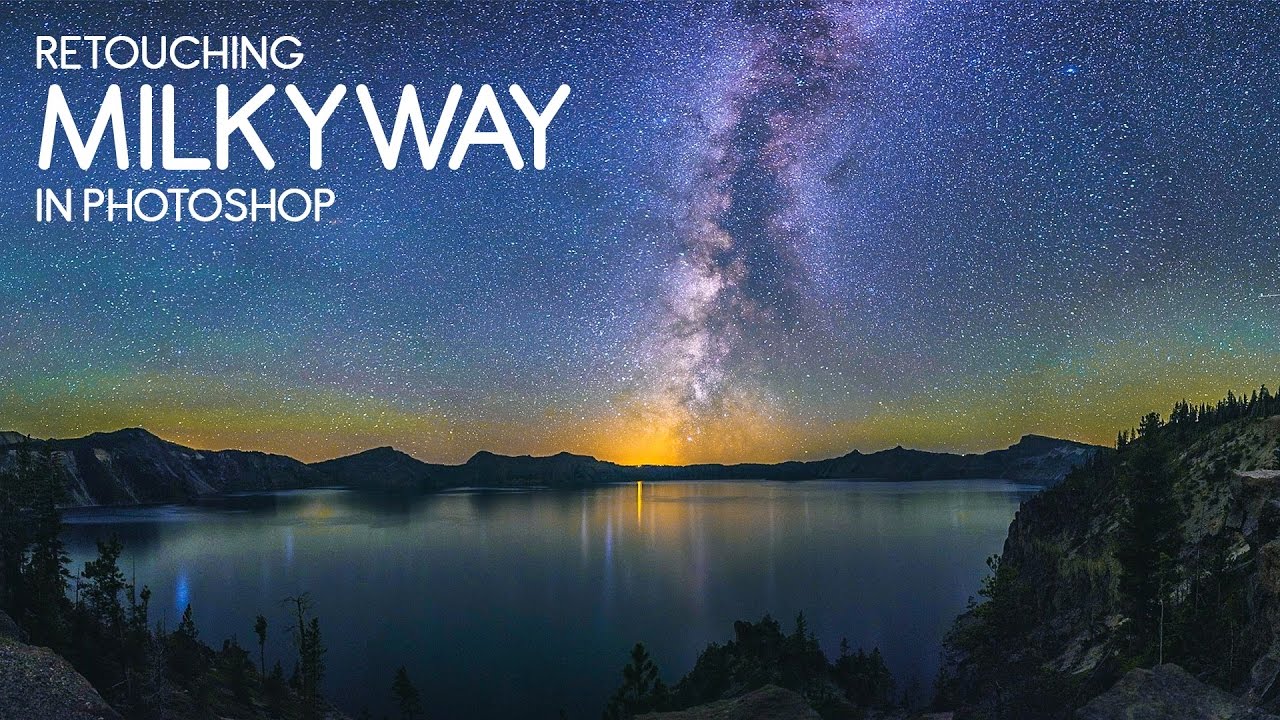How to Clean Up Photos with Spot Removal in Adobe Camera Raw
In this episode i will show you Easy way to remove unwanted objects & subjects with Advanced Spot Removal Healing Brush tool in Adobe Camera Raw.
first duplicate original background layer
convert layer into smart object to process image in a non-destructive manner.
now Open camera raw filter.
you’ll see a button that has a paintbrush with a few specks. This is the Spot Removal tool.
The Spot Removal tool in Camera Raw lets you repair a selected area
of an image by sampling from a different area of the same image.
Its default behavior enables you to mark areas to touch up by dragging the brush across the photo.
For example, in the following photo you could remove a rope which distracts viewer attention.
Select one of the following from the Type menu: i will keep Heal type for this tutorial.
Heal Matches the texture, lighting, and shading of the sampled area to the selected area.
In the photo, click and drag the part of the photo to retouch.
A red-and-white marquee area (red handle) designates your selection.
A green-and-white marquee area (green handle) designates the sampled area.
Here is Before and After
The Spot Removal tool in Adobe Camera Raw is rather awesome. It has flexible power that allows you to work, in a non-destructive manner, to fix blemishes and modify photographs like no other tool will.
[sociallocker id=”1411″][download-attachments][/sociallocker]