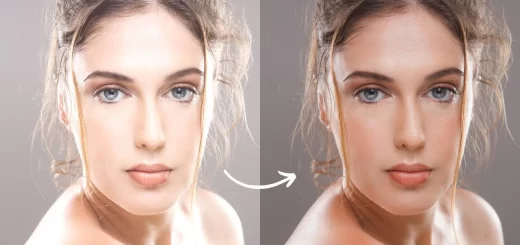How to Create and Add Light Leaks Effect to Photos in Photoshop
In this photoshop photo effects tutorial, learn how to create light leaks portrait photography in photoshop easily and quickly with gradient fill.
Light Leaks Effect Tutorial :
CLICK HERE TO WATCH TUTORIAL
First add faded film look using curves.
Go to adjustments and select curves. Move the left most point slightly up.
Now color tone image with levels.
Go to adjustments – select levels.
I want to apply blue tone to shadows, so select blue channel and move blacks slider to right.
Add contrast little bit to darken blacks.
Increase exposure to your preference.
Now it’s time to add light leaks using gradient fill.
Go to adjustments – select gradient fill.
Add colors to your liking as follows.
Add 2 or 3 colors to get glam stylish effect.
Keep style: linear, angle: 175 (change angle to your preference) and scale: 100.
Add another gradient fill (white – Transparent) to brighten and diffuse light.
Keep settings same as the first gradient fill.
Change gradient fill 2 blending to soft light.
and gradient fill 1 blending to screen.
We can change light leak colors with hue/saturation adjustment.
Add clipping mask to make changes to the bottom gradient layer only.
That’s it. We’re Done.
[sociallocker id=”1411″][download-attachments][/sociallocker]