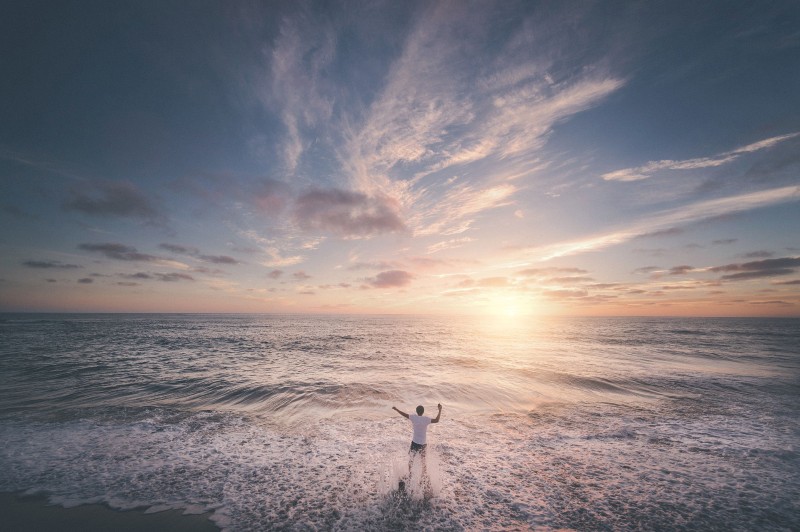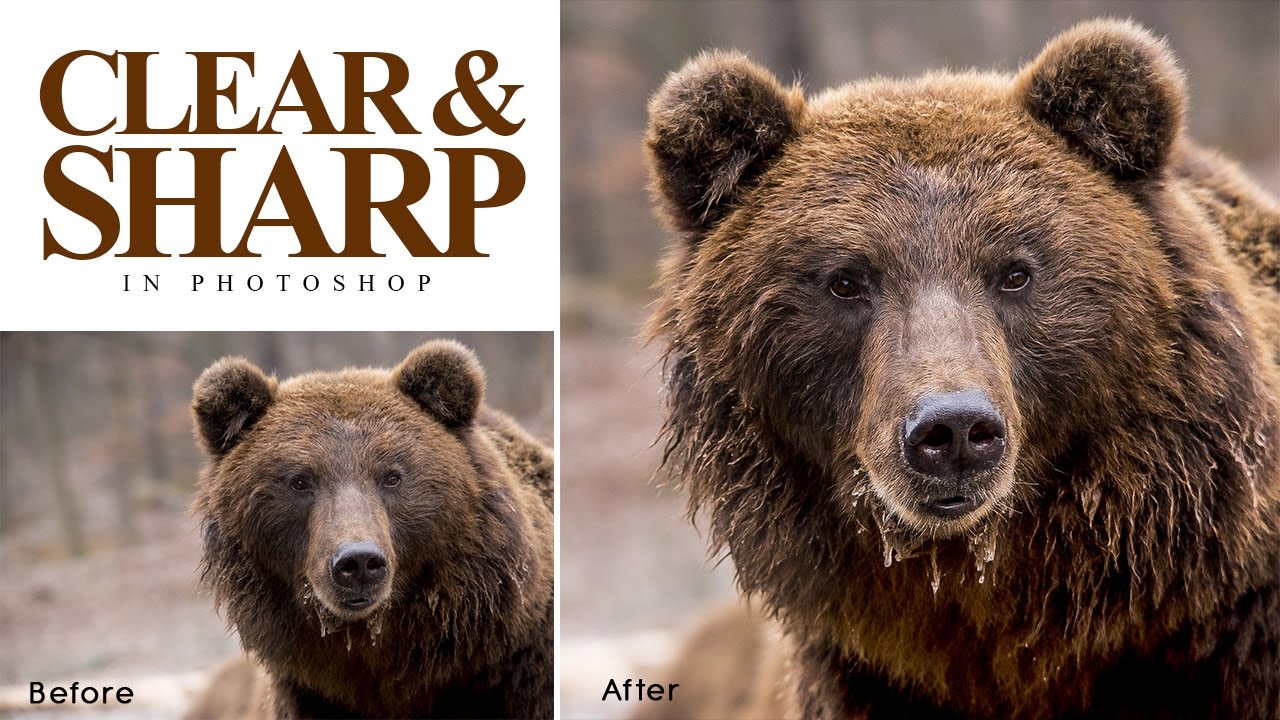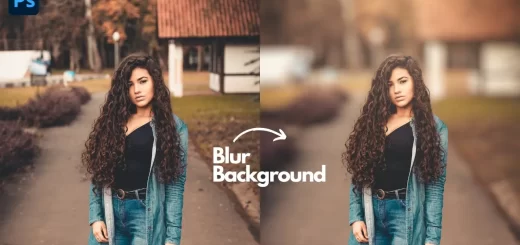How to Create Bending Inception Effect in Photoshop
In this photoshop photo manipulation tutorial, learn how to create semi URBAN mind bending inception effect in photoshop easily and quickly.
Mind Bending Inception Effect Tutorial :
CLICK HERE TO WATCH TUTORIAL
How to create mind-bending inception effect in photoshop.
I recommend you to use outdoor photos for this effect.
Duplicate your background image.
Remove the person and unwanted areas with content aware or patch tool.
Take patch tool and draw a closed loop around the person.
Drag it to an clean area of your preference. This will be your sample area.
Go to edit – select fade patch tool.
Adjust the slider until the patched area looks natural and has a nice faded edge.
Now duplicate background copy layer.
Now select background copy and flip it horizontal.
Rotate layer 90° clockwise.
Now grab pen tool and draw a path from bottom edge to top edge (like triangle).
Right click and select a make selection. Keep feather radius 0, and click ok.
Now add inverted mask, hold ALT or OPT key and press on layer mask icon.
Now select background copy layer and repeat the previous steps again.
But this time rotate 90° counter clockwise.
Now mask out the hard edges appearing at the top center.
Take soft brush tool and paint with black on the mask to hide the edges.
Now group both layers.
I want to reveal some original background sky, so take a rectangle marquee tool and make a selection at the center as shown in above video.
Add inverted layer mask, Hold ALT or OPT key and click on mask icon.
Place some birds to the scene (google it).
Add lens flare to the scene.
Add new blank layer and fill it with black.
Convert to smart object and change blending to screen.
Go to filter – render – select lens flare.
That’s it. we’re done.
Make a new document 1080px x 1080px for instagram.
Place and resize to your liking and save and post it to your profile.
[sociallocker id=”1411″][download-attachments][/sociallocker]