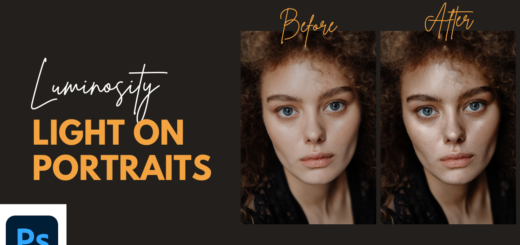Simple Skin Smoothing with Soft Blur Effect in Photoshop
In this photoshop skin retouching tutorial, i will show you easy and simple method to skin smoothing using soft lens blur. Then we add apply image command to the layer mask to make the effect visible only on the lighter areas of the portrait. Then finally remove any marks or spots with the healing brush tool.
Skin Smoothing Effect Tutorial :
1
00:00:13
How to Smoothen Skin with Soft Blur Technique in
Photoshop
2
00:00:26
First duplicate background layer (CTRL +J)
3
00:00:48
Apply lens blur filter
4
00:01:16
Add layer mask
5
00:01:22
now select layer mask and add apply image
command
6
00:01:45
Take overlay brush and paint on eyes and lips to keep
the details
7
00:02:35
Make stamp visible copy CTRL+SHIFT+ALT+E
8
00:02:44
now take healing brush tool and remove spots
9
00:04:16
That’s it. We’re done.
[sociallocker id=”1411″][download-attachments][/sociallocker]