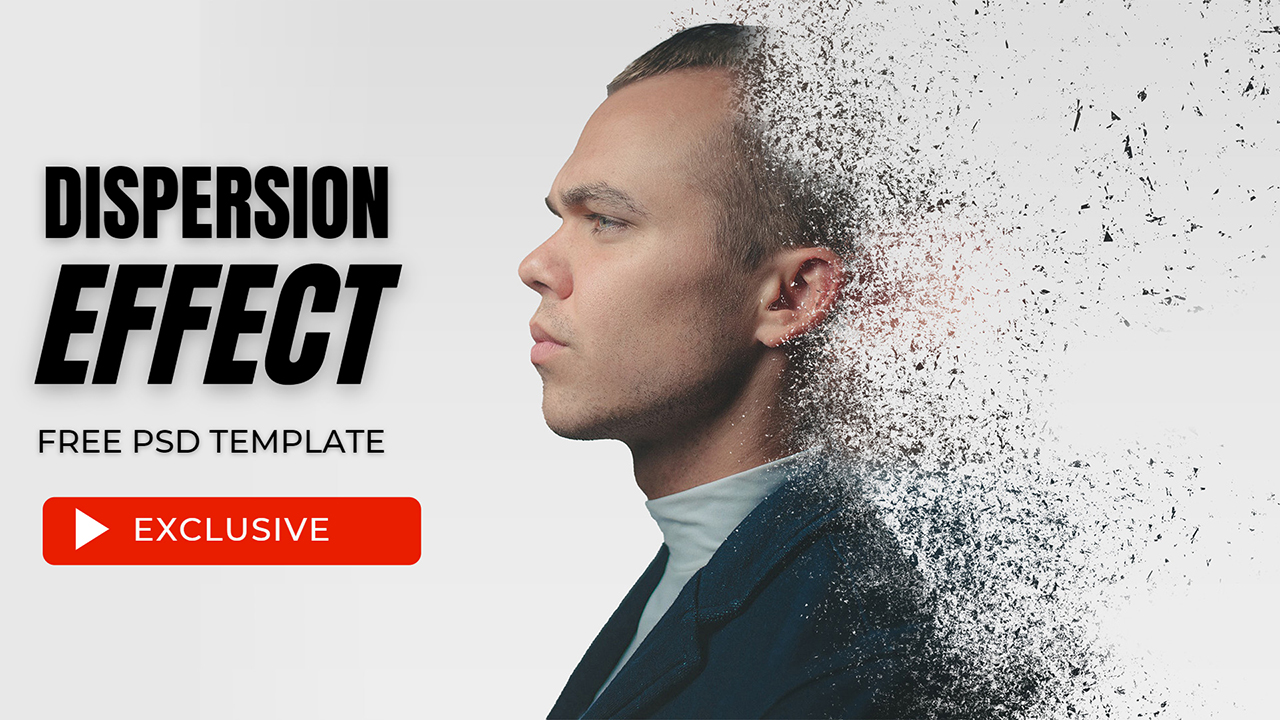How to Create Warm Soft Light Sunset Effect in Photoshop
In this photoshop photo editing tutorial, i will show you how to create warm Soft Light Sunset Effect in photoshop. Just follow the step by step guide.
Warm Soft Light Sunset Effect Tutorial :
1
00:00:13
How to Create Sunset Warm lighting effect in Photoshop.
2
00:00:24
First blend individual color channels in the image using select color tool to achieve warm sunset look.
3
00:00:32
go to adjustments panel and choose selective color.
4
00:00:39
The color channels will be where you select the colors within your image.
5
00:00:45
Using the Whites, Neutrals and Blacks, you’re able to tone your images easily.
6
00:01:31
Selective Color is possibly the best tool for photographers to change scene mood.
7
00:01:40
next select hue/saturation.
8
00:01:47
choose colorize and adjust hue and saturation.
9
00:02:14
now change blending to softlight to improve the contrast.
10
00:02:22
reduce layer opacity to 50%.
11
00:02:37
now reduce color intensity little bit. We use vibrance adjustment to do that.
12
00:03:03
add curves and select auto to correct tonal range.
13
00:03:22
Now add little glow effect to the image.
14
00:03:31
Create stamp visible copy CTRL+SHIFT+ALT+E.
15
00:03:52
apply gaussian blur to the layer with 10 pixel radius.
16
00:04:08
reduce the opacity.
17
00:04:21
Now finally add summer sun light to the scene with gradient fill.
18
00:04:36
change style to radial.
19
00:04:42
Move gradient and place it where you want light coming from.
20
00:04:56
Set the angle of gradient fill to 115 degree.
21
00:05:07
Scale the size of the sunlight.
22
00:05:14
Now adjust colors of the sunlight as follows.
23
00:06:19
Change layer blending to screen.
24
00:06:34
That’s it. We’re done.
[sociallocker id=”1411″][download-attachments][/sociallocker]