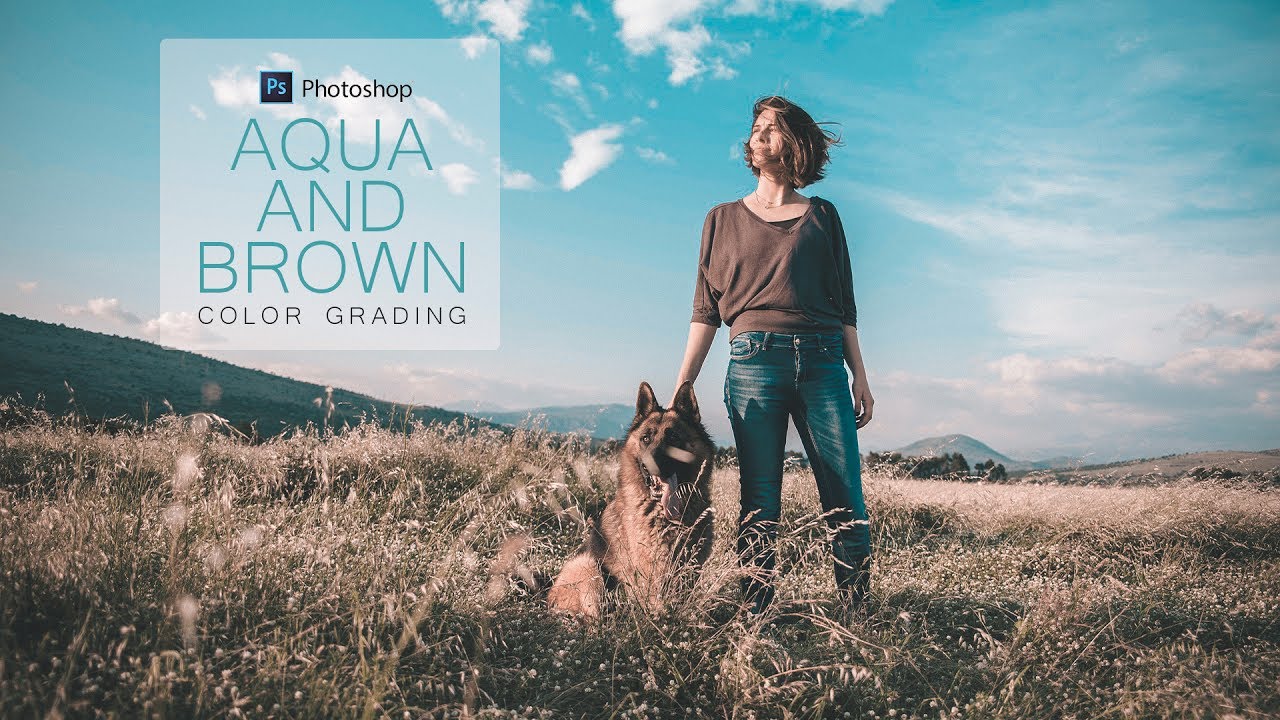How to Create Smokey Eyes (Shadow & Mascara) in Photoshop
In this photoshop makeover tutorial, i will show you how to create smokey eyes with dark lashes and shadow in photoshop. We use levels adjustment and blend if technique to achieve this effect.
Smokey Eyes (Shadow & Mascara) in Photoshop Tutorial :
00:00:14
How to Create Smokey Eyes (shadow & mascara) in Photoshop
00:00:27
We will use levels adjustment layer to darken the image
00:00:36
Drag midtone slider towards right to darken eyes
00:00:58
Select levels layer mask and add apply image command
00:01:15
check invert option to make the effect apply to darker areas of the image like hair and eyes
00:01:30
Now select eyes and lips with any selection tool of your choice
00:02:04
go to select and choose inverse
00:02:10
fill the selection with black
00:02:25
Deselect selection
00:02:32
we need to clean the tonal edges around eyes and lips
00:02:39
we can fix this with blend IF technique
00:02:44
Double click the layer to open the blending options window.
00:02:55
Dragging white slider to the left prevents the lighter tones from the active layer from being blended
00:03:02
Holding down the Alt key (Option Key for a Mac)
00:03:07
and clicking on White sliders will split the slider into two sliders
00:03:13
drag the slider completely towards left
00:03:18
similarly do the same for underlying layer
00:03:36
still there is slight dark edge appearing. Take soft overlay brush and paint on it to make it invisible
00:03:53
make sure to select layer mask before painting
00:05:17
If we want more darker lashes and shadow then simply duplicate layer and adjust opacity
00:05:34
That’s it. We’re done.
[sociallocker id=”1411″][download-attachments][/sociallocker]