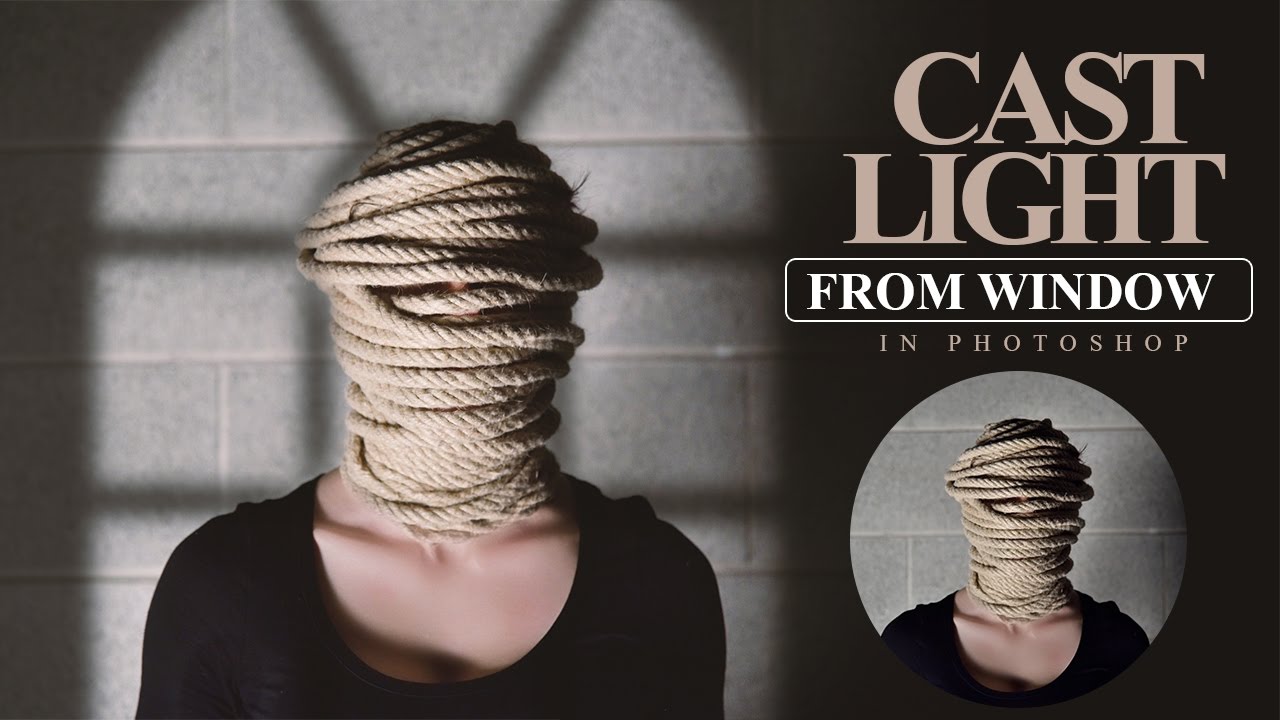How to Make Clear & Sharp Photos in Photoshop
In this Photoshop tutorial, we’ll learn how to easily get sharp and clear photographs in Photo shop. Sharpening enhances the definition of edges in an image. Whether your images come from a digital camera or a scanner, most images can benefit from sharpening. The degree of sharpening needed varies depending on the quality of the digital camera or scanner. Keep in mind that sharpening cannot correct a severely blurred image.
Clear Sharp Effect Tutorial :
Sharpen your image on a separate layer so that you can change or edit any setting later also.
convert the layer to smaart object.
Choose Filter and select Camera Raw.
Set the amount of sharpening.
A higher value increases the contrast between edge pixels, giving the appearance of greater sharpness.
Reduce unwanted noise while keeping important edges unaffected.
Sharpening image will effect contrast.
If you find that highlights or shadows are clipped after you sharpen,
use the basic adjustment settings panel to get better highlights, shadows and contrast.
here is before & after
[sociallocker id=”1411″][download-attachments][/sociallocker]