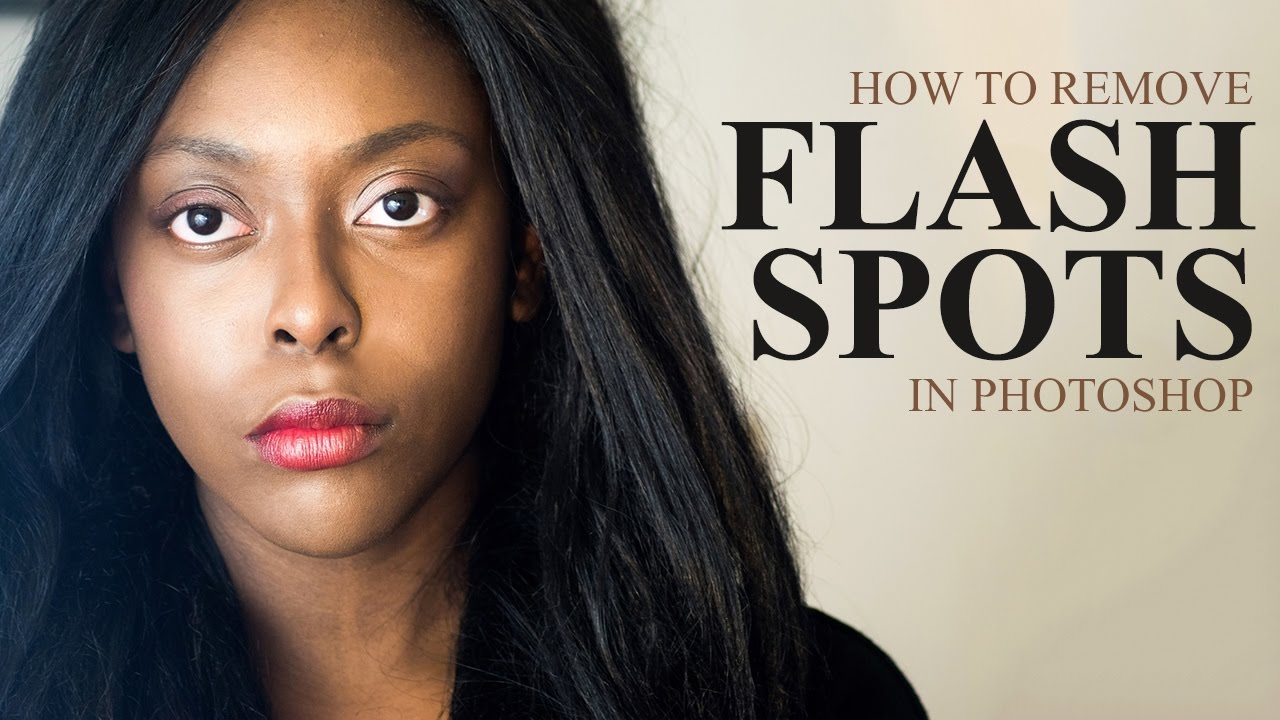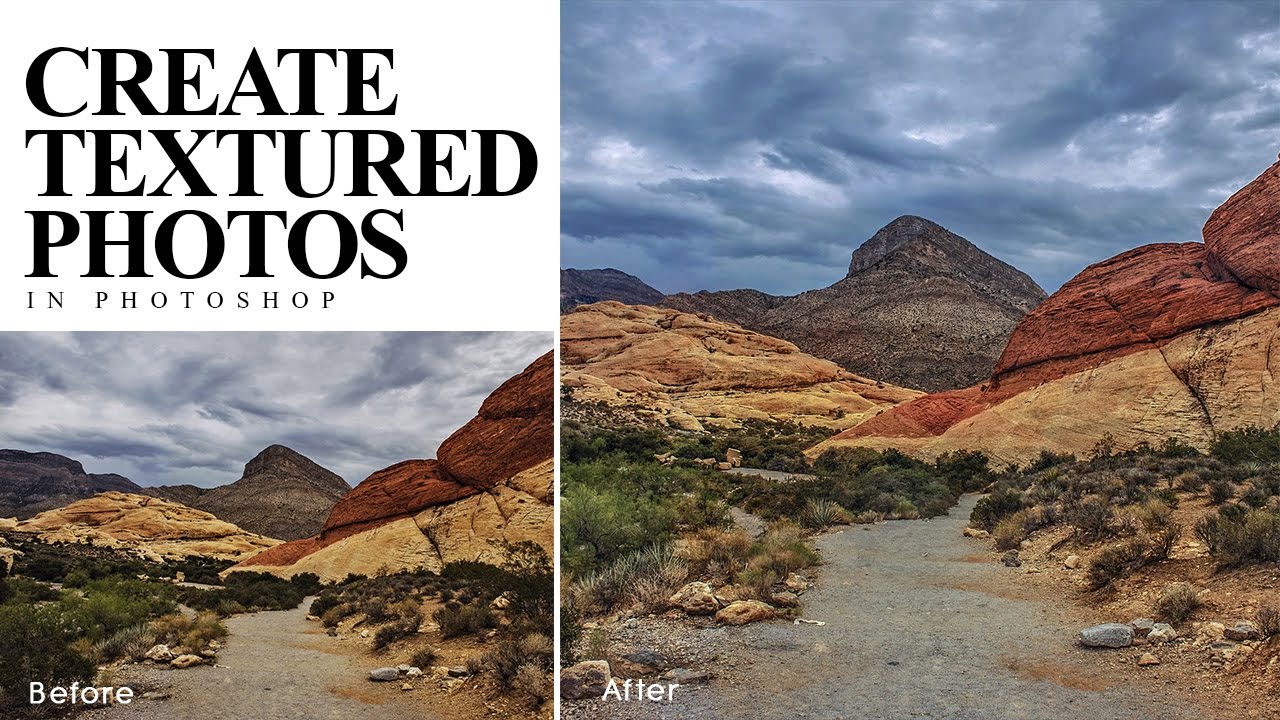How to Match & Replace Colors Between Images in Photoshop
In this photoshop color grading tutorial, Learn how Match & Replace Colors using tool that photoshop has which allows you to make the (replace) colors of one image more similar to the colors of another image.
Match & Replace Colors Photoshop Tutorial :
CLICK HERE TO WATCH TUTORIAL
How to change colors and mood of your landscape photos in photoshop easily.
First you need to open your images.
This mean both the image that you want to change the color of (the target), and the image you want to change the other image to match (the source).
Click the photo that you want to alter and duplicate it.
Then, go to Image – Adjustments – Match Color to open the Match Color dialog.
At the top of the dialog, you’ll see that the target image is the one that you have selected.
From the Image Statistics area of the dialog, pick the document name that your source picture is in.
The colors are similar to source image, but it was little strong.
Use the Fade slider to fade the effect to making it more similar to its original colors.
Luminance slider lets you adjust the brightness, and the Color Intensity slider adjusts the color saturation.
When you have a result you like, click OK to apply the change to the image.
(optional) Finally i will add color lookup adjustment.
Adjust brightness, contrast and vibrance to your preference.
The colors are similar, but isn’t it a little dark? So let’s reduce contrast.
That’s it. we’re done.
[sociallocker id=”1411″][download-attachments][/sociallocker]