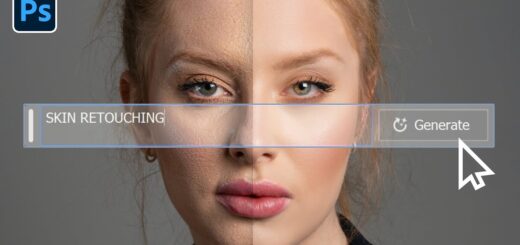How to Create Coffee Latte Art Effect in Photoshop
In this photoshop photo manipulation tutorial, learn how to create beautifully delicious coffee latte art designs in photoshop using layer styles.
Coffee Latte Art Effect Tutorial :
CLICK HERE TO WATCH TUTORIAL
1
00:00:14
How to Create Coffee Latte Art in photoshop.
2
00:00:22
Things we Need: Coffee Cup background.
3
00:00:28
Things we Need: Coffee Latte Texture Background.
4
00:00:35
Things we Need: Any logo or art or design.
5
00:00:47
Open coffee latte texture and select define pattern to save.
6
00:01:02
Now click and drag your artwork into coffee background.
7
00:01:13
Scale and place it to your preference.
8
00:01:41
Convert layer into smart object.
9
00:01:49
Lower the fill amount to 0%.
10
00:02:00
Double click the layer to open the layer style options window.
11
00:02:12
Turn on pattern overlay and select coffee latte texture.
12
00:02:24
Now enable bevel & emboss and adjust settings.
13
00:02:38
Keep style: outer bevel and technique: smooth.
14
00:02:44
Keep size: 21px and soften: 2px.
15
00:02:57
Keep Highlight mode: Lighter color (f8ddaa).
16
00:03:04
Keep Shadow mode: Linear burn (462400).
17
00:03:18
Now select texture and choose latte pattern.
18
00:03:43
Now go to distort and apply wave filter.
19
00:03:56
Keep number of generators: 2 and adjust wavelength, amplitude and scale to your preference.
20
00:04:11
Keep repeat edge pixels and select type: sine.
21
00:04:29
Add radial blur to the effect.
22
00:04:37
Keep amount: 4, blur method: zoom and quality: best.
23
00:04:52
Finally apply gaussian blur of radius: 1px.
24
00:05:09
That’s it.
25
00:05:18
Now we can change or replace artwork easily.
26
00:05:39
Simply double click smart layer and open .
27
00:05:48
Place your new art or design.
28
00:06:12
Save it.
29
00:06:24
We can add human faces or logos or any art to your preference.
[sociallocker id=”1411″][download-attachments][/sociallocker]