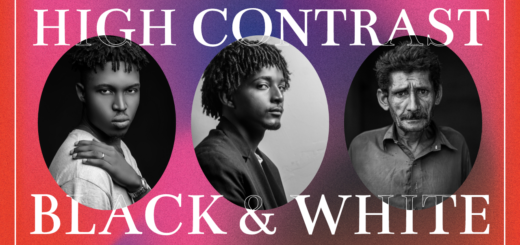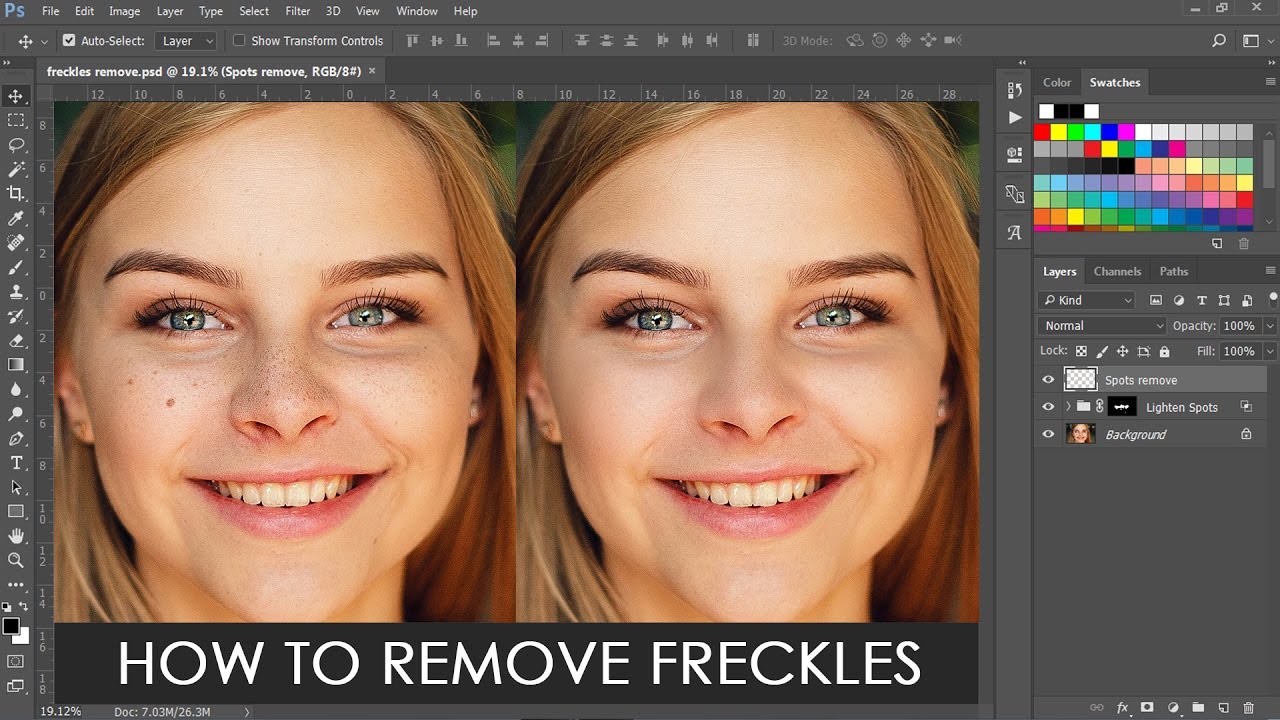How to Contouring Dodge and Burn Technique in Photoshop
In this photoshop retouching tutorial, learn the fastest way to Contouring Dodge and Burn in Photoshop.
Dodge and Burn Effect Tutorial :
CLICK HERE TO WATCH TUTORIAL
1
00:00:14
How to contour dodge and burn in photoshop.
2
00:00:22
Dodge and Burn means lighten or darken particular areas of the image.
3
00:00:33
First duplicate portrait background twice.
4
00:00:49
Change blending of background copy to screen.
5
00:00:59
This step brightens the overall image, but we need the effect applied to darker areas.
6
00:01:06
So add layer mask and apply image set with invert option.
7
00:01:29
Now select background copy 2 and desaturate.
8
00:01:46
Go to filter – apply high pass filter.
9
00:01:57
Play around with radius to your preference.
10
00:02:05
In my case i choose 48 pixels.
11
00:02:14
Now we need to soften the layer to get dodge and burn look.
12
00:02:22
Go to filter and select gaussian blur filter.
13
00:02:30
Adjust radius to your preference, in my case it is 27 pixels.
14
00:02:50
Change blending mode to linear light.
15
00:03:03
Group layers.
16
00:03:18
Add layer mask to the group.
17
00:03:24
Add apply image command to make the effect blend well with the image.
18
00:03:44
Now take black brush and paint on unwanted areas to hide the effect.
19
00:04:26
we created the effect using smart filter, we can go back and adjust radius to your preference easily.
20
00:04:48
That’s it.
[sociallocker id=”1411″][download-attachments][/sociallocker]