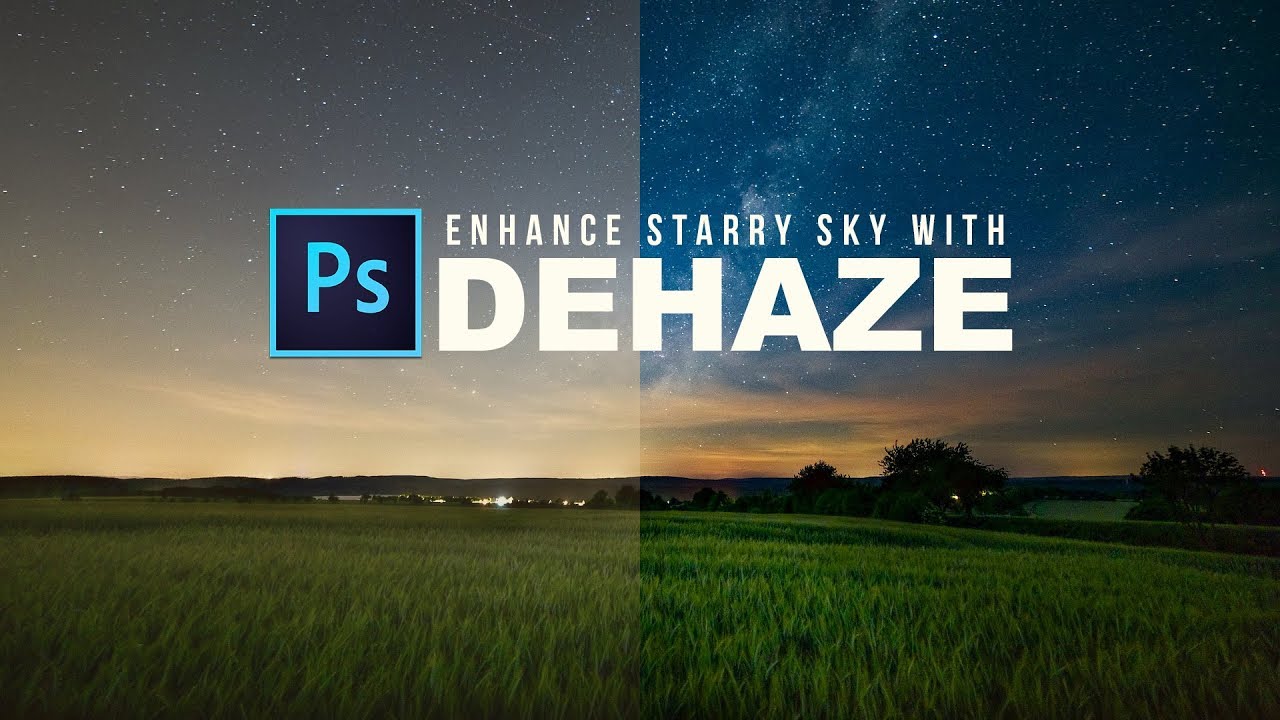How to Create Colorful Gradient Overlay Effect in Photoshop
In this photoshop photo effects tutorial, learn how to add colorful gradient overlay effect in photoshop. It is very easy to create Light paint effects using screen blending and gradient fill tones.
Colorful Gradient Overlay Effect Photoshop Tutorial :
CLICK HERE TO WATCH TUTORIAL
1
00:00:19
Open your image.
2
00:00:25
First lets fix the shadows.
3
00:00:33
Select blue channel which contains shadow information.
4
00:00:44
Now copy and paste it in new layer.
5
00:00:59
Invert the layer to make shadows lighter.
6
00:01:09
Change layer blending to soft light and reduce opacity to 50%.
7
00:01:31
Now add gradient fill to apply light color toning.
8
00:01:49
Open gradient editor and choose complimentary colors to shadows and highlights.
9
00:02:01
Cyan – #00f0ff.
10
00:02:09
now select opposite of cyan – that is pink #ea61c5.
11
00:02:30
Keep gradient style: linear, Angle: 45° and scale: 100%.
12
00:02:37
Change gradient blending to screen.
13
00:02:43
The effect looks too strong, lets add layer mask to reduce effect intensity.
14
00:02:52
Go to channels and select green channel that contains balanced highlights & shadows detail.
15
00:03:01
Hold Alt/Opt key and click on green channel thumbnail for selection.
16
00:03:12
Go back to layers panel and delete the gradient fill layer mask.
17
00:03:20
Now add new layer mask with the selection.
18
00:03:33
Now add strong contrast to expand overall tonal range.
19
00:03:54
I want the contrast apply to shadows only.
20
00:04:04
Select layer mask and add apply image command.
21
00:04:12
Check invert option to make effect applied to darker areas.
22
00:04:26
Similarly we can add different color gradient.
23
00:04:54
choose opposite colors.
24
00:05:11
Hold Alt/Opt key, drag and drop the layer mask to replace.
25
00:05:26
Double click on gradient and change angle and position as you wish.
26
00:06:34
That’s it. We’re Done.
[sociallocker id=”1411″][download-attachments][/sociallocker]