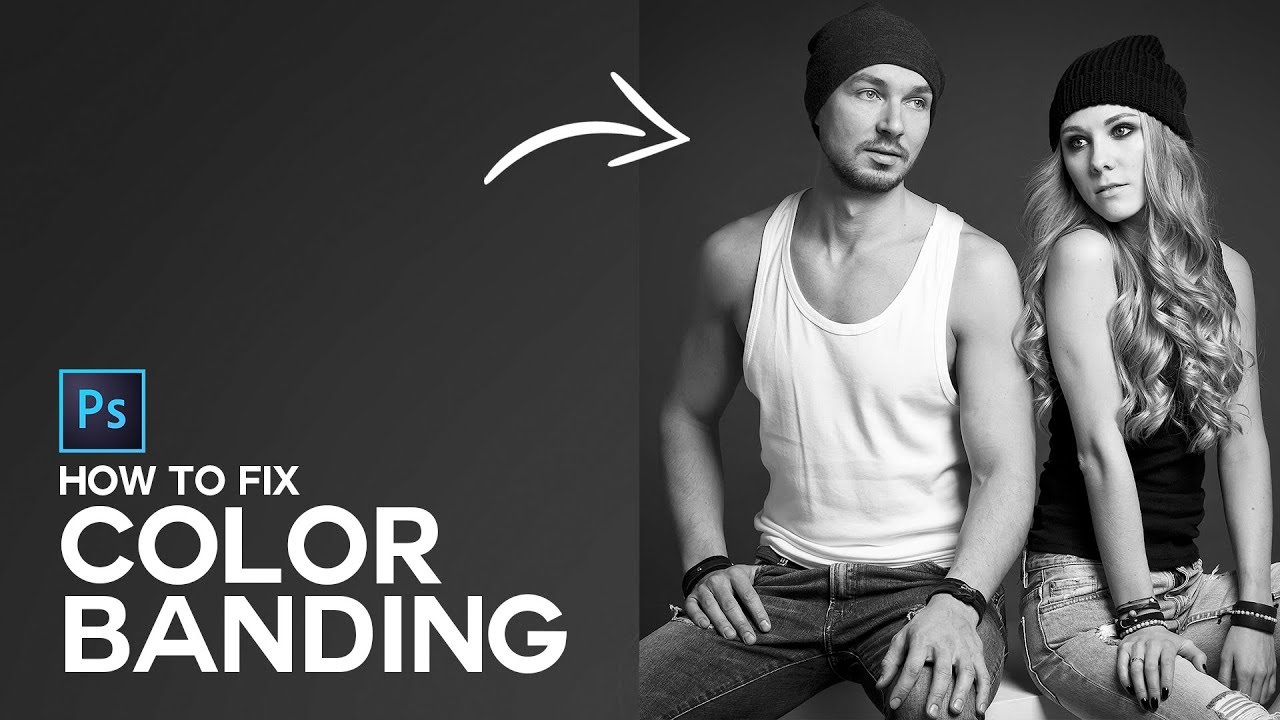How to Create Fashion Orange and Teal Look in Photoshop
In this photoshop Photo color effect tutorial, i will show you how to create orange & teal cinematic color grading effect using channel mixer in photoshop.
Orange and Teal Look Effect Tutorial :
CLICK HERE TO WATCH TUTORIAL
1
00:00:13
Teal & Orange Fashion Color Toning Effect in Photoshop
2
00:00:24
Add new channel mixer layer and adjust blues
3
00:00:51
we modified channel mixer to achieve cyan tone.
4
00:00:59
Now add new hue/saturation layer to modify reds and cyans.
5
00:01:46
Now using levels modify blacks to give it matte faded look.
6
00:02:06
Now group all three layers.
7
00:02:20
Now select skintones.
8
00:02:33
go to color range and choose skintones.
9
00:02:40
Keep fuzziness: 40 with face detection.
10
00:02:51
Now add inverted layer mask to the group.
11
00:03:12
Finally apply gaussian blur to the mask to make edges soft and smooth.
12
00:03:25
That’s it. We’re done.
13
00:03:38
PSDESIRE created photoshop action.
14
00:03:44
Download action from my website and simply click on play button.
15
00:03:59
With just one-click you can add the effect to any photograph.
16
00:04:15
Reduce opacity to change color intensity.
17
00:04:27
Add letterbox to give widescreen movie look.
[sociallocker id=”1411″][download-attachments][/sociallocker]