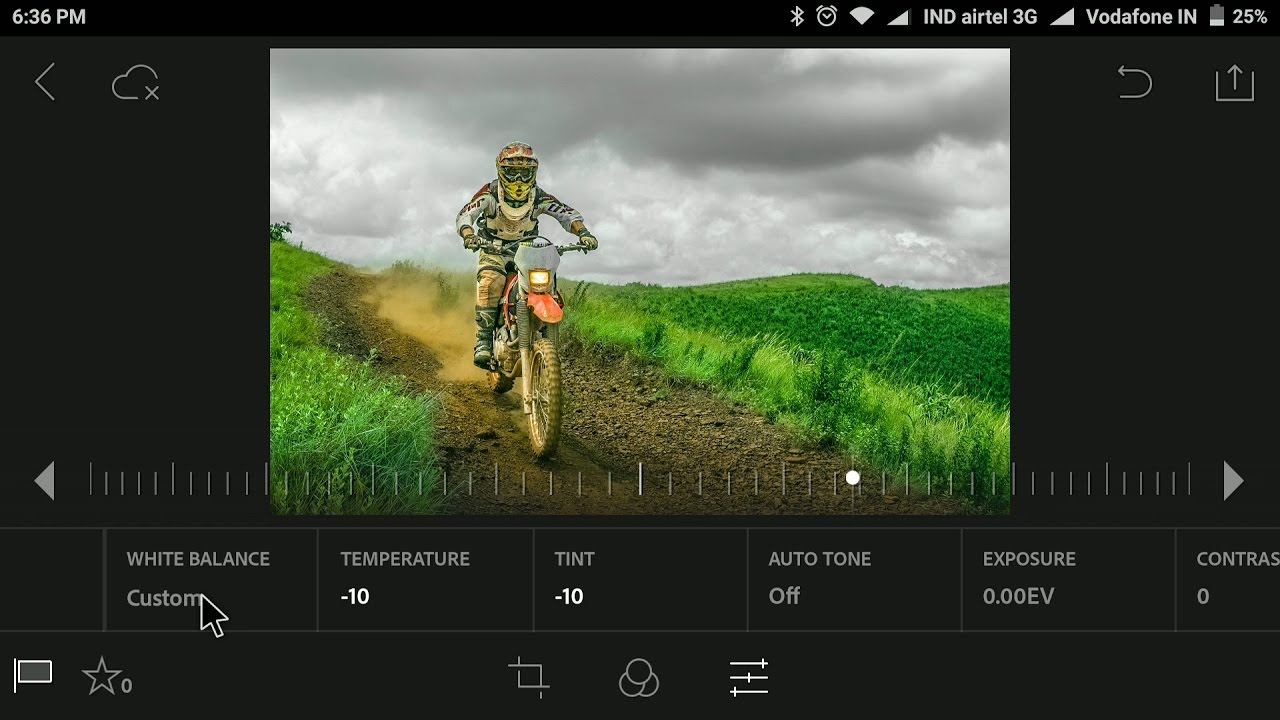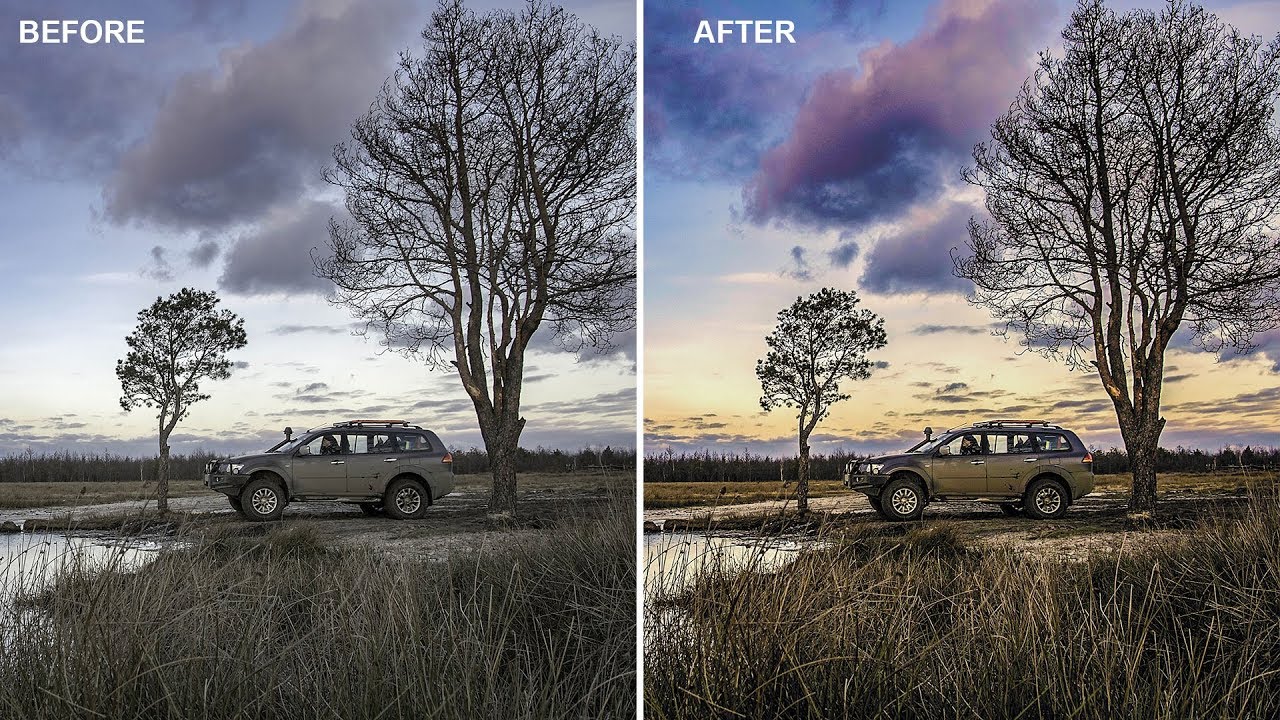How to Create Mosaic Pixel Portrait Effect in photoshop
In this photoshop photo effects tutorial, i will show you how to create a abstract colorful mosaic pixel portrait effect in photoshop. We transform any portrait into awesome fusion art using native filter easy and quick.
Mosaic Pixel Portrait Effect Tutorial :
CLICK HERE TO WATCH TUTORIAL
1
00:00:20
First open photograph in photoshop.
2
00:00:26
Try to avoid any overexposed backgrounds or bright sky.
3
00:00:35
in my case there is some sky at top the photo, so we need to remove it.
4
00:00:43
Duplicate background layer.
5
00:00:58
make a selection.
6
00:01:05
Take a brush tool and grab color near to sky and paint.
7
00:01:22
simply paint, No need to be perfect. Avoid brushing on person.
8
00:01:48
Now resize image (minimum 3500px) for best results.
9
00:02:19
Apply graphic pen effect to the layer.
10
00:02:35
Note: we need to keep foreground and background colors to default black and white.
11
00:02:55
Use stroke length: 15, light/dark balance: 82 & direction: right diagonal.
12
00:03:06
Now apply stained glass effect to the layer.
13
00:03:30
Use cell size: 6, border thickness: 6 & light intensity: 0.
14
00:03:57
add exposure by +3.
15
00:04:21
Now we need to add color texture to this effect.
16
00:04:29
we can get colorful textures from google easily.
17
00:04:42
Darg and place it into working document.
18
00:04:52
resize texture layer. CTRL + T to transform.
19
00:05:12
change layer blending to multiply.
20
00:05:23
increase exposure +2.
21
00:05:42
Adjust vibrance and saturation to make colors pop.
22
00:06:16
If you want change colors by adding hue/saturation adjustment.
23
00:06:47
That’s it. We’re done.
[sociallocker id=”1411″][download-attachments][/sociallocker]