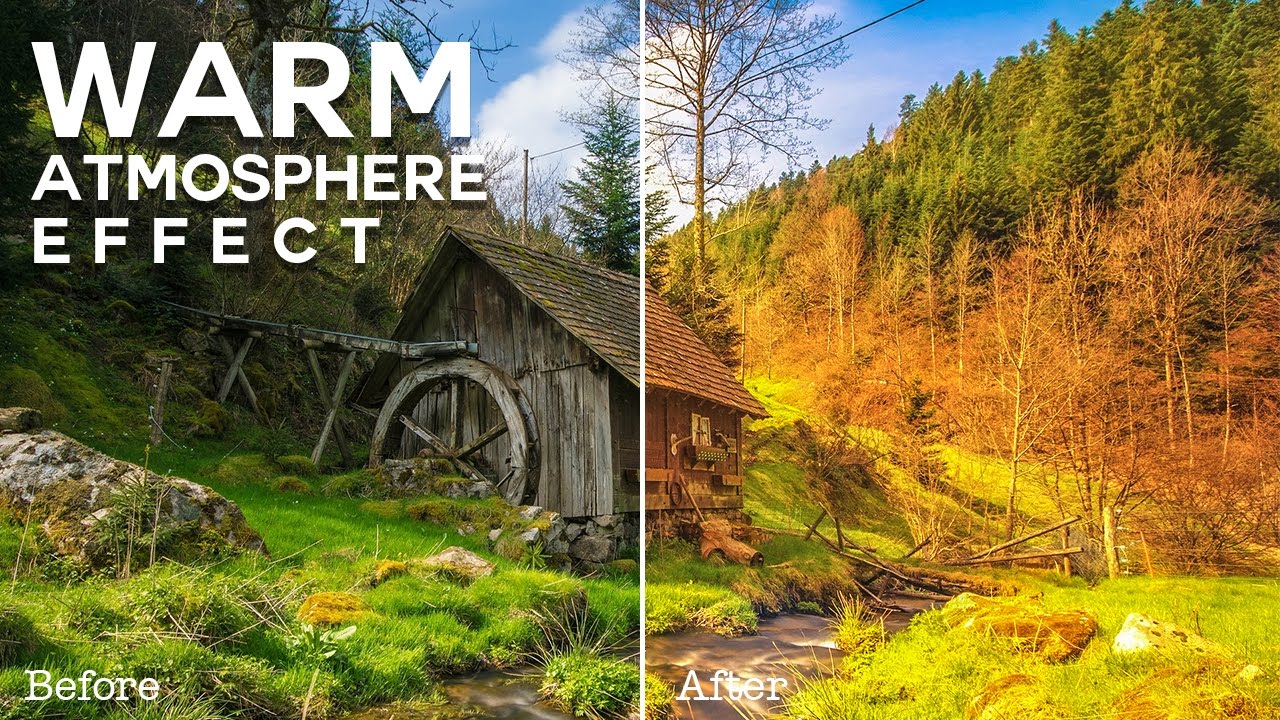Enhancing Image Details-Sharpen Your Photos in Photoshop
Enhancing Image Details-Sharpen Your Photos in Photoshop. If you want to know the best way to make details pop in Photoshop? Well, let me tell you a little story about how you can bring your photos to life with just a few clicks!
When it comes to capturing certain subjects in a photo, sometimes the details can become a bit blurry or soft, causing the image to lose its impact. But don’t worry, because there is a solution! One of the best options for bringing back detail and sharpness is to use the Unsharp Mask filter in Photoshop.
This filter is like a magic wand that can detect the edges of colors in your image. It then darkens the dim pixels and brightens the lighter ones, which increases contrast and reduces softness between objects of varying colors. The result is a photo that appears sharper and more defined.
Enhancing Image Details:Sharpen Your Photos – Photoshop Tutorial:
To use the Unsharp Mask filter, simply open your image in Photoshop and go to Filter > Sharpen > Unsharp Mask. There are three sliders you can use to adjust the effect: Amount, Radius, and Threshold. The Amount slider determines how dark or light the pixels will become, while the Radius slider determines how many pixels will be affected. The Threshold slider determines what should be sharpened. A low Threshold value will sharpen everything, whereas a high value will affect areas with lots of contrast.
It’s important to play around with these sliders until you achieve the look you want. But remember, try to keep it realistic and always leave sharpening as the last step in your editing process. That way, you can make sure your photo looks its best without looking over-edited or artificial.
So there you have it, folks! The Unsharp Mask filter is a great tool to use when you want to make the details in your photos pop. With just a few clicks, you can take your image from soft and blurry to sharp and defined. Give it a try and see the difference it can make in your photos!”
And that’s it! Here’s the before and after.
►SUBSCRIBE to my YouTube Channel: CLICK HERE
►JOIN or Become YouTube Member for Direct Downloads: CLICK HERE
►Support Me on Patreon for Instant Downloads: CLICK HERE