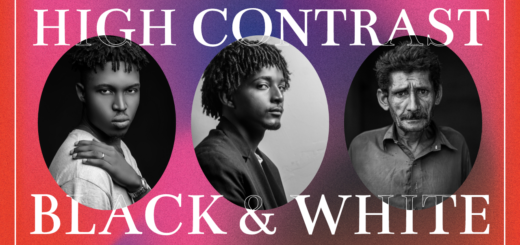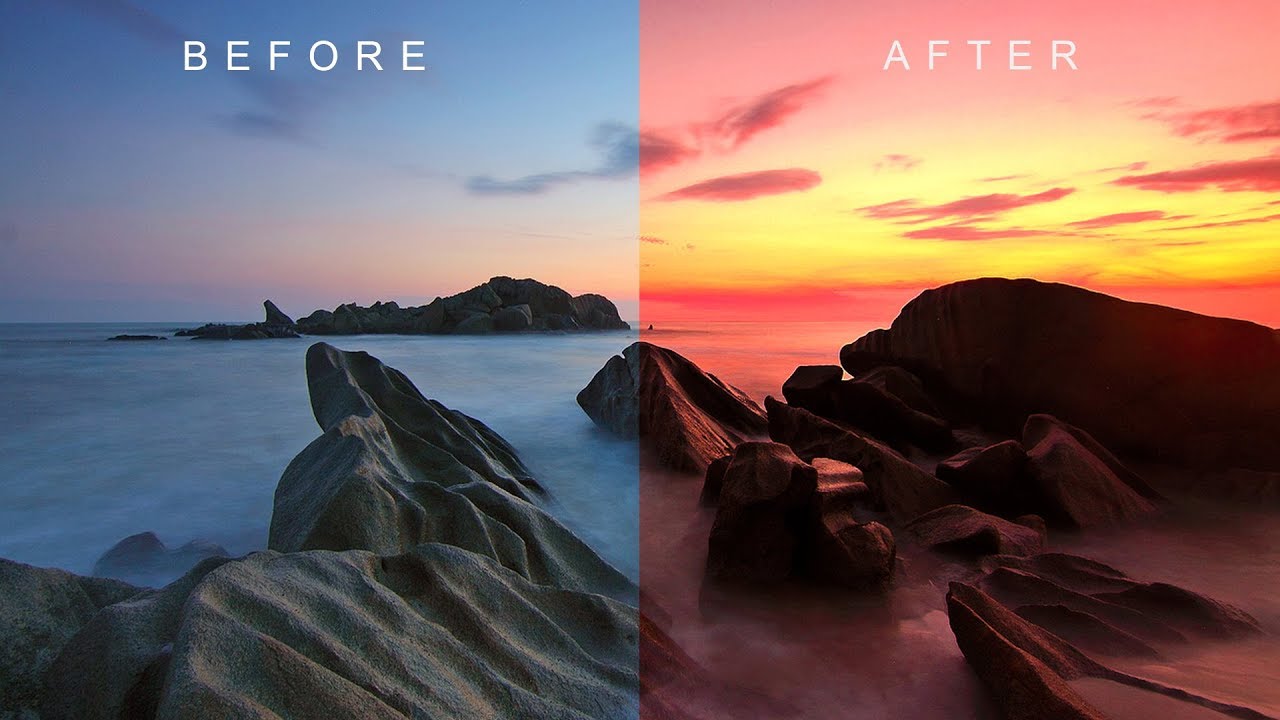How to Add Realistic Tattoos to your Body in Photoshop
In this video i will show you how to apply big tattoos on body and make it super cool and realistic.
Make Displacement Map
First we create a displacement map, and then apply distort filter to make the perspective look correctly. so tattoos looks realistically placed on body.
duplicate background image layer.
Blur the layer using Filter>Blur>Gaussian Blur and set a suitable radius.
I’ve set 9.6 for this, but the value depends on the size of the photo and the details. Somewhere between 5 and 20 works very well.
This now looks like an unusable photo, but when you save it as a PSD file it can be used by the displace filter to map out the contours for your new layer. Save the file File>Save (Ctrl S) making sure the format selected is Photoshop .psd and name it displace map.
Add Tattoo Design
Now place tattoo. Use the move tool to position it over the body and change blending to linear burn. Reduce opacity to 80% to match and balance tattoo with skin colors.
Apply Displace Filter
Now it’s time to apply the displace filter. It’s a good idea to magnify the photo so you can see what effect the displace has.
Go to Filter>Distort>Displace and a dialogue box appears. In here set the Horizontal scale to between 10 and 10, again depending on the size of your photo. The higher the number the greater the distortion.
When you click okay you will be asked to find a displacement map and select displace map .psd image you made earlier. Now i will apply inverted layer mask [hold ALT or option and click on mask icon].
i use magic wand tool for edge selection and paint with hard white brush on black mask to reveal the tattoo.
naming layers for easy access, you can go back and try different adjustments later. If you want change the position the tattoo we can easily do it by moving the layer. Unlink layer and mask, take move tool and change position.
Grouping all layers and name it tattoo.
Here is before & after photographs.
[sociallocker id=”1411″][download-attachments][/sociallocker]