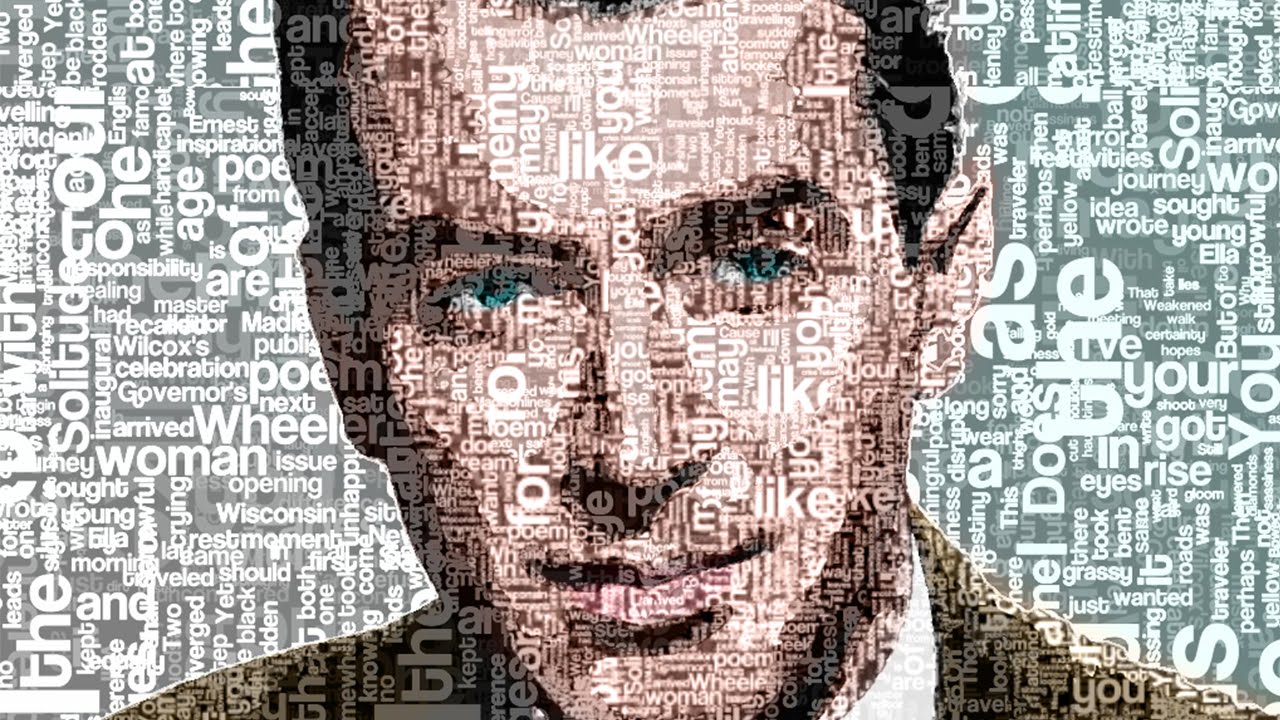How to Change Replace Colors from Photograph in Photoshop
In this photo editing tutorial, i’ll show you how to replace colors of dress, hair and background without using any selection tools.
first duplicate background layer so any changes doesn’t effect the original photo.
Replace Dress Colors:
first of all i want to change his blazer color from grey to blue now select foreground color to replace. To change the Foreground color,
simply click directly on the color swatch, then choose a new color from the Color Picker.
now select Color Replacement Tool nested under the Brush in the Tools palette
Color is the default blend mode. Each of these icons represents a different sampling option and From left to right, we have Continuous, Once and Background Swatch.
The Tolerance setting determines how different a color can be from the sampled color for Photoshop to replace it with the Foreground color.
As you drag the cursor over your image, Photoshop continuously samples the color that’s directly under the target symbol in the center of the tool’s cursor.
color of the blazer that will be replaced, and it will be replaced with your current Foreground blue color.
you can see that effect applied with in the circle surrounding where center point of the cursor touching.
now i want to add blue color to eye wear to match color to his dress.
Press the left bracket key ( [ ) to make the circle smaller or the right bracket key ( ] ) to make it larger.
Replace Eye Colors:
similarly i’ll change eye color his hair color is dark brown lets make it black.
select foreground color to replace. then choose a new color from the Color Picker. I’ll choose a black color in this case.
To change the hair color, I just need to keep my mouse button held down and continue dragging the Color Replacement Tool over the hair areas.
now add levels adjustment layer to make black more blacker. just simply drag black shadows slider towards right.
Keep an eye on your image as you drag the slider to judge the results,
Make teeth Whiter:
his teeth looks yellowish, lets make it whiter.
make foreground color white and drag the cursor over teeth now add some color to his lips.
Hold the Alt key (Option on the Mac) to switch temporarily to the Eyedropper tool and click to select a new foreground color.
With Once sampling option selected, Photoshop will only sample the color. you initially click on regardless of how many other colors you drag over as long as you keep your mouse button held down.
there is some light red tint on his white shirt. i want it to be pure white. so lets replace it
Change Background Color:
Opposite of blue to is orange. so i want to add light orange background to make photograph complimentary colors look.
Tools edge detection feature makes it easy task to change background color.
here is before & after.
With this tool we can change any dress, eyes, hair and even background color easily. it’s worth giving it a try before moving on to more advanced and time consuming methods.
[sociallocker id=”1411″][download-attachments][/sociallocker]