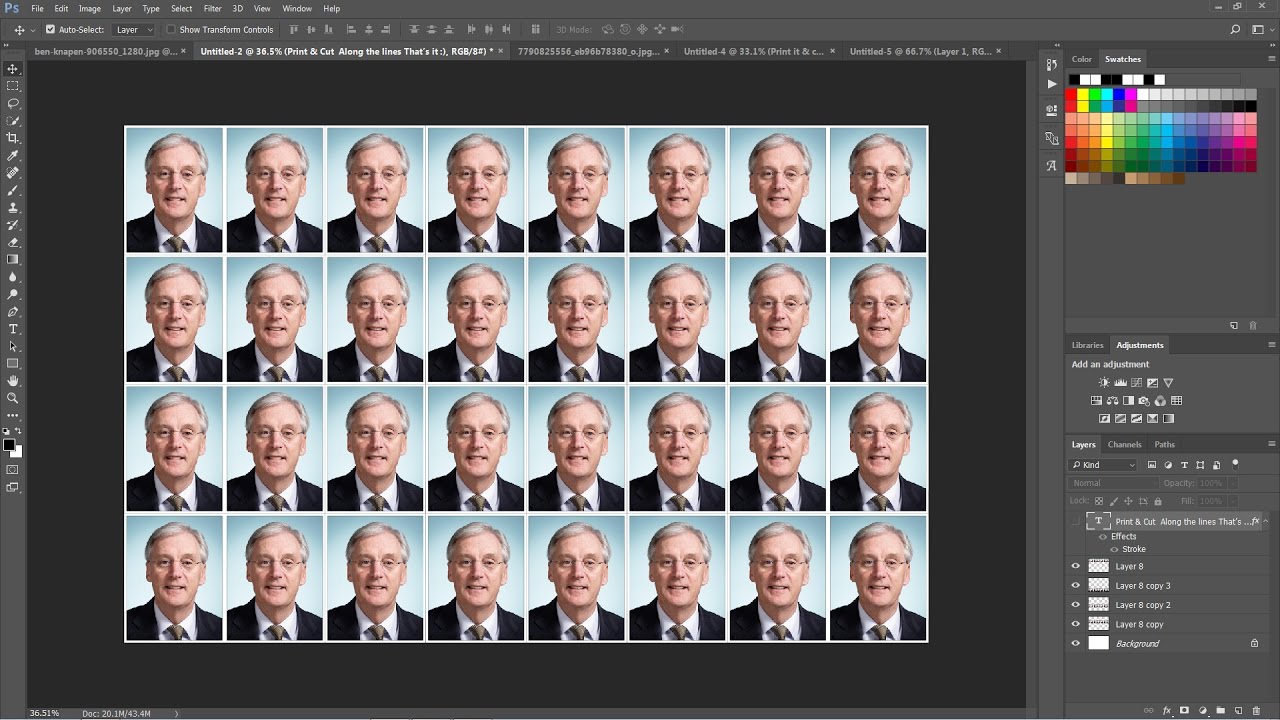10 Ways to IMPROVE Photos with PHOTOSHOP AI
Photoshop AI Generative Fill revolutionizes image editing in Photoshop, offering endless creative possibilities. Discover 10 useful ways to leverage this powerful AI tool:
PHOTOSHOP AI GENERATIVE FILL Tips & Tricks
00:47 Expand the frame
Use Generative Fill to extend the image frame, filling negative space effortlessly.
01:54 Erase unwanted objects
Simplify object removal by selecting and using Generative Fill to erase them.
02:56 Create objects
Generate various elements to add interest and flair to your images.
04:27 Change clothing appearance
Transform the look of clothing with Generative Fill, although overall appearance may be affected.
05:22 Add a sky
Seamlessly replace the sky in your images with a new one using Generative Fill.
06:03 Replace/add backgrounds
Easily change backgrounds in portrait photography to create captivating scenes.
06:49 Change expressions
Quickly modify hairstyles and facial features with Generative Fill.
07:35 Create reflections
Generate realistic reflections with just a few clicks.
08:18 Create images from scratch
Use Generative Fill to create images frame by frame or build backgrounds for specific purposes.
09:20 Retouch photos
Simplify retouching by removing imperfections with Generative Fill.
Generative Fill in Photoshop is continuously evolving, offering more control and capabilities. Embrace the power of AI to enhance your creativity and bring your vision to life. Subscribe to our channel for more Photoshop tutorials. Thank you for watching!
►SUBSCRIBE to my YouTube Channel: CLICK HERE
►JOIN or Become YouTube Member for Direct Downloads: CLICK HERE
►Support Me on Patreon for Instant Downloads: CLICK HERE