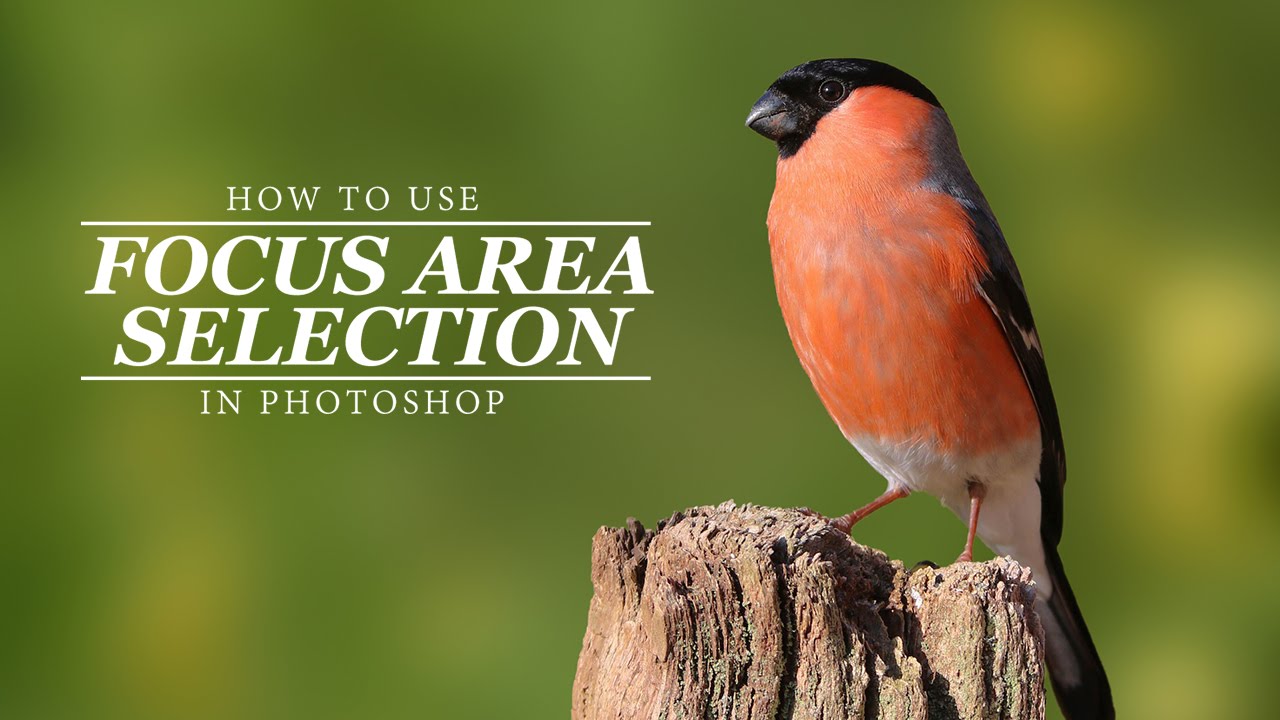How to Cutout Hair Without Fringing in Photoshop
In this photoshop tutorial shows you how to cutout or mask hair in Photoshop. Cutting hair without fringing (light or white part around the edges of the hair) is tough job, but i will show you tip to achieve perfect hair selection and masking.
Cutout Hair Photoshop Tutorial :
00:14
How to cutout tricky hair perfectly without fringing in photoshop.
00:23
First take any selection tool and select the background.
01:20
go to select and inverse the selection.
01:33
click on select and mask feature.
01:52
Take refine edge tool and paint on edges of the hair.
02:03
check smart radius, Photoshop looks more closely along the edge of the initial selection especially hair and shoulder selection.
02:12
Now just paint on edges.
02:45
we will remove any extra white matte later.
03:50
Output The Selection to New Layer with Layer Mask.
04:03
lets add any background color and check how it looks.
04:19
see there is lot of halo edges and fringe.
04:32
to remove it, duplicate the layer with layer mask.
04:45
select layer mask and apply layer mask command.
04:59
then go to layer – matting – remove white matte.
05:14
see now hair edges are good, but it lost some of tiny small hair strands around.
05:27
lets bring lost hair into selection.
05:34
select this layer in blending options.
05:39
Hold the Alt key and drag the white slider.
05:48
this we will partially hide the gray portions and achieve a better blending with hair color & texture.
06:03
now select apply layer mask and then go to matting – choose defringe.
06:24
thta’s it.
06:45
now place cutout layer on any background.
07:25
see we cutout the hair without missing single strand and any fringing.
I hope that you enjoyed this tutorial.
[signinlocker] [download-attachments][/signinlocker]